Remote Monitoring
The MOGen utilities can be run once or run continuously. If run continuously, you can specify how often MOGen should check the integration source for new data. If a large amount of data is added infrequently, set the Minutes field to a large number so the utility has time to complete processing before attempting to start another import, and so that it does not check for new data with excessive frequency.
If a previous process is still running, the timer will not attempt to start again until the previous process has completed.
When running continuously the GP client may be left unattended. Each time the MOGen timer checks for new data to import, it updates a “heartbeat” table. It also updates with each MO that gets processed. If it takes several minutes to post a large MO receipt the “heartbeat” table will not be updated until the next MO is processed, or the MOGen time regularly checks for new records.
The Heartbeat table is W7158MOGenStatus and is located in the company database. This table can be added to SmartList and monitored to see if MOGen is running. If the last run time set by MOGen is significantly beyond the normal “timer minutes”, something has probably caused MOGen to quit processing.
Adding a SmartList Object
Click the NEW button on SmartList. Give the new SmartList Object a suitable name. It can be assigned to any Product, but since it pertains to Manufacturing that is a good place to put it. As shown below, mark the wMOGenStatus table in the MOGen product.
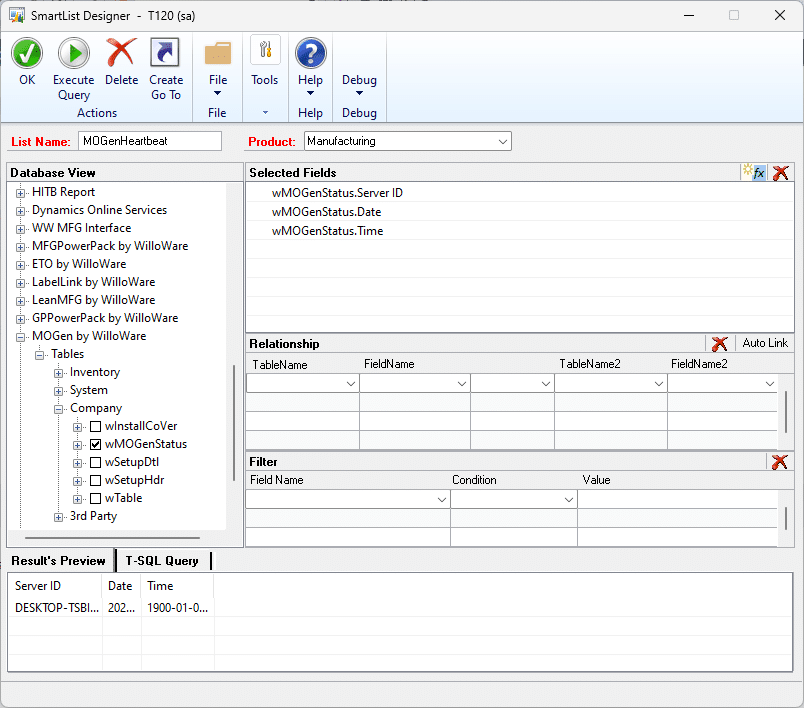
SQL Job Alerts
If you have SQL Database Mail configured you can create an automated update when the heartbeat table has not been updated for a certain amount of time.
Create a new JOB
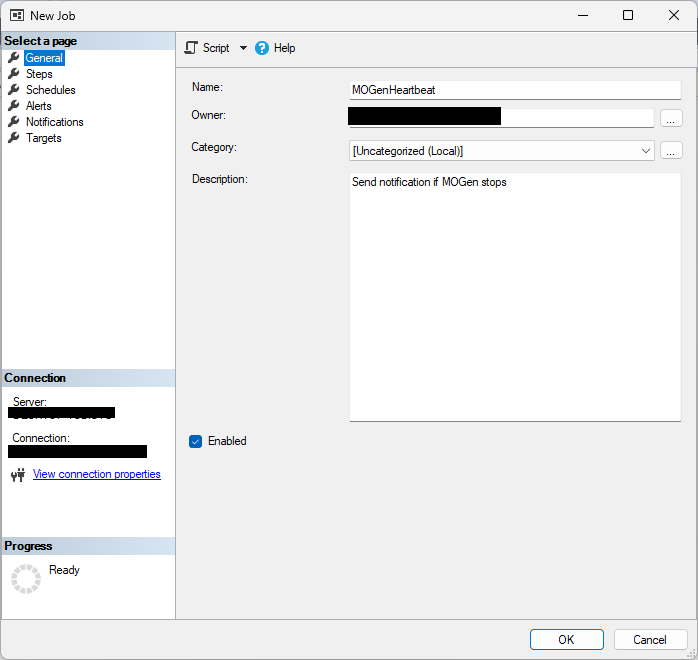
Create a new STEP
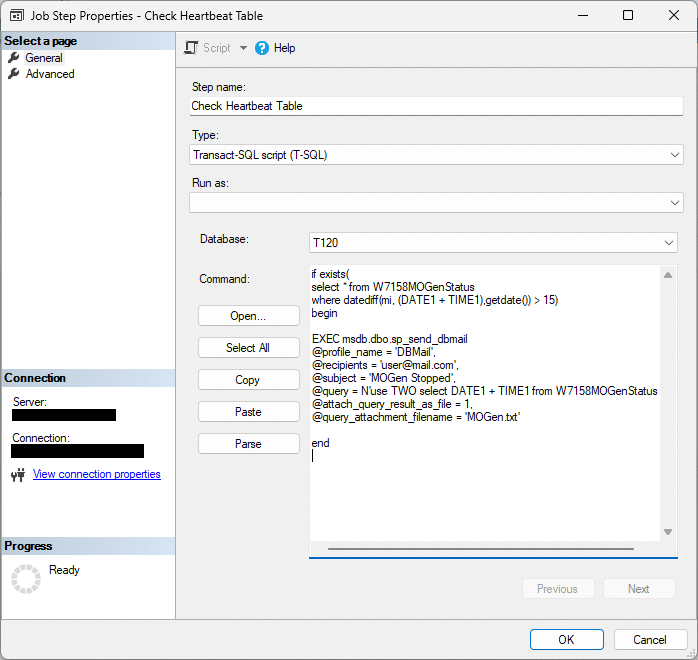
The script below will send an email if the Heartbeat has been idle for more than 15 minutes.
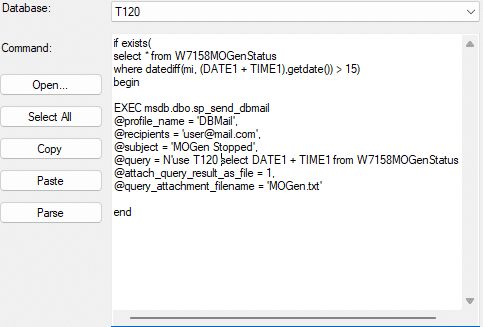
Create a Schedule (such as once per hour) then save the job.
