DS1173
Rental Inquiry
Problem Definition:
ACME provides floral arrangements and event planning services. An important aspect of planning an event is managing their rental equipment inventory. This is currently a paper process which does not provide good visibility into the availability of equipment on a given date.
ACME needs a solution in Dynamics GP that provides the ability to see availability of rental inventory, and to reserve it for specific dates.
Solution Overview:
ACME will use Dynamics GP Sales Transactions to manage their rental inventory. That process is described in detail below. The proposed customization will add a Rental Inquiry window, which is described in the following section.
All rental invoices will be kept in a Batch called RENTAL. These invoices will NOT be posted. They are used solely for allocating inventory. The Sales Invoice ID will be set to Allocate By Document/Batch.
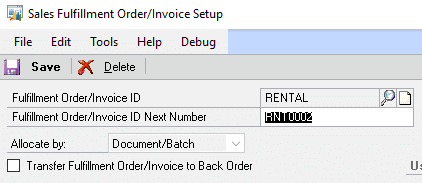
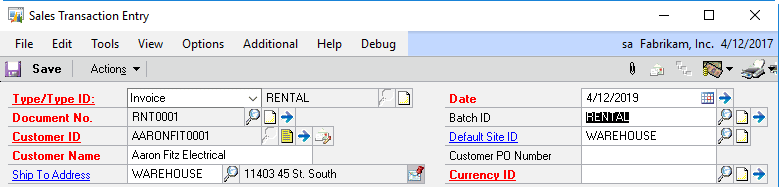
The Sales Invoice will be created as shown above. The DATE field will be used to record the date on which the inventory is first needed. In the example above, the inventory is required on 4/12/2019.
NOTE: The Invoice Note (the note button to the right of Document No.) can be used to record descriptive information about the rental. And the Document Attach feature (the paperclip at the top right) can be used to attach other documents to the Rental Invoice.
The Sales Date Entry window will be used to record the RETURN DATE (shown below):
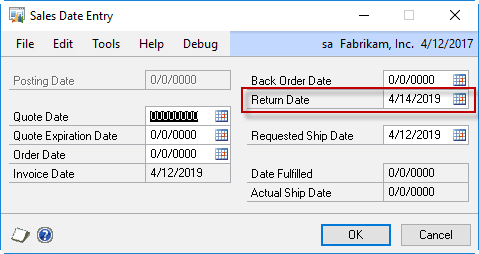
Rental inventory will be added to the transaction as shown below:

ACME will use a SmartList called Rentals to see all of the pending rentals:
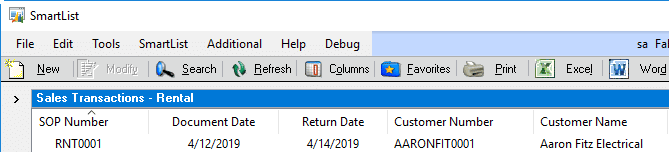
This SmartList can be used to quickly find rentals due to be delivered on a particular day. The rental can be opened by double-clicking on it in this window, and a Picking Ticket printed.
When the inventory is Picked, ACME will “allocate” the transaction via the Options >> Allocate/Fulfill menu on Sales Transaction Entry. Allocating the transaction will allocate the rental equipment in the inventory module so WF can look at the Item Inquiry window (or other reports) and see the expected quantities of inventory that are physically available at any given time (i.e. what is in the warehouse vs out at a rental site). In other words, if the inventory count it accurate, On Hand – Allocated = current quantity in warehouse.
When the rental inventory is returned, ACME will print another packing slip which will be used to confirm the correct quantities of all items have been returned. This completed document will be the “trigger” to complete the final step of the rental process in Dynamics GP: Voiding the Invoice. Voiding the invoice will unallocate the inventory and move the document to history.
Design Features:
Navigation: Inquiry >> Inventory >> Rental Inquiry
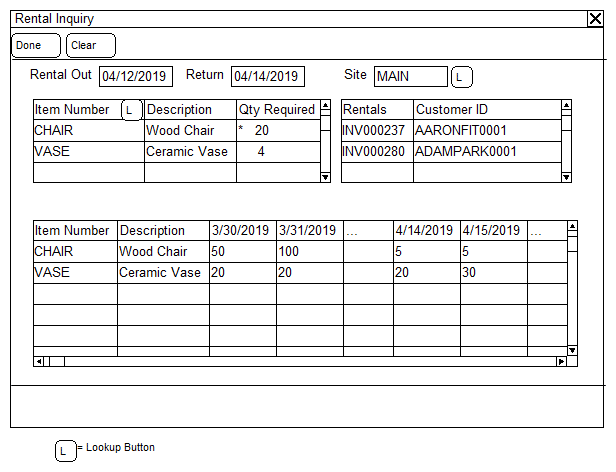
The Rental Inquiry window is used to check availability of all items needed for event.
Rental Out/Return: enter the dates for which the inventory will be required.
Site: Enter the location code from which the rental inventory will be sent. Leave blank to have the window consider “all sites”.
Rental Items Window: The top left scrolling window is used to enter one or more rental items needed for the event. Enter the Item Number and Quantity Required. After entering the Qty Required and tabbing out of the field the following will occur:
- If the Qty Required is greater than the Quantity Available on any day from the Rental Out to the Return, a red icon will display next to the quantity.
- The Availability Window (bottom) will refresh.
Availability Window: The Availability window will display the items entered into the Rental Items window, showing the Quantity Available for a 31-day period beginning 15-days before the Rental Out Date and continuing 15-days after the Rental Out date. There will be one column for each date.
After one or more Items have been entered into the Rental Items window, clicking into one of the existing rental Item lines will cause the Rental Invoices window (top right scrolling window) to refresh. The Rental Invoices window will show all invoices that also need the selected item during the same time period covered by the Rental Out to Return dates. Double-clicking on an invoice in this window will open it in the Sales Transaction Inquiry window
Item Usage Inquiry:
Using SmartList and WilloWare’s SmartList Analyzer, ACME can perform a quick “Item Usage” report for any Search parameters available in SmartList (i.e. such as a date range, or Customer ID, or Zip Code, etc).
(SmartList Analyzer is a module within the GP PowerPack Suite. SmartList Analyzer is $500 + $90/year Annual Enhancement. The cost of this module is not included in this estimate.)
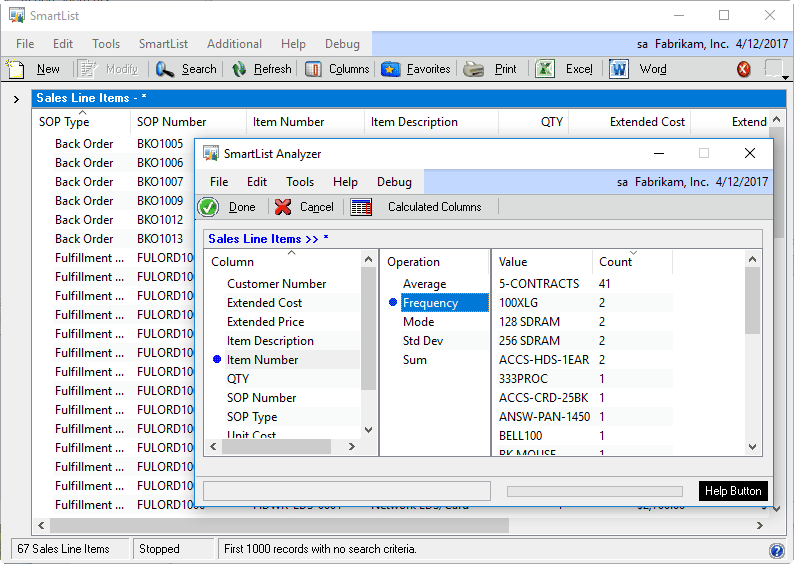
Assumptions/Requirements:
- The functionality described above will not work with eConnect, any software that uses eConnect, or any software that directly writes to, updates, or deletes from SQL tables.
- The functionality described above is intended for the GP Desktop client.
- Unless otherwise noted in this document, reporting is not included in this estimate.
For information on this design, or any other WilloWare customization or product, please contact us:
