Customization DS1438
SOP Invoice Lines from List
Problem Definition:
ACME is using WilloWare’s SOP-POP Multi-Link module. (SOP-POP MultiLink (willoware.com)
They have Sales Orders with several lines, and as the sales lines are received, SOP-POP Multi-Link automatically moves the quantity bucket form Qty to Back Order to Qty to Invoice. ACME needs the ability to specify which lines get transferred to invoice.
Solution Overview:
This enhancement will be active from the Sales Transfer Documents window when accessed from Sales Transaction Entry (not Sales Batch Entry)
Navigation: Sales Transaction Entry >> Transfer Action Button
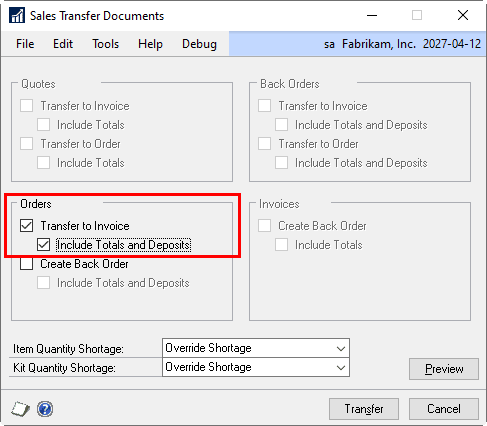
The enhancement will only be active when transferring an Order to an Invoice. See next section for more details.
Design Features:
SOP Transfer Line Selection
Navigation: Sales Transfer Documents>> Additional >> Transfer Line Selection
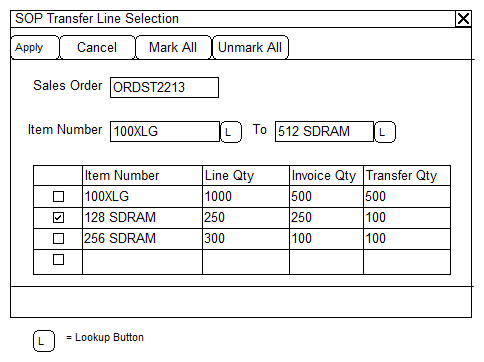
By default, GP will transfer ALL lines that are eligible to be invoiced to a single invoice. The SOP Transfer Line Selection window will allow ACME to select only specific lines and quantities to be transferred. If this window is not used during the transfer process, then all lines will be transferred (default behavior).
|
Field |
Function |
|
APPLY |
Sends the marked/unmarked status back to the sales order. If APPLY is not clicked, then any changes made will not be applied. |
|
CANCEL |
Closes the window without making changes. |
|
MARK All |
Marks all lines in the window. |
|
UNMARK ALL |
Unmarks all lines in the window. |
|
Sales Order |
Displays the sales order being transferred. |
|
Item Number From/To |
Allows the user to enter an item number or a range of item numbers to filter the list. |
|
Scrolling Window |
Displays all the sales lines with a Qty to Invoice > 0. By default, all lines will be unmarked. Use the checkbox to indicate the line should be transferred. |
|
Transfer Qty |
This is the quantity that will be transferred to invoice. By default, this value will be the maximum amount (Invoice Qty), but can be reduced if only part of the line is to be transferred. Partially transferring a line will allow the line to be transferred multiple times until all the Qty to Invoice has been transferred. |
If lines have been marked, the Sales Transfer Documents title bar will be updated to include the text
“ – Sales Line Selections”.
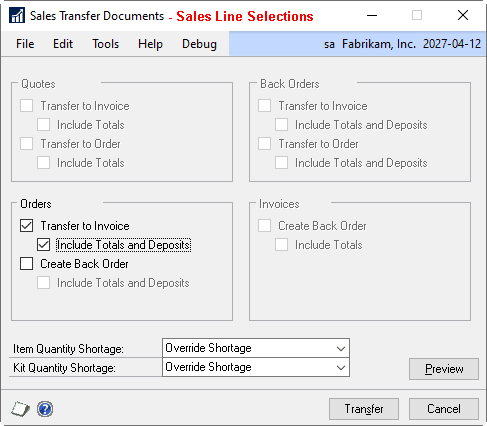
When the user clicks TRANSFER, only line quantities marked will be moved to invoice.
Assumptions/Requirements
- The functionality described above will not work with eConnect, any software that uses eConnect, or any software that directly writes to, updates, or deletes from SQL tables.
- The functionality described above is intended for the GP Desktop client.
- National Accounts functionality is NOT used.
- Advanced Distribution functionality is NOT used.
- Unless otherwise noted in this document, reporting is not included in this estimate.
- Unless otherwise noted in this document, Word Template functionality is not addressed.
- Unless otherwise noted in this document, the enhancement will not integrate with 3rd party products. Some examples of 3rd party products would be:
- An ISV plug-in product including WilloWare products
- A dexterity customization designed by another developer
- Dynamics GP Modules including, but not limited to:
- Project Accounting
- MDA
- Analytical Accounting
- Copy functionality found in SOP, POP and Inventory
- Field Service
- Extended Pricing
- Manufacturing
For Information regarding this customization, or any other WilloWare customization or product module, please contact us at:
