I installed the WilloWare product, but I cannot see it when I log-in. Where is it?
How do I confirm the product is installed?
Why can’t I see the navigation/windows?
How do I re-run the Installation?
Why do I get prompted to run the Install in companies where I do NOT want to use the product?
I installed the WilloWare product, but I cannot see it when I log-in. Where is it?
Were you prompted to “load new code” when you launched GP after running the installer? If not, try re-running the installer and make sure you select the correct installation folder.
After you logged-in were you prompted to run the installation inside GP for the WilloWare product?
If this is not the first time you have installed the WilloWare product, you may have re-installed the same version that already exists on your system. In that case you will not be prompted to run the Install inside GP.
If this is the first time you installed the WilloWare product, you may not have installed it into the correct folder. Exit GP and try re-running the installer and make sure you select the correct installation folder.
Proceed to:
How do I confirm the product is installed?
If it is not installed, follow the installation guide to install the product.
If it is installed, see How do I re-run the Installation?
How do I confirm the product is installed?
Navigation: Tools >> Setup >> System >> Edit Launch File.
You should see the WilloWare product listed in the scrolling window.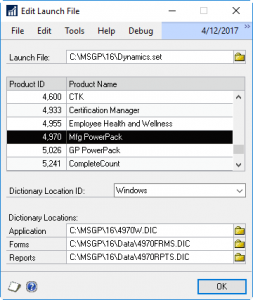
The Product ID should match the Product ID from the downloads page, or in the customization documentation. You should be able to locate the Application Dictionary in the location specified on this window. The Forms and Reports dictionaries will only exist if you have modified Windows (which are stored in the FORMS dictionary) or Reports (which are stored in the Reports dictionary).
Alternatively, you can also check if the product has been installed by going to Tools >> Customize >> Customization Status. The WilloWare product or customization should be listed in the scrolling window.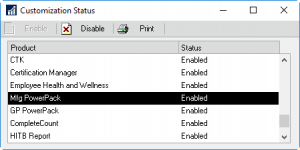
Why can’t I see the navigation/windows?
The installer allows you to select which companies should be activated for the product. If a company database is NOT marked when the installation is run, the product will be disabled for that company. The menu navigation and Additional Menus will not be available.
To resolve this you need to Re-run the installation. See How do I re-run the Installation?
Can you open the About window? Click the HELP button in Dynamics GP (the blue question mark), then select About Microsoft Dynamics GP, then click Additional.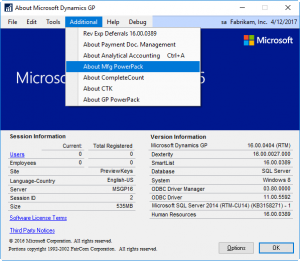
If you see the About window for the WilloWare Product, it is installed and is functioning correctly. Some of our software requires additional setup to enable features within the company database. Check the product documentation for instructions on enabling/disabling features.
Also try closing the GP client, then logging-in again. Some features will not be enabled (and navigation will not appear), until you restart the GP client.
How do I re-run the Installation?
Add a Shortcut to the Installation window. On the Shortcut bar, right click and select Add >> Add Window.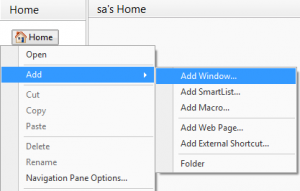 Locate the WilloWare Product. Expand the product >> Expand 3rd Party.
Locate the WilloWare Product. Expand the product >> Expand 3rd Party.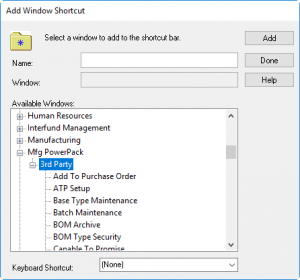
Locate the INSTALL window. Click on it, then click ADD. 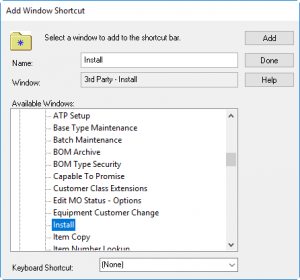
This will add a shortcut to the Install window onto your Shortcut bar. This general process will be the same for all of our product/custom projects except the Product Name will be different.
Click DONE to close the window.
Locate the Install shortcut, and click it.
Following the Installation Instructions.
Why do I get prompted to run the Install in companies where I do NOT want to use the product?
The companies maybe have been added after the WilloWare product was installed.
When you log-in the WilloWare product checks to see whether or not the product should be active in the company. If you created the company after the product was installed, there is no record for the company in the product’s version tracking table.
To resolve this re-run the install. The installer will see the new companies and add them to the tracking table. It will not make any changes to the new company. See How do I re-run the Installation?
