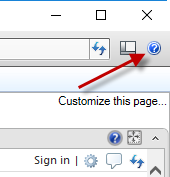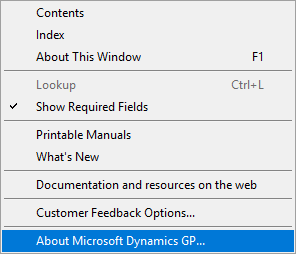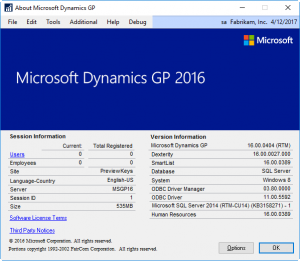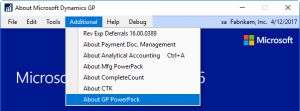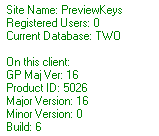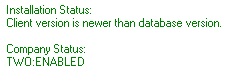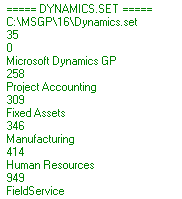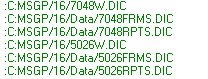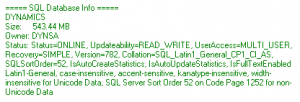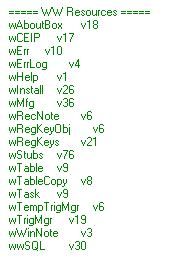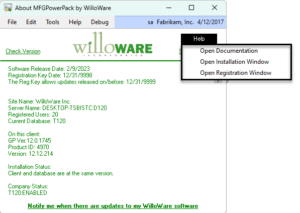The About window in your WilloWare product or customization can be located by going Help >> About Microsoft Dynamics GP:
The Dynamics GP Help button is the blue question mark in the upper-right-hand corner of the main GP window.
Then go to Additional >> select your WilloWare product:
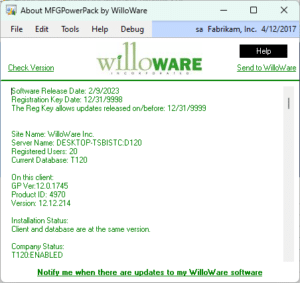 When contacting WilloWare Support, you may be asked to provide the information from this window. You can copy-paste the text directly out of the window, or automatically create an email containing the information by clicking the “Email to WilloWare” link.
When contacting WilloWare Support, you may be asked to provide the information from this window. You can copy-paste the text directly out of the window, or automatically create an email containing the information by clicking the “Email to WilloWare” link.
The About window provides information about the installed WilloWare product, the status of the installation, and server configuration.
The first section displays your Site Name and the build information of the software. The registration key contains the Site Name. A mismatch between the Site Name shown in GP (which is displayed in this window), and the Site Name used to generate your registration key, is a common cause of registration failure. You can copy-paste the Site Name from this window into an email to ensure we have the correct Site Name.
What version do I have installed? The complete version number is Major Version & Minor Version & Build Number. For example: 16.0.6.
The next section displays the status of the software on the current client, and a list of your company databases and the status of the software in each company.
Installation Status: when a new version of your WilloWare software is installed, it will update the build information in a tracking table in the database. If the version information stored in the database is different than the version information contained in the software on the GP client, the Installation Status message will alert you. The client could have a newer version (in which case you need to run the Installation routine inside GP to update the server), or the client could have an older version (in which case you need to install the latest build on the GP client), or the versions match.
Company Status: during installation you select which companies you want to enable. If the software is Enabled for a company, the product navigation will be added to menus, and other functionality will be active. If the software is Disabled, it will be “invisible” inside that company.
The next section displays the DYNAMICS.SET file from the GP client.
This tells you the name of the SET file (which is helpful if you use multiple SET files), and information about each module loaded on the client. This list can be rather long. Towards the end of the SET file section you will find paths to each of the product files:
This information is helpful when attempting to locate modified forms and reports dictionaries. Note that the path information occurs in groups of three, listing the path to the application dictionary, the forms, and then the reports.
The next section shows database information for each database on the server.
The DYNAMICS database (or named System Database), and your Company Databases are the important entries. In particular, pay attention to the Sort Order information. Normally SQL Server is configured for Dynamics GP with case-insensitivity. This mean that “ITEM”, “Item” and “item” are all treated as the same word. If your database is CASE-SENSITIVE, please be sure to mention this when contacting support. It is very important.
The final section of the About window displays version information for WilloWare Internal Resources.
This is information we use when troubleshooting, or updating the product to ensure you have the most up-to-date functionality.
WilloWare products and customizations use the same About window. When the window is opened by “SA” or “DYNSA”, WilloWare Products have additional options on the Help menu (shown below).
The About window provides access to the Installation Window and Registration Window.