Setup
HelpID: 731922002
Navigation: Tools >> Setup >> Purchasing >> Setup Blanket PO
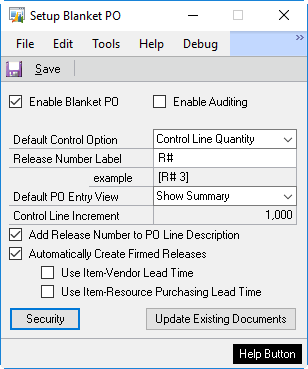
The Registration Key enables Blanket PO for the System—without the key you cannot access the Setup Blanket PO window. The Blanket PO module can be enabled on a company-by-company basis, so that it can be active in one company and not used in another.
Enable Blanket PO: Mark this box to enabled Blanket PO for the current company. You must restart your GP client for this setting to take effect.
Enable Auditing: The Blanket PO Control Settings can be audited, which will track every change to the control settings and require the user to enter a reason for the change. See the section titled PO Control Settings.
Default Control Option: When a new Blanket PO is created the Default Control Option will be used. The Control Option can be changed on a PO as long as no Control Lines have been entered. Once Control Lines exist, the Control Option for the PO becomes locked.
-
- Control Line Quantity: you can specify the quantity of an Item to be purchased per PO Line (each line can have a different control quantity).
- Control Line Cost: you can specify the total extended cost allowed for the purchases of an Item. The Control Cost is specified per PO Line.
- PO Control Quantity: a total control quantity can be specified for the entire Blanket PO. The total quantity in base of all releases cannot exceed the PO Control Quantity.
- PO Control Cost: a total dollar value control can be set for the entire Blanket PO. The total extended cost of all releases cannot exceed the PO Control Cost.
Release Number Label: This is used by the Report Writer function that retrieves the Release Number, by the PO Release Entry and Inquiry windows when displaying the Release Number, and when the Release Number is added to the Item Description (see below). If you provide a label it will automatically be inserted into the calculated field on the reports (see the Report Writer section of this document for more detail). The Example field shows how the Release Number will be displayed.
Default PO Entry View: “Show Detail” is the normal 2-line view. “Show Summary” displays just one line per PO Line.
Control Line Increment: The Control Line Increment is the spacing between Control Lines. The default is 1000, which allows for one Control Line with up to 999 Release Lines. The Control Line Increment must be specified in multiples of 10. The Dynamics GP Purchase Order can have up to 32,767 lines, so a Control Line Increment of 1000 allows for 32 Control Lines with 999 Releases per Control Line. If you need more than 32 Control Lines adjust the Control Line Increment accordingly. Once a Blanket PO is created, the Control Line Increment will be locked and cannot be changed. If you have updated to a new build of BPO from a build which did not have this feature, the Control Line Increment will be automatically set to 1000 and locked.
Add Release Number to PO Line Description: when enabled, Blanket PO will add the Release Number to the beginning of the Item Description and Vendor Item Description, as shown below.
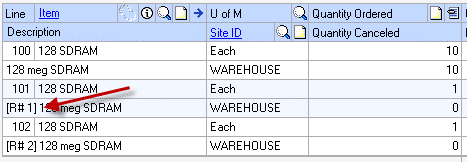
Adding Release Number to the Item Description makes Release Number visible in:
-
- PO Entry
- Receivings Transaction Entry
- Purchase Order Items Lookup
- Purchasing Invoice Entry
- Purchase Order Items Lookup
- Purchase Order Processing Item Inquiry
- All POP Reports that display PO Lines, or Receipt/Invoice Lines
- SmartLists showing PO Lines or Receipt/Invoice Lines.
Automatically Create Firmed Releases
Enabling this option turns on a utility that will run each time a user logs-in to GP to check if there are blanket PO Planned Releases that need to be released. The utility will create a Firmed Release for Planned Release line when the Required Date is on or before the current date. The Firmed Releases can be created earlier than the Required Date by marking the other options: (a) Use Item-Vendor Lead Time and (b) Use Item-Resource Purchasing Lead Time.
The two lead time options can be used together. The utility selects Planned Releases when:
Required Date – (a) – (b) <= Today’s Date
The utility runs automatically during log-in for users who are assigned in the Blanket PO Security window to the Security Type “Create Releases”. See the PO Security chapter.
In a live company the selection above is done using the “system date” for “Today’s Date” (i.e. the date on the server). In Fabrikam the selection is done using the “user date” for “Today’s Date”. It only runs ONCE per day to eliminate unnecessary queries on the PO Lines table.
To test this utility in a live (or test) company, you need to create Planned Releases with a Required Date in the past. When you log-in the utility will detect those past due releases and firm them. To force the utility to run again on the same date you must clear the “Last Run Date” from the SQL Table in the Company Database using the query below.
Delete WSetupDetail
Where ProdID = 7319
And NodeID = 12
And ChildID = 1
Testing can also be done in Fabrikam by adding the DEX.INI switch below:
SAMPLEDATEMMDDYYYY=05122017
The example shown above will change the User Date to 05/12/2017. Using this dex.ini switch will allow you to change the User Date to future dates during log-in thereby triggering the utility to run.
Update Existing Documents: this button becomes enabled when the “Add Release Number” checkbox is marked. Running this utility will add the Release Number prefix into the Item Description and Vendor Item Description on all Open and Historical Purchase Orders, Receipts and Invoices. It will not affect non-Blanket Purchase Orders, and it will not re-update existing Blanket PO documents which already contain the Release Number prefix.
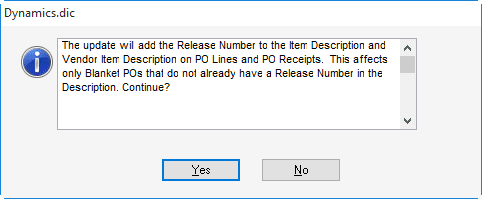
The warning above will be displayed after clicking the Update Existing Documents button. You can click NO at this point to stop the process without making any changes.
Security: See the PO Security chapter.
