Auto-Select Lot Numbers
Auto-Select Lot Numbers adds the ability to have Dynamics GP automatically select lot numbers to meet a required quantity. Of all the Lot Entry windows in GP (10 including Field Service and Manufacturing) only two have built-in ability to automatically select lot numbers:
- Sales Lot Number Entry – Sales Transaction Entry will automatically select Lot Numbers, but the Sales Lot Number Entry window itself cannot.
- Manufacturing Component Lot Number Selection
Auto-Select Lot Numbers adds this functionality to the following windows:
- Item Lot Number Entry (Item Transaction Entry)
- Item Transfer Lot Number Entry
- Item Bin Transfer Lot Number Entry
- Assembly Serial/Lot Entry
- Sales Lot Number Entry
- Purchasing Returns Lot Number Entry
- Transfer Lot Number Entry (SVC In Transit Transfer)
- Depot – Lot Number Entry (SVC Depot Work Order)
- Service Lot Number Entry (SVC Service Call)
- RTV Outbound Lot Number Entry (SVC Return To Vendor Entry)
Setup
Navigation: Tools >> Setup >> Company >> Setup GP PowerPack
Mark the box next to MODULE: Auto-Select Lot Numbers, then click DONE.
The feature will be enabled for the current user. Other users must restart their Dynamics GP client to enable this feature.
Using Auto-Select Lot Numbers
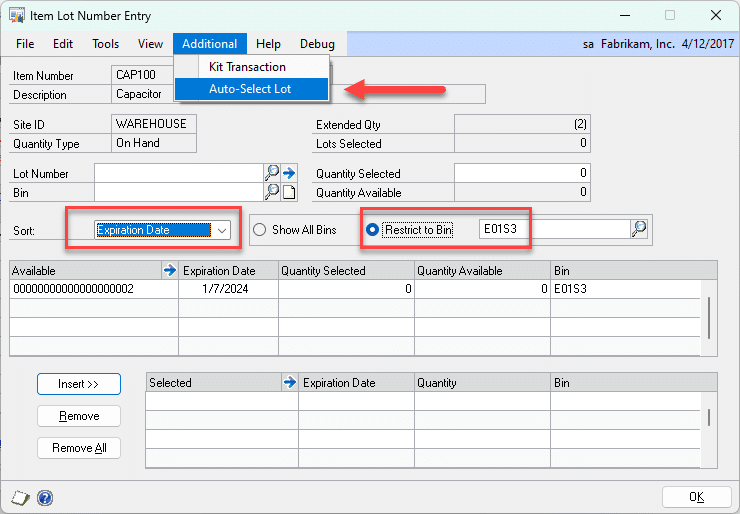
Navigation: Additional >> Auto-Select Lot
All Lot Entry windows in Dynamics GP have the same general layout, although all of features above are not on every window.
Where the SORT option exists, Auto-Select Lot will select lot numbers based on the Sort Option. For example, if Expiration Date is selected then lots will be chosen in order by Expiration Date. The options are Date Received, Lot Number and Expiration Date.
Where a BIN RESTRICTION exists, Auto-Select Lot will select lot number only from the chosen Bin.
