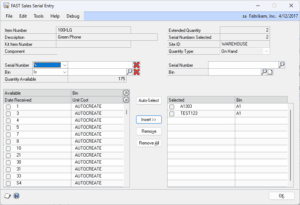FAST Sales Serial Entry
HelpID: 502622131
FAST Sales Serial Entry replaces the standard Dynamics GP Sales Serial Entry window with one that can easily handle very large number of serial numbers. In GP2013 Microsoft added the ability to “multi-select” serial numbers which required changing the “Available Serial Numbers” scrolling window to a listview window. A listview is similar to the SmartList window, it allows multi-select but it is very slow to fill with data. If you have several hundred serial number, or more, the standard Sales Serial Entry window takes a very long time to open because the list of Available Serial Numbers needs to populate first with ALL serial numbers.
The FAST Sales Serial Entry window replaces the listviews with scrolling windows which are very quick to load. The FAST Sales Serial Entry also provides:
- The ability to search for serial numbers using contains, begins with, ends with and more
- The ability to restrict by bin using contains, begins with, ends with and more
- The ability to quickly select a serial number by marking it (rather than having to select and click insert)
Setup
Navigation: Tools >> Setup >> Company >> Setup GP PowerPack
Mark the box next to MODULE: FAST Sales Serial Entry, then click DONE.
The feature will be enabled for the current user. Other users must restart their Dynamics GP client to enable this feature.
Using FAST Sales Serial Entry
The window will open automatically instead of the standard GP Sales Serial Number Entry window. It works with Sales Transaction Entry and Sales Separate Fulfillment.
Serial Number Search: Choose a search operation (Is/Is Not/Contains/etc), then enter a search term and press the TAB key. The Available Serials window will redisplay. Click the red X to clear the field and refresh the list.
Bin Search: Choose a search operation (Is/Is Not/Contains/etc), then enter a search term and press the TAB key. The Available Serials window will redisplay. Click the red X to clear the field and refresh the list.
Auto Select: Auto Select will pick the number of needed serial numbers based on the Item’s Valuation Method. For example, LIFO will pick serials from the bottom of the list first where FIFO will pick from the top of the list.