SOP Auto-Select Bins
SOP Auto-Select Bins will automatically fulfill a sales line from multiple bins without requiring manual selection by the user. After attempting to allocate from the default Sales Order Fulfillment Bin, inventory will be allocated from other bins.
An attempt is first made to select bins based on the Bin Priority listing on Item Site Default Bins. If the Priority listing exists, inventory will be allocated from the bin from highest priority to lowest.
If Bin Priorities have not been set up for the Item-Site, bins will be selected in Alpha-numeric order.
Normally Dynamics GP will allocate from the Sales Order Fulfillment Bin, and if there is not enough inventory available, the user will have to make manual selections.
Setup
Navigation: Tools >> Setup >> Company >> Setup GP PowerPack
Mark the box next to MODULE: SOP Auto-Select Bins, then click DONE.
The feature will be enabled for the current user. Other users must restart their Dynamics GP client to enable this feature.
Using SOP Auto-Select Bins
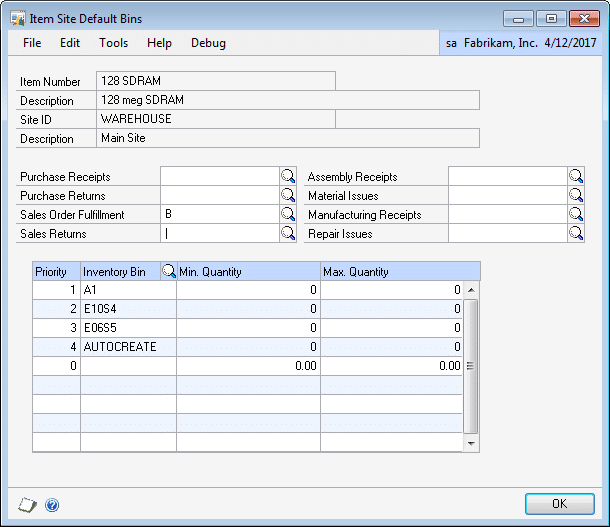
The bin information on Item Site Default Bins determines how SOP Auto-Select Bins will move through the bins to allocate inventory.
- If a Sales Order Fulfillment bin is present, that will always be used first for non-Serial/Lot controlled inventory. For serial/lot controlled inventory SOP Auto-Select Bins will use only the Bin Priority list, or Bins in Alpha-Numeric order.
- If no Bins are entered into the Priority List, bins will next be selected in alphanumeric order.
- If Bins are entered into the Priority List, bins will be selected in the order presented in the list (the #1 bin is selected first).
If Bins are entered in the Priority List, only those bins will be used by SOP Auto-Select Bins. If there is shortage after checking the specified Bins, the Bin Quantity Entry window will open.
