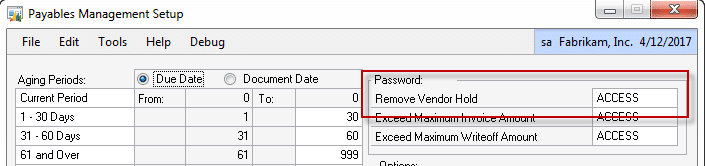PM: Vendor Approval
HelpID: 502622060
Vendor Approval adds a control to the system which prevents placing purchase order with a new Vendor, or a Vendor on Hold, until the Hold is removed. This is a change to the normal Dynamics GP behavior which prompts the user that a Vendor is on Hold, but still allows the user to create a Purchase Order with the “unapproved” (On Hold) Vendor.
When Vendor Approval is enabled, purchase orders cannot be created for the vendor, and newly created vendors will automatically be put on Hold.
GP does prevent paying Vendors which are On Hold.
Setup
Navigation: Tools >> Setup >> Company >> Setup GP PowerPack
Mark the box next to TWK-PM: Enable Vendor Approval*
This Tweak requires additional setup. Double-click on “TWK-POP: Enable Vendor Approval*” to open the Vendor Approval Security window.

In the Security window, enter Users who will be allowed to remove a Vendor Hold. Removing the Hold signals that the Vendor is Approved.
Any user with access to the Vendor Maintenance window can create a vendor, or make changes, but new Vendors automatically go on Hold. A purchase order cannot be created for a new Vendor until the Hold is removed by an authorized User.
Close the Vendor Approval Security window, then click DONE on the GP PowerPack Setup window.
The feature will be enabled for the current user. Other users must restart their Dynamics GP client to enable this feature.
Using Vendor Approval
Place vendors on Hold in Vendor Maintenance. The Vendor Approval control uses the Hold checkbox on Vendor Maintenance.
When this box is marked, users will be prevented from created a Purchase Order for that vendor. When a new vendor is created in Vendor Maintenance, the Hold box will automatically be marked.
When you select a Vendor on Purchase Order Entry where that Vendor is on Hold (not Approved), the following message is displayed:
This Vendor has not been Approved, or is on Hold.
After clicking OK the Vendor ID field is cleared.
GP already has controls to prevent paying a Vendor that is On Hold. You will not be able to manually create a payment for such a Vendor, and their documents will be excluded by the Select Checks routine.
Payables Setup (Tools >> Setup >> Purchasing Payables) has a field for a “Remove Hold” password. If you populate this field, not only will users have to be in the Vendor Approval Security list, they will also have to provide a password before removing a Vendor Hold.