SYS: SmartList Favorite Lock
HelpID: 502622072
SmartList Favorite Lock adds the ability to lock and password-protect any Favorite. Locking a Favorite prevents accidental changes.
Microsoft added similar functionality to GP2016 R2.
Setup
Navigation: Tools >> Setup >> Company >> Setup GP PowerPack
Mark the box next to TWK-SYS: SmartList Favorite Lock, then click DONE.
The feature will be enabled for the current user. Other users must restart their Dynamics GP client to enable this feature.
Using SmartList Favorite Lock

SmartList Favorite Lock adds a new option to the SmartList “Add or Remove Favorites” window. As shown above, “Lock/Unlock” will appear on the ADD drop-down list when the Favorite is a user-created Favorite (System Favorites cannot be modified).
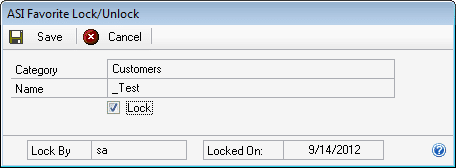
Mark the LOCK box to add a Lock. You will be prompted to enter a Password.
To remove a lock, unmark the LOCK box. You will have to provide the password which was used to lock the Favorite.
When a Favorite is locked, the following fields will be disabled on the “Add or Remove Favorites” window:
-
- Name
- Visible To
- Remove
- Modify
