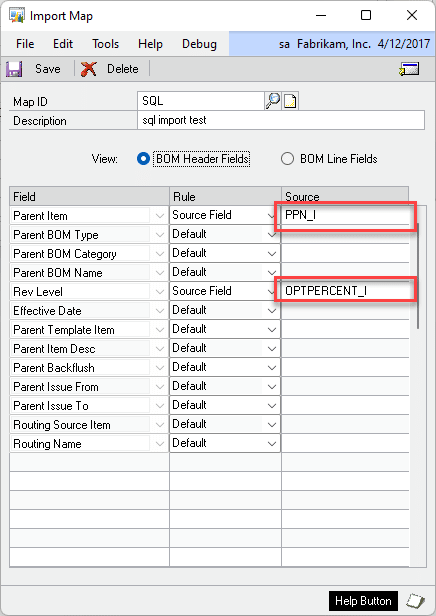SQL BOM Import
The integration can use any table. It does not provide an integration table, so you need to create one. In general, the integration table should have a format similar to the Manufacturing BOM Lines table (BM010115). There are only a few fields required to create a new BOM, which means the integration can be performed with a rather simple table. Please see BOM Import Field Map for more information about the fields that can be imported, required fields, and other important information.
Your integration table MUST have the columns shown below! The integration assumes these columns exist, they are hard-coded in the software, and will be used by the software to manage the integration.
The table must have the following columns:
- ImportID – char(30)
- ImportID is used to group records together that all belong to one import. For example, you may have a CAD system that regularly exports new BOMs and/or updates to existing BOM. All records exported at the same time (i.e. an entire exploded BOM) should have the same ImportID. Using ImportID allows for the integration to export multiple changes to the same BOM where ImportID increments for each additional export. ImportID should increment in such a way that when sorted alphanumerically it ensures MFGImport will process records from the staging table in the desired order.
- ProcBy – char(30)
- Populate with empty string. This will be populated by MFGImport with the GP User ID when it processes the pending records.
- Status – int
- Add new records with Status = 0. When your integration is done adding records and the BOM is complete in the integration table, update all lines with Status = 1. This ensures that BOM Import does not attempt to process data from the table while data is being added.
- 0 = Adding records
- 1 = Ready to process
- 2 = Processed OK
- 3 = Error. Check error log.
- 9999 = Currently being processed
- Add new records with Status = 0. When your integration is done adding records and the BOM is complete in the integration table, update all lines with Status = 1. This ensures that BOM Import does not attempt to process data from the table while data is being added.
Errors are reported in W7048ImportErr.
In the BOM Import Map window, to map a column from your integration table to a field in the Import Map, select Rule = SOURCE FIELD and put the FIELD NAME as the Source. As shown below, the Parent Item is mapped to a column in the import table called PPN_I.