BOM Alternate Items
HelpID: 497022102, 497022101, 497022103, 497022133, 497022134
The GP Manufacturing Bill of Materials supports assigning Alternate Items for a Component on a BOM, however that setup is informational only. Enabling BOM Alternate Items in MFG PowerPack adds functionality to the MO Entry window that makes it easy to swap-in an Alternate when there is a shortage of the Primary Item, and it modifies Material Requirements Planning (MRP) to prevent ordering more of the Primary Item if there is inventory of an Alternate.
BOM Alternates supports two different Primary-Alternate item relationships:
- Alternate Items. In this scenario the Primary item is normally used, but the Alternate can be used if there is a shortage of the Primary. The Alternate can be used instead of the Primary but is only used if there is a shortage of the Primary.
- Use Up Items. In this scenario, the Primary item is a “new” item, and the Alternate is an “old” item, such as would occur when transitioning to a different part due to an engineering change. The desired outcome is that the “Use Up” item should be used over the Primary Item until the former is used up. The Alternate Item is used preferentially over the Primary, even when the Primary is not short.
The MRP aspect of BOM Alternates modifies MRP Suggested POs to encourage usage of Use Up Items before ordering more of the Primary or “new” item.
Requirements
There are several important requirements for the successful use of BOM Alternates.
- The MRP aspect of BOM Alternates works only with BUY Items (Items at the lowest level in Bills of Material). The reason for this is that BOM Alternates must wait until MRP finishes before it can recalculate raw material requirements based on availability of alternates. For any level above the bottom, changing a requirement would necessitate re-running MRP to calculate the impact of the change on levels below the assembly. Since the MRP logic in contained in SQL stored procedures, there is no way to alter how MRP behaves without directly changing the MRP source code.
It works only with USE UP items. Review the BOM Alternate Items documentation for a complete explanation of the difference between Use Up and Alternate.
It works best when the Order Policy for items is LOT FOR LOT. That setting ensures that a suggested PO pegs directly to a picklist requirement so that changes to the suggested PO quantity impact only a single MO.
- The Picklist aspect of BOM Alternates requires ALLOCATING components. For BOM Alternates to be able to swap in an Alternate Item when there is a shortage of a Primary Item, it needs to know (1) how much inventory is available for both items, and (2) be able to immediately reflect in GP that a quantity of the Alternate Item has been allocated to the picklist.
Because of this, BOM Alternates does not work when Picklists are Backflushed.
Another reason for the need to immediately allocate inventory, is there could be multiple sources of demand for the alternate item. An Alternate Item on one BOM could be a Primary Item on another BOM, and it could also be a Sold Item appearing on Backorders. If a decision is made to address a shortage by using an Alternate, that inventory needs to immediately be shown as allocated in GP so that other demands on the part see the inventory as allocated.
Additionally, if the Alternate Item is not allocated, it may cause MRP to recognize it as a shortage, thus creating a BUY recommendation for the Alternate Item.
- Alternates can only be 1-level deep. The Bill of Materials Entry window allows assigning “alternates” to an Item on a BOM that is itself an alternate for another item, in effect creating an alternate-alternate Item. The BOM Alternates functionality in MFG PowerPack will look only at first-level alternates.
- Edit MO Status cannot be used to Release MOs. BOM Alternates needs to address the shortages on a Picklist one MO at a time because the decisions made about Alternate Item usage on one MO will impact inventory availability for a second MO.
Setup
Navigation: Tools >> Setup >> Manufacturing >> MFG PowerPack Setup
Mark the box next to “BOM Alternate Items – Picklist*” and/or “BOM Alternate Items – MRP”.
Enabling BOM Alternate Items for Picklist will enable just the functionality that supports swapping Primary Items for Alternate/Use Up Items when there is a shortage on the Picklist.
Enabling BOM Alternate Items for MRP will enable just the functionality that reduces MRP Purchasing Suggestions for a Primary Item when there is available inventory of a Use Up Item.
Picklist Alternates has additional setup. Double-click on “BOM Alternate Items – Picklist*” to open the BOM Alternates Setup window.

“Use Up” relationships have unique requirements that are discussed below in the Bill of Materials section. The BOM Alternates Setup window applies only to standard Primary-Alternate items. There are two options for the Default Alternate Usage:
- “Use Primary OR Alternate”: use this option if, for most of your Bills of Material, you have alternate items that can be used instead of the primary, but the two are not strictly swappable, so you must use one or the other to make a single finished good.
- “Use Primary AND Alternate”: use this option if, for most of your Bills of Material, you have alternate items that can be used together with the primary item to make a single finished good.
In the first case either item can be used, but they are not strictly swappable. For example:
- The finished good requires four 2.5” lengths of 25-gauge copper wire that are used as decorative finish. Your inventory has both a polished and a brushed version, either of which can be used, but not both because then one finished good could have a combination of brushed and polished surface wires that are visible. The total requirement needs to be met by using one wire item or the other, not both.
- The finished good requires 3oz of red paint. Your inventory has the same color number of red paint in both a gloss and high gloss finish. Either can be used for one item, but not both. The total requirement for paint needs to be met using one of the items.
In the second case the two items are interchangeable in quantity and can be used at the same time to manufacture a single finished good. For example:
- The finished good requires screws that are at least 1” long but not more than 2” long. Your inventory has 1”, 1.5”, 1.75” and 2” screws that all have the same thread pitch, head and diameter. If the Bill of Materials calls for 4 screws per finished good, you could use one of each type of screw if need be.
- The finished good requires 12g of sugar per item. The manufacturing process starts by mixing a 500kg batch that requires 12.75kg of sugar. Your inventory has two different types of granulated sugar, regular and fine. The total of 12.75kg can come from a combination of both if needed.
The Default setting will be used if a specific Primary-Alternate setting has not been specified for two items (see the Bill of Materials section below).
Bill of Materials
BOM Alternates makes several changes to the Manufacturing Bill of Materials Entry window.



When viewing an Alternate Item (left image), the field label for “Component” is changed to ALTERNATE, the “Alternate For” label is changed to PRIMARY ITEM, and the “Assigned Alternates” expansion button is locked. If the alternate item has the “Use Up” flag marked on Item Engineering, the field label will be changed to USE UP (bottom image).
When viewing a Primary Item (right image), the field label for “Component” is changed to PRIMARY, the “Alternate For” label is changed to PRIMARY ITEM and the field is locked, and the “Assigned Alternates” expansion button enabled and turned RED.
Steps to create a Primary-Alternate relationship:
- Add BOTH items to the BOM
- In the tree view, select the Component that will be the Alternate Item
- Mark the ALTERNATE checkbox
- Select the Primary Item from the Lookup
- Save the changes to the Component and return to the Tree View
To set a component as “Use Up”, open the Item in Item Engineering and mark the “Use Up Item?” checkbox.
BOM Alternates will also prevent removing a component from a BOM if it has Alternates assigned. In other words, Primary Items cannot be removed from a BOM. The Item must first be removed from the “Primary Item” field of any Alternates.
Alternate Item Setup: From the Bill of Materials Entry window, click on a Component that is an Alternate (as shown below ARM-PLASTIC is an alternate for ARM). Then click Additional >> Alternate Item Setup
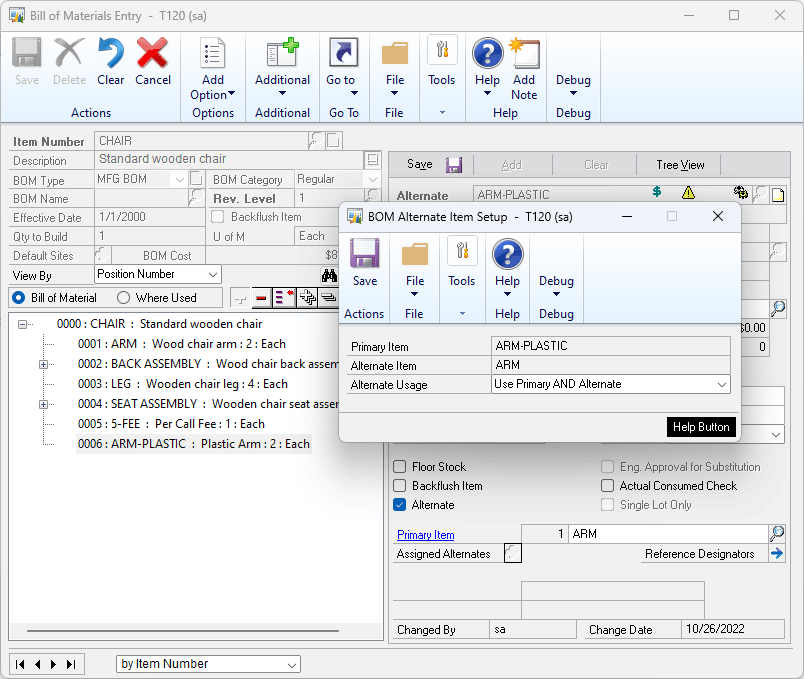
There are two options for Alternate Item Usage. See the BOM Alternates Setup section for a description of the two options and when to use them. The BOM Alternate Item Setup window is used to specify the Alternate Usage for a specific pair of items because it is different than the Default Alternate Usage specified in Setup.
NOTE: The setup perform in this window is not specific to one Bill of Materials. It creates a relationship between the two Item Numbers which applies to that pair of Items on any Bill of Materials where the same Primary-Alternate relationship exists.
Alternate Item Example
In a Primary-Alternate relationship, you have a Primary Item that you want to use under normal circumstances, if it is available, and an Alternate than CAN BE used if there is a shortage of the Primary Item.


Setup for a Primary-Alternate relationship is shown above. LEG is normally used, but if there is a shortage, LEG-S can be used.
Note that it is the Alternate Item setup for LEG-S, shown on the right, that causes LEG to be recognized as a Primary Item.
Use Up Item Example
In a Primary-Use Up relationship, you have a “new” Primary Item that you are changing over to, and an “old” Item that is being replaced and needs to be Used Up.


Setup for a Primary-Use Up relationship is shown above. LEG-S (Synthetic Leg) is replacing LEG (Wood Leg), however LEG should be used until it is gone from inventory. NOTE: the “Use Up” item and the “Primary” item must be equivalent in quantity and Unit of Measure. For example, both items are types of “leg” used on a chair, and both are used 4 per chair. The software will swap quantities as needed to use up the old item. Staying with the chair example, this could result in a chair that has three wood legs and one synthetic leg.
Note that it is the Use Up Item setup for LEG, shown on the right, that causes LEG-S to be recognized as a Primary Item.
Comparing the Alternate scenario to the Use Up scenario, the key difference is that LEG is a Primary item in the first and Use Up item in the second. The role of the items is swapped.
Using BOM Alternate Items
BOM Alternates- Picklist is activated when you create a Manufacturing Order and click the Schedule MO button (or Build Picklist). When Manufacturing builds the picklist, BOM Alternates performs a Shortage Check and a Use Up Check.
Shortage Check: (1) Are there shortages? (2) Do any of the shortages have Alternate Items? (3) Is there available inventory of any of the Alternate Items?
Use Up Check: (1) Do any of the Picklist Items have Alternates that are marked as Use Up on Item Engineering? (2) Is there available inventory of any of the Use Up items?
If it is possible/required to swap an Alternate/Use Up Item for a Primary Item, the Picklist Alternates window will open automatically.
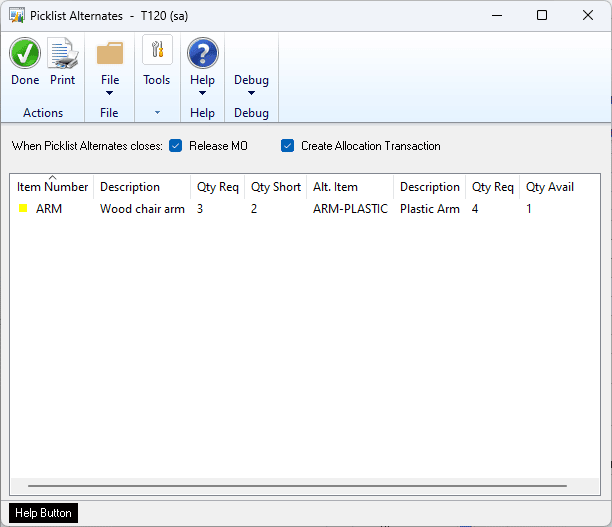
Primary-Use Up Relationships
In a Use Up relationship, the picklist will be adjusted to use as much of the Use Up Item as possible. It is possible to have a shortage of the Primary Item, and a shortage of the Use Up Item, so that even using quantities from both will still leave a shortage. In such a case, the shortage will be on the Primary Item and the Use Up will be drawn down to zero.
GREEN DOT = There is a Primary-Use Up relationship. There is enough available inventory of BOTH items to meet the requirement. Meet the requirement using the Use Up item.

YELLOW DOT = There is a Primary-Use Up relationship. There is some inventory available of the Use Up item but not enough to completely meet the requirement. Meet the requirement using the remaining Use Up item and the rest from the Primary item.
![]()
RED DOT = There is a Primary-Use Up relationship. There is a shortage of both items which means the total requirement cannot be met. Use the available inventory of BOTH items.

Primary-Alternate Relationships
Depending on the Primary-Alternate Usage setting, the color-coded options below may not matter. If you select to “Use both Primary and Alternate to meet the requirement”, the picklist will be updated to use as much of the Alternate as is needed to meet the shortage of the Primary. If you select “Use Primary or Alternate, not both”, the picklist will be updated to use as much quantity as is available to meet the required quantity of the item. If the Primary and Alternate are completely interchangeable and have an identical quantity-per-finished good, you can use either usage method. If this is not the case, you must select “Use Primary or Alternate, not both” because the system is not able to calculate how to meet a shortage of the Primary with a quantity of the Alternate because the two are not equivalent. For example, if the two items are high fructose corn syrup in different concentrations you must use one or the other.
GREEN BOX = There is a Primary-Alternate relationship. There is a SHORTAGE of the Primary and there is enough available inventory of the Alternate Item to meet the QTY Required. Use the Alternate.
![]()
YELLOW BOX = There is a Primary-Alternate relationship. There is a SHORTAGE of both the Primary and the Alternate. There is more available of the Primary than the Alternate. Use the Primary.
![]()
RED BOX = There is a Primary-Alternate relationship. There is a SHORTAGE of the Primary and the Alternate. There is more available of the Alternate than the Primary. Use the Alternate.
![]()
To swap an Alternate/Use Up item quantity for the Primary Item quantity/shortage, double-click on a row in the Picklist Alternates window.
For Use Up items, it will use as much of the Use Up item as possible in place of the Primary Item. If you need 8 of the Primary, and there are at least 8 of the Use Up, the Picklist will be changed to use ZERO of the Primary and 8 of the Use Up.
For Alternate items, usage of the item will be based on the Alternate Item Usage setting (either from the Default in Setup, or the setting specific to the Primary-Alternate pair). If you need 8 of the Primary but only have 2, it will use 6 of the Alternate (if “Use Primary AND Alternate” is selected), otherwise it will use whichever item can better meet the requirement.

The process can be repeated if there are multiple alternates, using the available inventory of each Alternate until the total required quantity of the Primary Item is met.
Another option is to print the Picklist Alternates report and then refer to the report while making manual changes to the Picklist. You may want to do this if specific quantities should be used of the Alternates rather than relying on BOM Alternates to use default quantities.
MFG PowerPack adds controls to the Picklist window to ensure that when making manual changes to the Primary and Alternate items the quantities are exchanged:
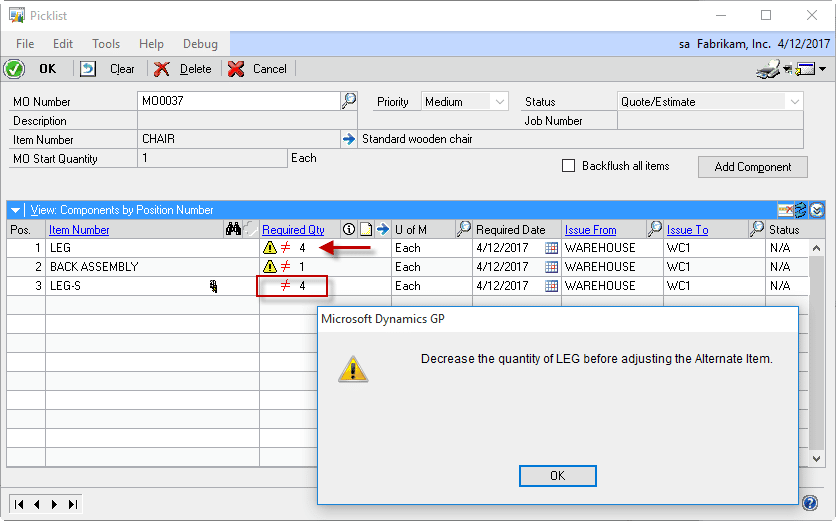
As shown above, if the quantity of LEG-S is increased, MFG PowerPack checks that the total quantity of LEG and LEG-S does not exceed the required quantity of 4.
When Picklist Alternates Closes:
These checkboxes default to marked and should remain marked. The only reason to unmark them is if you have made a mistake and do not want to Release the MO.
Using MRP Alternate Items
Navigation: Transactions >> Manufacturing >> MRP Alternates

The MRP Alternates enhancement adjusts MRP’s Suggested PO’s if there is quantity available of USE UP Items. The utility will run automatically if MRP is run from inside GP, but if MRP is run via a SQL Job you will need to manually run the MRP Alternates utility after MRP runs.
Note that MRP Alternates ONLY works with Use Up items. The Use Up item must be swappable for the Primary Item (they must have the same Base Unit of Measure and the same Quantity Per Finished Good). The MRP adjust will simply reduce the MRP Suggested Order Quantity by the Available Quantity of the Use Up item.
The MRP Alternates window shows the Last MRP Run Number, and the last MRP Run Number for which MRP Alternates has been run. If these numbers are the same, MRP Alternates has already run. If the numbers do not match, click the “Adjust MRP” button to manually run the MRP Alternates utility.
The MRP Alternates utility looks for Picklist shortages where the short Item has one or more Use Up Items specified on the Picklist.
It then looks for MRP Suggested POs that can be pegged to the Picklist shortage. It will reduce the Suggested PO Quantity as much as possible given available inventory of the Use Up Item(s) and the shortage quantity.
MRP Alternates Inquiry
Navigation: Inquiry >> Manufacturing >> MRP Alternates Inquiry

MRP Alternates Inquiry shows the MRP Suggested POs that were modified by MRP Alternates. As shown above, MRP suggested a PO for 34 of the new Item LEG-S, but MRP Alternates found 2 units of the Use Up Item LEG, so it reduced the buy recommendation by 2.
Note that MRP Alternates does not take into consideration any of the Order Quantity Modifiers. It reduces the suggested buy quantity by the available inventory of a Use Up item.

Reducing MRP suggestions to account for consumption of Use Up Items can cause some of the MRP windows to show confusing values. For example, as shown above, since MRP Alternates reduced the Suggested PO by 2, the MRP Projected Available Balance window shows a shortage.

When the MPO is viewed in the MRP Alternates Inquiry window, it becomes apparent that the original quantity of 34 would meet the shortage, but that shortage should now be met by using LEG instead of LEG-S.
The MRP Alternates utility will attempt to drive inventory to zero of the Use Up Items. It does not consider Safety Stock or Order Point Quantity. It does keep track of the “planned consumption” it suggests, so that if multiple MOs all can use the same Use Up Item, as the MRP Suggestions are decreased the planned available inventory is also decreased.
If MRP Alternates can adjust the MRP suggested quantity down to zero, it will delete the MRP suggestion. Keep this in mind if there is an MRP number in the MRP Alternates Inquiry window that you cannot locate in the MRP Quantities Query window. Alternatively, if you cannot find a buy recommendation you expect to see in MRP Quantities Query, check the MRP Alternates Inquiry to see if a suggestion for the Item was deleted.
