Item PO-SO Assignment
HelpID: 834822011
Navigation: Transactions >> Purchasing >> Item PO-SO Assignment
The Item PO-SO Assignments window allows users who do not have access to Sales Transaction Entry or Purchasing Entry to create and maintain links based on an Item Number.
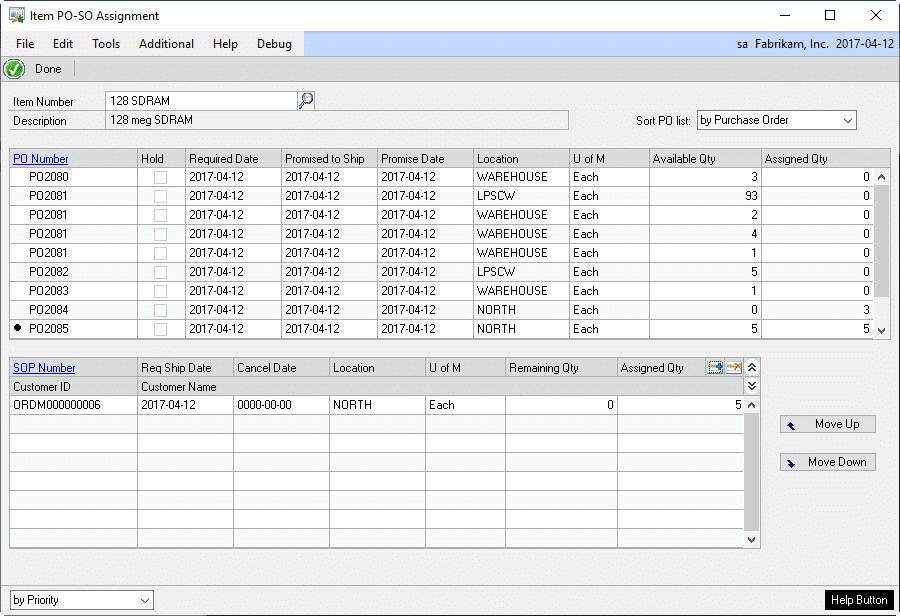
Item Number: Enter an item number, or select one with the lookup.
Description: Displays the description for the entered item.
Sort PO list: Sort the PO’s by PO Number, Required Date, promise to ship date, or promise date.
PO Number: Displays all purchase orders that have a quantity linked to sales orders. Selecting a PO Number will refresh the bottom window with all sales lines linked to the purchase order.
Hold: Displays the Hold status of the purchase order.
Required Date: Displays the PO’s required date.
Promised to Ship: Displays the PO’s promise to ship date.
Promise Date: Displays the PO’s current promise date.
Location: Displays the receiving location of the purchase order.
U of M: Displays the unit of measure for the item on the purchase order. Only items with the same unit of measure as the sales order line can be linked.
Available Qty: Displays the PO line quantity that is not assigned to sales lines.
Assigned Qty: Displays the quantity assigned to sales lines.
SOP Number: Displays the linked sales orders. New sales lines are selected by clicking the ADD button. Click the SOP number header to open the selected order in Sales Inquiry.
Req Ship Date: Displays the sales order requested ship date.
Cancel Date: Displays the value in the SOP User Defined Date 1 field
Location: Displays the Site ID from the sales order.
U of M: Displays the sales line unit of measure
Remaining Qty: Shows the current unassigned sales line quantity.
Assigned Qty: Enter or change the quantity to assign to the PO line. The assigned quantity cannot exceed the available PO line quantity or the required sales line quantity.
Steps for Creating a new link
-
Click the ADD (

) button on the top-right corner of the scrolling window. This will open the Sales Order Selection window. See the section Sales Order Selection.
Steps for Modifying an existing link
-
An existing link quantity can be changed from the Item PO-SO Assignment window by:
- Changing the Assigned Qty. Entering a zero will remove the link completely.
-
Clicking the DELETE (

) button to remove the link completely.
Changing the Receipt Priority
When a linked purchase order is partially received, the fulfillment of the sales order will occur in the order they were linked. To give a sales order a higher or lower priority, highlight the line and use the MOVE UP and MOVE DOWN buttons on the Item PO-SO Item Assignments window.
Effects of Using the Item PO-SO Assignments Window
- If a linked sales order is open by a user, it will be view only, and the quantity cannot be changed.
- The Item PO-SO Assignments window locks an item so only one user can add links. If GP crashes while this window is open, a lock will remain on the item. The lock can be cleared by deleting the item from the Item Activity table (WSP00800) from SQL.
