Linked PO Receiving
HelpID: 834822010
Navigation: Transactions >> Purchasing >> Receiving Transactions Entry >> Commitments button

When a link is present, the Commitments icon will display on the Receipt line. When a new line is entered into the widow, the item will automatically be fulfilled based on the Receipt Priority. These amounts can be adjusted.
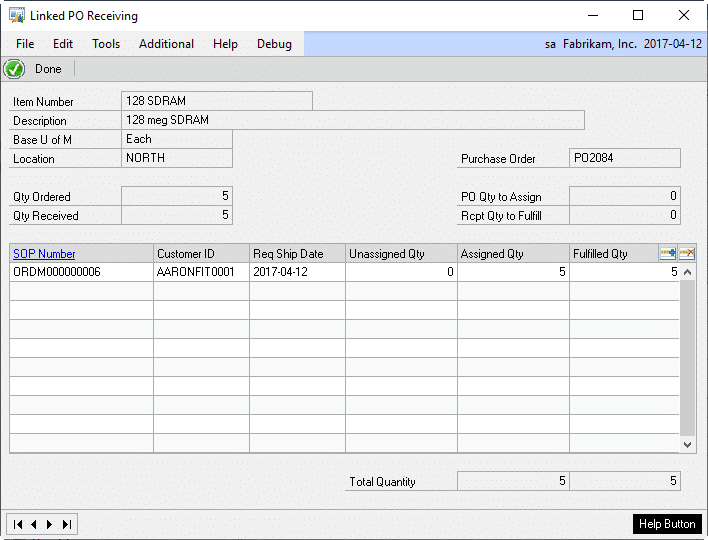
Item Number: Displays the item number from the receipt line.
Description: Displays the description from the receipt line.
Base U of M: Displays the base unit of measure for the item.
Location: Displays the receiving location on the line item.
Purchase Order: Displays the purchase order currently being linked.
Qty Ordered: Displays the total quantity ordered on the PO line.
Qty Received: Displays the total quantity received on the receipt line.
PO Qty to Assign: Calculated as the quantity ordered minus the total assigned quantity.
Rcpt Qty to Fulfill: Calculated as the quantity received minus the total allocated quantity.
SOP Number: Displays the linked sales orders in the receipt priority set in POP-SOP Linking. New sales lines can be added by clicking the lookup button. Click the SOP number header to open the selected order in Sales Inquiry.
Customer ID: Displays the Customer ID for the sales order.
Req Ship Date: Displays the requested ship date of the sales order.
Unassigned Qty: Sales order quantity not yet assigned to a purchase order.
Assigned Qty: Enter or change the quantity assigned to the PO line from the selected sales line. The Assigned Qty cannot exceed the available PO line quantity, or the remaining sales line quantity.
Fulfilled Qty: Enter or change the quantity allocated to the receipt line. The assigned quantity cannot exceed the available PO line quantity or the required sales line quantity.
Total Quantity: Displays the total quantity assigned to the purchase order and the total quantity fulfilled to the receipt line.
Steps for Creating a New Link on the Fly
- Click the ADD (

) button to open the Sales Order Selection window. See the Sales Order Selection section.
Steps for Modifying an Existing Link or Fulfillment
- An existing link quantity can be changed from the Linked PO Receiving window by:
- Changing the Assigned Qty. Entering a zero will remove the link completely. This removes the SOP-POP Link
- Clicking the DELETE (

) button to remove the link completely.
- An existing fulfillment can be changed by from the Linked PO Receiving window by changing the Fulfilled Qty. This does not affect the SOP-POP Link, it only reduces the amount of the linked quantity to be received on this document.
Effects of a linked Receipt Line
- If a linked sales order is open by a user, it will be view only, and the quantity cannot be changed.
- When a receipt is posted, the sales order and inventory allocations are updated.
