POP-SOP Linking
HelpID: 834822007
Navigation: Transactions >> Purchasing >> Purchase Order Entry >> Commitments button

When a link is present, the Commitments icon will display on the PO line.
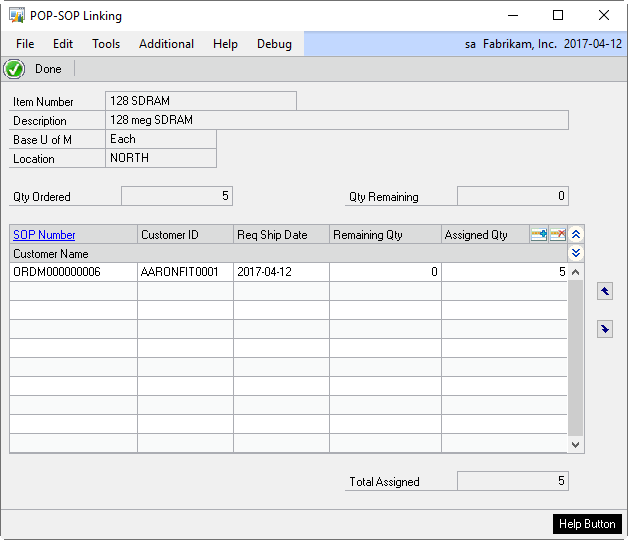
Item Number: Displays the item number from the PO line.
Description: Displays the description from the PO line.
Base U of M: Displays the base unit of measure for the item. All quantities will be displayed in the base unit of measure.
Location: Displays the receiving location on the PO line.
Qty Ordered: Displays the total quantity from the Qty Ordered field on the PO line.
Qty Remaining: Calculated as the quantity ordered minus total assigned quantity.
SOP Number: Displays the linked sales orders. New sales lines are selected by clicking the lookup button. Click the SOP Number header to open the selected order in Sales Inquiry.
Customer ID: Displays the Customer ID from the sales order.
Req Ship Date: Displays the requested ship date of the sales order.
Remaining Qty: Shows the current unassigned sales line quantity.
Assigned Qty: Enter or change the quantity assigned to the PO line from the selected sales line. The Assigned Qty cannot exceed the available PO line quantity, or the remaining sales line quantity.
Total Assigned: Displays the total sales order quantity with assigned to purchase orders.
![]()
Add POP-SOP Link: opens the Sales Order Selection window. See section SALES ORDER SELECTION.
Steps for Modifying an existing link
-
An existing link quantity can be changed from the POP-SOP Linking window by:
- Changing the Assigned Qty. Entering a zero will remove the link completely.
-
Clicking the DELETE (

) button to remove the link completely.
Effects of a linked Purchase Order Line
- If a linked sales order is open by a user, it will be view only, and the quantity cannot be changed.
- When a purchase order is linked to a sales order, neither the purchase order nor line item can be deleted. The Quantity Ordered field cannot be changed to below the linked quantity. The links must first be broken.
- Links cannot be created if any user has the sales order opened.
- If a selected sales order currently has no links, and the purchase order has a different Site ID, the software will overwrite the site id on the sales order.
- After the first link is established, only sales orders belonging to the same site as the purchase order are displayed.
