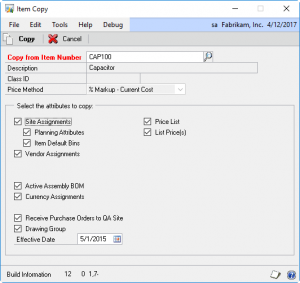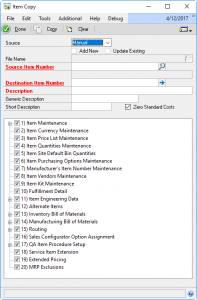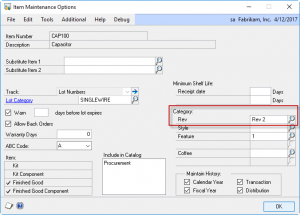ItemCopy (in WilloWare’s MFG PowerPack Suite) creates a new Item by copying settings from an existing Item. “But wait,” you say, “Doesn’t GP already have an Item Copy?”
Yes, but the list of what the GP Item Copy can copy is pretty short (see above).
WilloWare’s Item Copy covers much more, including all of the Manufacturing related information. It has options for copying Notes (Item Notes, Routing Sequence Notes), mapping Routings to the new Item, choosing which BOMs to copy, and much more.
The real unique power of WilloWare’s Item Copy is that it can create AND update Items from an Excel spreadsheet, or from a SQL staging table.
Sample of the staging table
Sample of the Excel spreadsheet
In both examples, the first row shows a “add new item” record, and the second row shows an “update existing” record.
By using the table or Excel import utilities, a large number of new items can be created quickly by copying from “template” items.
It can also update specific fields on existing items, and as part of creating a new item.
When importing from Excel, field updates are created by using the Table Name and Field Name as the column header, such as IV00101.USCATVLS_1. The “new value” is entered into the rows below the column header.
The Excel spreadsheet shown above would update CAP100 to set the User Category #1 field to “Rev 2”.
The Excel and Table import utilties provide an easy way to load all of the setup needed for new items when implementing GP. In a simple manufacturing environment, the Template Item could have a simple 1-step routing, which could be copied to new items, saving the step of needed to manually create hundreds or thousands of routings.
It could also be used as part of an on-going integration to support an external quoting system, or engineering system, which needs to create new items. A simple integration to the staging table (New Item & Template Item) are all that would be needed to automatically create the Items in GP.