Customization DS1457
Routing Sequence OSRC Address Info
Problem Definition:
ACME uses Dynamics GP Manufacturing and creates Outsourcing POs from Manufacturing. Several of their Vendors have multiple locations, and ACME has multiple facilities. Because the PO created from MFG defaults to the Vendor’s setup they need to remember to change the Purchasing Address information on each PO. To get around this they have created multiple Vendor records for the same Vendor, and multiple “copies” of each Work Center and assigned the Vendor to the WC.
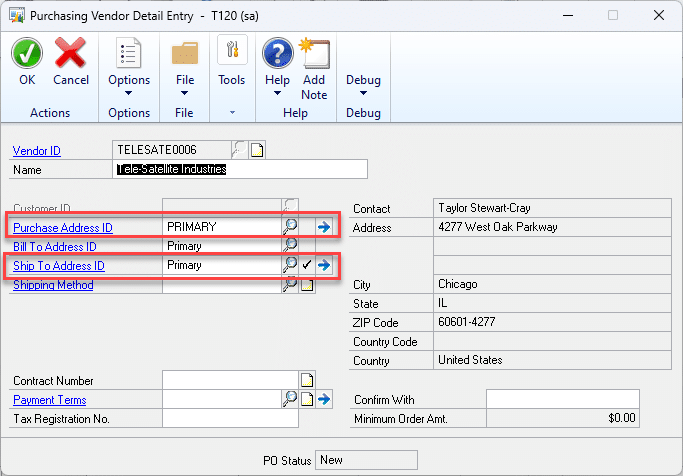
ACME would like a better way to manage their PO Address requirements. They would like to be able to assign to an Outsourced Routing Sequence one, or both, of the Addresses highlighted above (Purchase Address ID and Ship To Address ID). When a PO is created for an Outsourced Routing Sequence the assigned address(es) should default on to the PO (and lines). This will allow them automatically create a PO with the correct “ship to vendor” information, and the correct “return to our facility” information.
Solution Overview:
WilloWare will add a new functionality to Dynamics GP that allows ACME to:
- Set Vendor & Company Address information on an Outsourcing Work Center
- Set Vendor & Company Address information on an Outsourced Routing Sequence. The Default values will pull from the WC to the Routing Sequence.
- Set Vendor & Company Address information on a Working Routing Sequence. The Default values will pull from the Planning Routing Sequence, and if not present there, from the WC.
Design Features:
ORSC Address Overview
Outsourcing Addresses override the default Addresses when an Outsourced PO is created from Manufacturing. Normally the Purchase Address ID comes from the Vendor Maintenance window, and the Ship To Address ID comes from the Company Setup window.
Outsourcing Addresses can provide a different Vendor Address (i.e. the Vendor has multiple facilities) so you ship to the correct location, and a different Ship To Address (i.e. your own company has multiple facilities) so the Vendor returns product to the correct location.
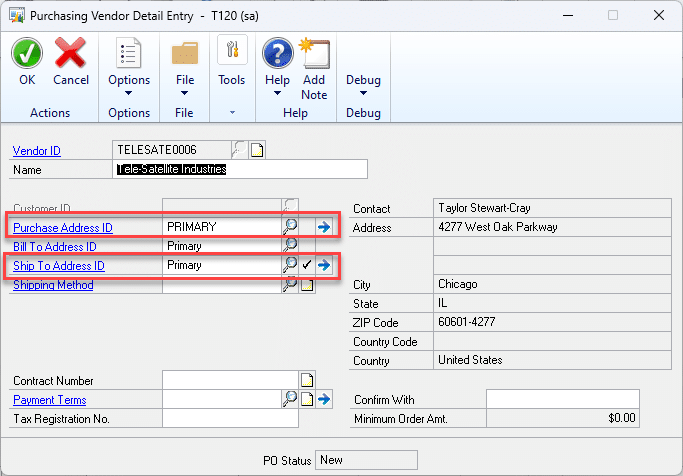
Outsourcing Address Information can be maintained in the following places:
- Work Center
- Planning Routing Sequence
- Working Routing Sequence
The OSRC Address information for a Planning Routing Sequence will default with the information assigned to the Work Center.
Changes can be made tot eh OSRC Address information on a Planning Routing Sequence so that it can have different Vendor and Company Addresses than the Work Center defaults.
When a new Manufacturing Order is created, GP Manufacturing creates a copy of the Planning Routing attached to the Manufacturing Order. This is called the Working Routing. When MFG creates a Working Routing, the OSRC Address information will be populated from:
- The Planning Routing Sequence
- If either, or both of the addresses are blank on the Planning Routing Sequence, they will then be pulled from the OSRC Work Center Address information.
If the MO is Rescheduled, (i.e. the “Schedule” button is clicked again,) it will repopulate the OSRC Address Information.
Changes can be made on a Working Routing Sequence to either, or both addresses.
When an Outsourced PO is created:
- If a Vendor Address ID is present on an Outsourced Working Routing Sequence, this will override the default “Purchase Address ID” on an Outsourced Purchase Order.
- If a Company Address ID is present on an Outsourced Working Routing Sequence, this will override the default “Ship To Address ID” on an Outsourced Purchase Order.
The address information from the Working Routing Sequence will update the PO Header and Lines and will only affect newly created POs. Changing OSRC Address information never updates existing POs.
NOTE: Additional Company Addresses can be created in the Company Address Setup window. Navigation: Tools >> Setup >> Company >> Company >> Address Button
OSRC Workcenter Address Maintenance
Navigation: Cards >> Manufacturing >> Work Centers >> Setup. From the Work Center Setup window >> Additional >> OSRC Addresses
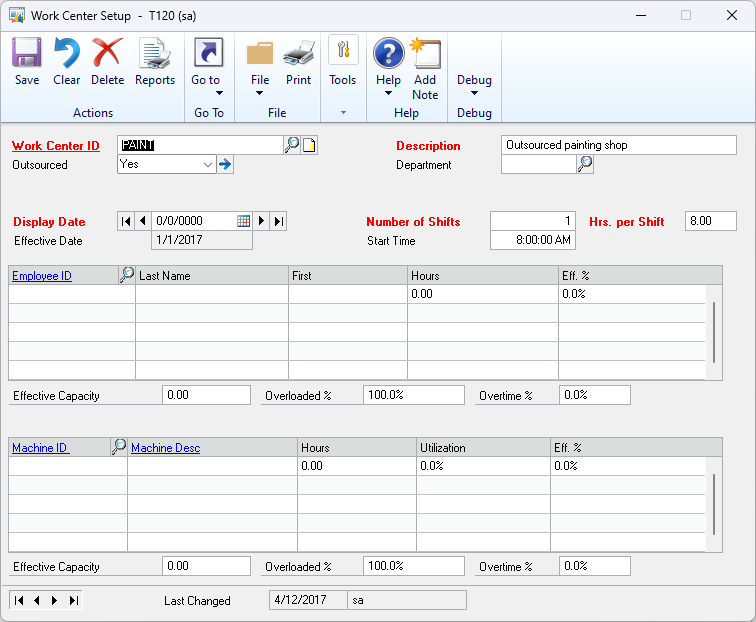
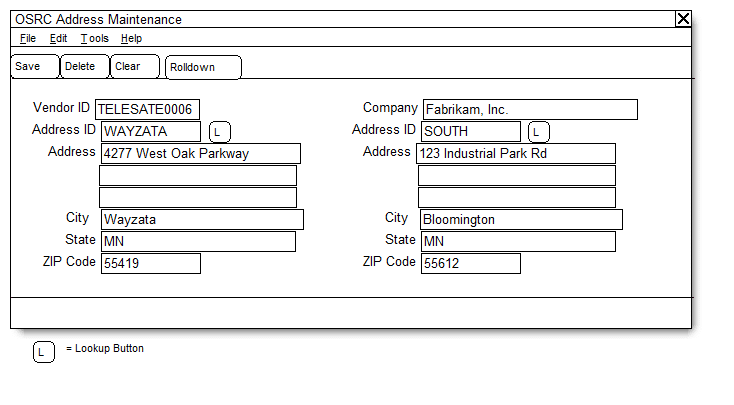
|
Field |
Function |
|
Vendor ID |
Displays the Vendor ID assigned to the Outsource Work Center. (Outsourcing setup must be completed before entering address information.) |
|
Address ID |
Enter an Address ID or select one from the Lookup. This is the address you will deliver product to for the outsourced service. |
|
Address Fields |
The address fields display the address information but are not editable. |
|
Company |
Displays the name of your company from the Company Setup window. |
|
Address ID |
Enter a Company Address ID or select one from the Company Address Lookup window. This is the location to which the Vendor will return products after service. |
OSRC Address information from a Work Center will default to new Routing Sequences.
When you click the ROLLDOWN button you will be asked:
Do you want to rolldown the Work Center OSRC Address information to all Planning Routings?
If you answer yes, the current OSRC Addresses assigned to the Work Center will be applied to ALL Planning Routing sequences that use the selected Work Center.
Work Center Setup: If the “Outsourced” dropdown is changed from YES to NO, the user will be prompted: “This will delete the OSRC Address information on all routings with this Work Center. Do you want to continue?” If NO, the Outsourced setting will be reset to YES.
Outsourced Work Center Setup: If the Vendor ID is changed the user will be prompted: “This will delete the OSRC Address information on all routings with this Work Center. Do you want to continue?” If NO, the Outsourced setting will be reset to YES.
OSRC Planning Routing Address Maintenance
Navigation: Cards >> Manufacturing >> Routings >> Routing Entry. From Routing Sequence Entry window >> Additional >> OSRC Addresses
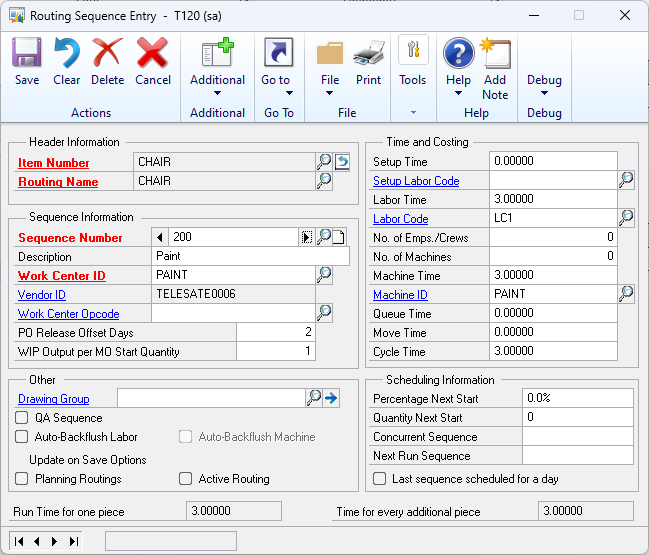
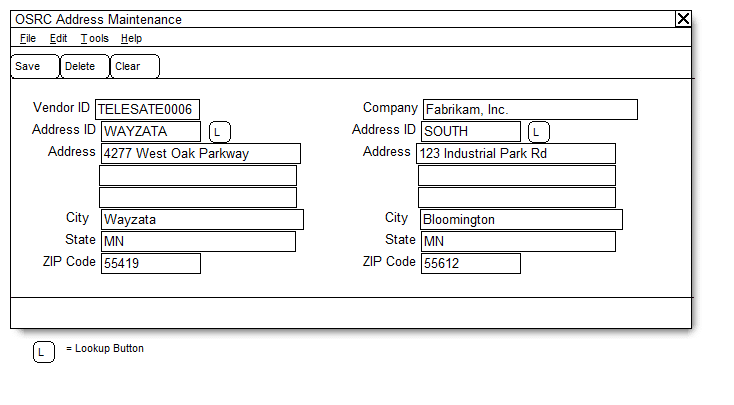
When the window opens, if either the Vendor or Company address is blank, and it is set on the Work Center, it will default from the Work Center to the Planning Routing Sequence. The addresses change on the Planning Routing Sequence as needed.
|
Field |
Function |
|
Vendor ID |
Displays the Vendor ID assigned to the Routing Sequence |
|
Address ID |
Enter an Address ID or select one from the Lookup. This is the address you will deliver product to for the outsourced service. |
|
Address Fields |
The address fields display the address information but are not editable. |
|
Company |
Display the name of your company from the Company Setup window. |
|
Address ID |
Enter a Company Address ID, or select one from the Company Address Lookup window. This is the location to which the Vendor will return product after service. |
DELETE removes the OSRC Address record from the Planning Routing Sequence but does not delete either address.
Changes to the OSRC Planning Routing Address information do not affect Working Routings.
Routing Sequence Entry: If the Work Center is changed the user will be prompted: “This will delete the OSRC Address information for this routing sequence. Do you want to continue?” If NO, the Work Center ID will return to the original value.
NOTE: Any changes made to routings through the routing utilities, (i.e. anything under Transactions >> Manufacturing >> Routings) will bypass the OSRC Address functionality. Manually check any affected routings to ensure they have valid OSRC Address information.
OSRC Working Routing Address Maintenance
Navigation: Transactions >> Manufacturing >> Manufacturing Orders >> MO Routing Edit. From the Manufacturing Order Routing Sequence Edit window >> Additional >> OSRC Addresses
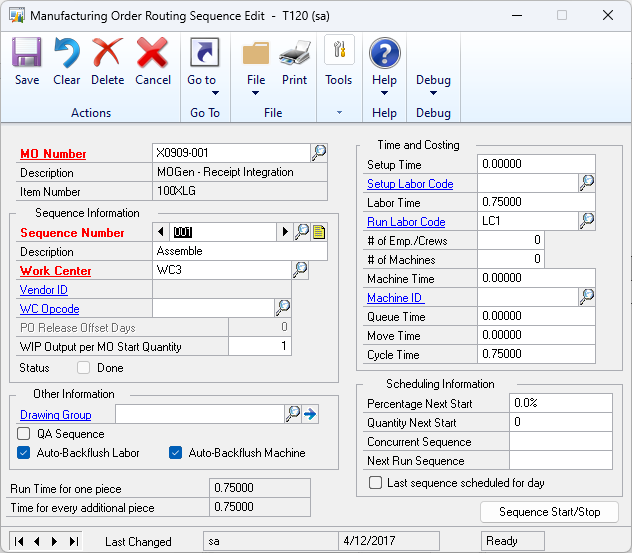
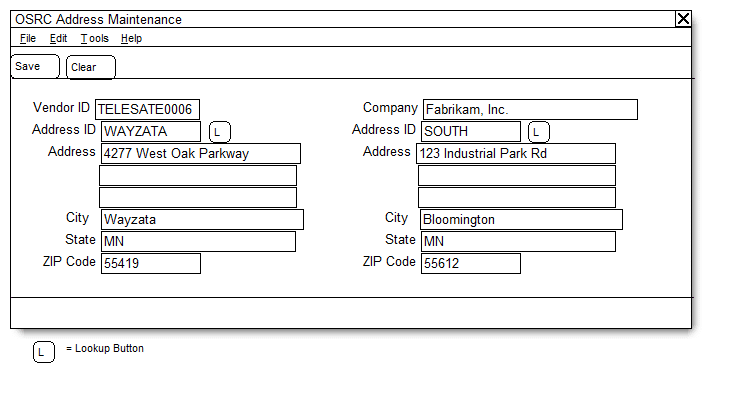
When the Working Routing is created the OSRC Working Routing Address information will be populated as described in the Overview section. It changes here as needed.
|
Field |
Function |
|
Vendor ID |
Displays the Vendor ID assigned to the Routing Sequence. |
|
Address ID |
Enter an Address ID or select one from the Lookup. This is the address you will deliver product to for the outsourced service. |
|
Address Fields |
The address fields display the address information but are not editable. |
|
Company |
Display the name of your company from the Company Setup window. |
|
Address ID |
Enter a Company Address ID or select one from the Company Address Lookup window. This is the location to which the Vendor will return product after service. |
Changes to the OSRC Working Routing Address information can be made at any time but do not update existing POs.
Manufacturing Order Routing Sequence Edit: If the Work Center is changed the user will be prompted: “This will delete the OSRC Address information for this routing sequence. Do you want to continue?” If NO, the WC ID will return to the original value. NOTE: if the new Work Center has OSRC Address information it will then populate to the Working Routing Sequence.
Manually adding a sequence will pull OSRC Address info from the Work Center even if the Sequence Number matches one on the planning routing
Assumptions/Requirements:
- The functionality described above will not work with eConnect, any software that uses
eConnect, or any software that directly writes to, updates, or deletes from SQL tables.
- The functionality described above is intended for the GP Desktop client.
- National Accounts functionality is NOT used.
- Advanced Distribution functionality is NOT used.
- Unless otherwise noted in this document, reporting is not included in this estimate.
- Unless otherwise noted in this document, Word Template functionality is not addressed.
- Unless otherwise noted in this document, the enhancement will not integrate with 3rd party products. Some examples of 3rd party products would be:
- An ISV plug-in product including WilloWare products
- A dexterity customization designed by another developer
- Dynamics GP Modules including, but not limited to:
- Project Accounting
- MDA
- Analytical Accounting
- Copy functionality found in SOP, POP and Inventory
- Field Service
- Extended Pricing
For information on this design, or any other WilloWare customization or product, please contact us:
