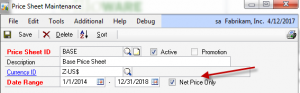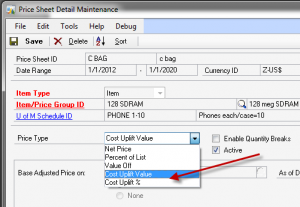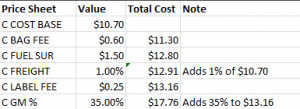Summary of Requirement
ACME Co. is using Extended Pricing (with Myridas Extended Pricing Enhancements) to calculate a “replacement cost” for items. Multiple price sheets, using the “uplift” pricing methods added by Myridas, are used to build upon the Base Cost of an item, adding additional cost to cover things like bagging and fuel surcharge. ACME Co. provides a Margin Inquiry window for SOP that shows the margin on the document as a whole. This is calculated using the current cost of the items from the Item Master. ACME needs to be able to see the margin calculation on a per-line basis, as well as for the document as a whole, and the margin calculation needs to be based on the “replacement cost” described above. All price sheets used for calculating “replacement cost” will begin with a C. Such as “C BAG FEE”. The Base Cost price sheet will be the only C-price sheet that is set to use Net Price Only
The other C-price sheets will use with either of the two Cost Uplift price types:
If the Cost Uplift % method is used, it should always be calculated as a percent of the cost provided in the Base Cost price sheet. There will be one additional Price Sheet for Gross Margin %, which will always use the Cost Uplift % method. It will always begin with C and contain “GM%”. For example:
All Price Sheets for the replacement cost calculation use only the Base Unit of Measure. The “values” could be positive or negative (i.e. -$0.75 or -1.25%).
The system should store the Line Margin information attached to the sales line, so that in the future, reports can be run on historical invoices which show the Replacement Cost at the time the transaction was created. ACME Co. would like to capture: Unit Replacement Cost, Extended Replacement Cost, Gross Margin (dollars) and Gross Margin % for the line.
ACME Co. also needs a way to view the detailed calculation view of each line which shows how the Price Sheets assigned to the item contributed to the total cost, a utility to calculate the Replacement Cost for all items within a user selected range and store the Replacement Cost in the List Price field.
Sales Automation
ACME Co. has also requested the following list of enhancements to the sales transaction entry process:
- Some items are “agency” items. These are noted as such in the Item Category #1 field. The field can contain the Agency (a Vendor ID), or it can be blank (non-agency). If the item is an Agency item, the Agency will be in the Item Category field. Only Sales Inventory and Discontinued type items use the Agency field. The following needs to happen in Sales Entry when an Agency Item is used:
- The Agency from Item Category #1 needs to be added to Sales User Defined Text Field #1.
- The user should not be allowed to co-mingle items on one sales order from different Agencies. If an Agency Item is on an order, the order must contain ONLY other items from the same Agency, or it can also contain non-Sales Inventory type items (Misc Charges, Flat Fees, Services). In other words, if the document contains an Agency Item, any other “Sales Inventory” or “Discontinued” type items on the transaction must all be from the same Agency.
- Agency controls should be applied to all SOP Types
- When an Agency Item is selected on a sales transaction, flash the item number field RED.
- Warn the user if they attempt to enter/select an Item that is not allowed because of the Agency rules. Warn the user: You cannot use items from a different Agency.
- If a transaction contains Agency items, set the back-color of the Customer Name field to RED. It should turn red when selecting and viewing an existing document, or scrolling through documents.
- A Customer can have multiple Ship To addresses. If they do, ACME Co. does NOT fill in the Ship To address ID field on Customer Maintenance. This ensures that a Ship To does not fill by default on Sales Entry. However, since Ship To Address ID is not a required field, users can then save a transaction without a Ship To Address ID. Make Ship To Address ID a required field. This should be applied to all SOP Types.
- There should be only one Shipping Method used on the document (the header and all lines should match). Do not allow the user to get out of the document if there is more than one Shipping Method used on the transaction. This should be applied to all SOP Types.
- There should be only one Site ID used on the document (the header Default Site and all lines should match). Do not allow the user to get out of the document if there is more than one Site ID used on the transaction. This should be applied to all SOP Types.
- When Sales Date Entry opens, put focus into the Requested Ship Date field.
- Payment Terms Controls
- If the Payment Terms on the transaction begin with a “C”, these are transactions that require pre-payment (such as COD, Cash Only or Credit Card). Alert the user about these Payment Terms by setting the back-color on the Amount Received field to bright green. (Something similar to this color). Also change the font in that field to BOLD. This should be applied to Quotes, Orders and Invoices.
- Prior to allowing the user to print any document (picklist, packing slip, order/invoice) for an order or invoice, if the Payment Terms begin with a C, and the Amount Received is less than the Document Total, warn the user: Payment must be collected for this shipment. This is applied to document level printing only.
- Payment Terms Change control. If the Customer Record Payment Terms ID starts with a C, only allow a Payment Terms change on a Sales Transaction to different Payment Terms ID that starts with C. For example, it would be OK to change from Credit Card to COD, but not to Net 30. If the Customer Record Payment Terms ID does NOT start with a C, the terms on the sales transaction can be changed to anything. This should be applied to all SOP Types.
- The Customer Note contains important “alert” information. An existing customization pops-open the Customer Note on Sales Entry when the Customer is selected. However, it is very easy to accidentally edit or delete the note. Lock the Note and disable the Attach and Delete buttons when the Customer Note is opened from ANY location except Customer Maintenance. If the “ID” on the Note
- Sales Returns. ACME Co. is using a window from Field Service called Create Return. This is accessed from Sales Entry via Additional >> Create Return. When the window opens they have to always select the Type ID. Since there is only one, they want this to default in (see red arrow below).When service creates the return it sets the Batch ID on the transaction equal to the SOP Document Type ID. In the example below, the Batch ID on the transaction would be RMARTN. ACME Co. wants users to change the Batch ID to be the Batch ID assigned to their Site. Do not allow the user to get out of a document if the Batch ID matches the SOP Document Type ID.
Design Specification
View design specification CR0443