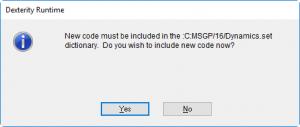If you are receiving an error message or think something is not working correctly with our software, here are some things you can do.
Contents
Confirm the Software is Installed
The WilloWare software needs to be installed on every Dynamics GP client (not just server). You can confirm the software is installed by looking for the About window. See the link below to find the About window for your WilloWare product:
If navigation to the About window is not visible then the product is not installed. Try installing again from the first step (i.e. run the EXE installer). Make sure you select the correct installation folder, and pay attention when launching GP that you receive a message to “include new code”:
If you do not receive the message shown above after running the installation then the code was not installed into the correct GP folder. See the installation instructions below:
Confirm the Company Is Enabled
The About window for your WilloWare product contains information about the installation status of each Company Database. Look for information like what is shown below:
Company Status:
TWO:ENABLED
Z1:ENABLED
Z2:DISABLED
If the company in which you are trying to use the product is shown as DISABLED, you will need to run the installation process to enabled the company. Click on the link below and follow the instructions for Re-Running The Installation.
Confirm Registration Status
Our software is fully functional in <TEST> companies. If you are trialing our software you may not have a registration key. In this case, confirm correct setup for use in a <TEST> company.
If you have purchased a registration key, or have a temp key, check the registration in the WilloWare Registration window.
PLEASE NOTE: A WilloWare Custom Project does NOT have a Registration Window. The software is programmed to work only for the Site Name found in the Dynamics GP Registration Window and the correct version of Dynamics GP. The Site Name and GP Version must exactly match the information we had when creating the software.
Confirm Users Have Security Rights
Does it work when logged-in as “SA”? Even a POWERUSER can have problems if security is corrupted. If you can make it work as “SA” then you have a security problem.
During installation, your WilloWare software automatically created a Security Role and Security Task which grant access to all windows in the product. If you can see windows for the product/use the product’s features, when logged-in as SA but not as another user, or if one user can see the windows but another user cannot, check security. Grant users the appropriate Security Task or Security Role for the WilloWare product. The common IDs are:
- BLANKETPO (BlanketPO)
- BOM Import – See MFG Import below
- CCOUNT (Complete Count)
- CONSULTKIT (Consulting Toolkit)
- ETO (Engineer To Order)
- EZIMPORT (EZ Import)
- GPPP (GP PowerPack)
- IPT (Item Process Tracking)
- LABELLINK (Label Link)
- LEANMFG (Lean MFG)
- MFGDATARC (MFG Data Archive)
- MFGIMPORT (MFG Import)
- MFGPP (MFG PowerPack)
- MOGEN (MO Generator & MO Receipt Integration)
- PREACTOR_INTEGRATION (Preactor Integration)
- SOPOML (SOP POP MultiLink)
- SPELLCHECK (SpellCheck)
- WWCUSTOM (All WilloWare Customizations)
Copy Info From About Window
The About window for your WilloWare product contains information we will need to help you.
Click into the area shown above in the red box. Then click Edit >> Select All (or press CTRL+A).
All of the text is now selected. Click Edit >> Copy (or press CTRL+C). Create an email to support at willoware.com. If you do not have access to email, you can simply click the SEND TO WILLOWARE link shown below:
You will be asked to enter your email.
A case will automatically be created for you and a window will display the Case Number. Write the Case Number down, then email WilloWare (support at willoware.com) and reference the Case Number.
Install the most current Build
If you can use the software but cannot find a particular feature, you might not have it because it was released in a new version. Or, if you are getting an error (an “Oops” message), we may have already fixed the issue in a new build.
Find the Build Number of your WilloWare software in the About Window:
www.willoware.com/online/about-window/
Then find the Build Number of the most current release:
www.willoware.com/release-notes/
Compare the build numbers. If you have 16.0.6 installed and the current release is 16.0.7 or 16.0.20, there is a new release available. While on the Release Notes page, click on the “Release Notes TXT” link to review a file containing the change history for the product.
If a new release is available, download and install the current release.
Read the installation instructions here: www.willoware.com/install
Download software here: www.willoware.com/downloads
Gather More Information
Take a look at the Troubleshooting article below for a number of things you can do to gather more information that will help us help you more quickly!
www.willoware.com/troubleshooting/
Get A Support Plan
Dynamics GP Partners: if you have already registered as a partner with WilloWare, you have a support plan.
Dynamics GP Customers: you must have an active Support Plan. If you are not sure if you have a plan, or if it is active, please send another email to our Support team and ask for your Support Plan Status.