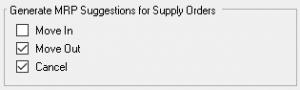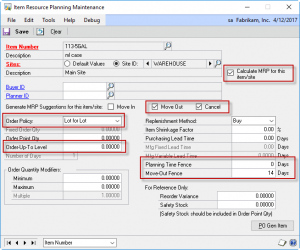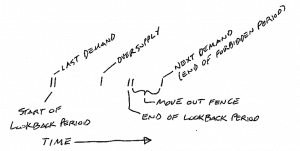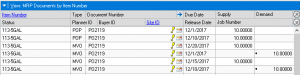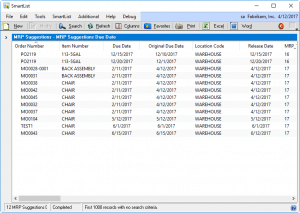Microsoft Dynamics GP Manufacturing has the ability to create “Move Out” recommendations as part of the Material Requirements Planning (MRP) routine. How this works is not very well explained in the documentation, and whether or not it can be helpful depends on your specific set of circumstances. This post will describe how the Move Out logic works, and offer some suggestions on how you can use it.
First there are a few setup and configuration issues to address.
Tools >> Setup >> Manufacturing >> System Defaults >> MRP
Move Out must be marked. Using Cancel can also be helpful, but we are not going to discuss it in detail. It is, however, impacted by the Move Out Fence.
Cards >> Inventory >> Item Resource Planning
There are several important fields on this window.
Calculate MRP for this Item/Site: mark this
Move Out/Cancel: mark both. Again, we are not going to discuss Cancel, but it does work together with the Move Out suggestions.
Order Policy: “Lot for Lot” will be easiest to work with because MRP generates a suggestion for each demand. The other methods group demand/supply into buckets which can make it more difficult to understand MRP’s recommendations. At least for learning how Move OUt works, Lot For Lot is the best policy.
Order Up To Level (OUTL): this is what is often called Safety Stock. MRP calls the Move Out logic when it detects an oversupply. OUTL affects the quantity at which oversupply is reached, but it does not otherwise affect how Move Out works. For learning purposes it will be easier to follow the process if this value is zero.
Planning Time Fence: we are going to ignore this. Using the Fabrikam data, where “today’s date” is 12-APR-2017, the examples we will use are all set in/near December, 2017. The Time Fence prevents MRP from making any changes within the next x-days. It can affect Move Out if you are within the Time Fence, but for our purposes, we are going to assume we are far enough in the future to be beyond the Time Fence.
Move-Out Fence: this will be explained in detail below. Leave this value at zero until you understand how Move Out works without a Move-Out Fence.
The graphic above summarizes how the Move Out routine works.
Oversupply: MRP detects a supply transaction that creates oversupply. If you are using OUTL, oversupply means that the projected ATP is above OUTL. Without OUTL, MRP attempts to match supply to demand so that supply comes in on the date it is needed (assuming Lead Time is not being used). When MRP finds oversupply, it calls the Move Out routine.
Next Demand: Move Out looks for the Next Demand, which it calls End Of Forbidden Period.
Move Out Fence: If you use Move Out Fence, that value (in days) is subtracted from the Next Demand Date to arrive at End Of Lookback Period. If Move Out Fence is not used, End Of Lookback period is set to the day before Next Demand.
Last Demand: Move Out then looks for the Last Demand occurring before the oversupply transaction.
Start Of Lookback Period: Move Out adds 1-day to the Last Demand to arrive at the Start Of Lookback Period.
Note that the Planning Time Fence could cover some, none, or all of the date range described above. We are going to ignore Time Fence and assume all of these dates are well into the future.
The time between Start Of Lookback Period and End Of Lookback Period contains the supply transactions that can be Moved-Out or Canceled.
The time within the Move Out Fence contains supply transactions that cannot be touched.
The single Oversupply transaction shown above could occur anywhere within the range. It could be within the Forbidden Period, or within the Lookback Period.
This creates the first issue with Move Out logic. If the demand for an item is relatively frequent (i.e. every 2-weeks), and the Move Out Fence is about the same as demand frequency (i.e. 14-days), you can create a situation where no supply can ever be Moved-Out because it always falls within the Move Out Fence of some demand transaction.
The next issue becomes apparent when multiple supply transactions are present.![]()
Note in the image above that there are three PO Lines, one of which falls exactly on the demand date from SOP. MRP is suggesting you keep the PO falling on the demand date, and suggesting you cancel the earlier two.
In this example, the supply PO falling on the SOP demand date has been removed, leaving two POs due on dates before the demand. The Move Out logic now suggests canceling the oldest supply, and moving out the supply closest to the demand date. What is happening?
This gets a bit stranger when we add another SOP demand on 12/20/2017. Now both supply lines have a Move Out recommendation. The supply nearest the demand (12/10/2017) has a Move Out date of 12/15/2017.
And the older supply (12/1/2017) has a Move Out date of 12/20/2017.
The Move Out routine does correctly recommend move-outs, in that an oversupply transaction is moved to a date of demand. However, the Move Out routine is literally working backward compared to what you might expect. The routine finds the Next Demand Date, and then works backward to determine the movement of supply transactions. The supply transactions are handled in the reverse date order from which they occur.
As mentioned above, if the Move Out Fence covers the time period containing one or more supply transactions, MRP will not generate ANY Move Out or Cancel recommendations.
The Move Out suggestions are “accurate” in that they suggest moving orders to dates of demand, but the Move Out recommendations can be a bit confusing when viewed in the MRP Quantities Query window (shown below). Despite the multiple lines, there are only two recommendations.
One way to make it easier to work with the MRP Suggestions to to create a SmartList using the Manufacturing table called mrpSuggestionsEPS. The output is shown below:
Now you can clearly see the two suggestions pertaining to 113-5GAL, and, this SmartList makes it easier to see the From/To dates for each suggestion. With this information you can work with suggestions that fall within the “near term” to move them out, and ignore “longer term” suggestions.
If you want to use another reporting tool to work with the suggestions, the mrpSuggestionsEPS table is MRP4070 in the company database.