DS0852
Sales Entry Enhancements
Problem Description:
Drop-Ship
ACME brings Sales Orders into Dynamics GP via EDI. It is not known when the order is integrated whether or not it will be processed as a Drop-Ship. When ACME manually reviews Orders after integration, a decision is made that an Order should be a Drop-Ship.
Currently they are manually removing each sales line, and re-entering it as a Drop-Ship. A Sales Order is always either completely Drop-Ship, or not. There is never a mix of Drop-Ship lines and regular lines. If there were a mix, they would manually set each line as needed.
Additionally, the Shipping Method on each line is changed to DIRECT SHIP.
ACME would like a way to quickly convert an entire order to Drop-Ship, and change the Shipping Method to DIRECT SHIP.
Exceptional Demand
ACME uses Sales Demand in their Sales Forecasting and sometimes needs to exclude a Sales Order from forecasting. Currently this is done by manually marking the Exceptional Demand checkbox on the Sales Item Detail Entry window, for each line on the order.
ACME either excludes all lines from forecasting (marks the Exceptional Demand box on all lines), or all lines are included. There is never a mix of some lines excluded and some lines included. If there were a mix, they would manually set each line as needed.
ACME would like a way to quickly set the Exceptional Demand flag on all lines on a Sales Order (or to unmark it on all lines).
Design Features:
Drop-Ship
Navigation: Sales Transaction Entry >> Additional >> Convert to Drop-Ship
Conversion to Drop-Ship will only be allowed if the SOP Type = Order.
The user will be prompted to confirm they want to convert the entire Order to drop-ship. If they answer yes:
-
The system will confirm that:
- multi-bins is NOT enabled
- the order does NOT contain serial/lot controlled items
If either is true, the user will be warned and the Convert to Drop Ship process will stop.
- Each line on the order will be converted to Drop-Ship.
- Inventory will be unallocated at the Item-Site.
- The Shipping Method will be changed to “DIRECT SHIP” and the user will be prompted to roll the change down to the lines.
Exceptional Demand
Navigation: Sales Transaction Entry >> Additional >> Toggle Exceptional Demand
Selecting the navigation above will have the follow effect on the Exceptional Demand checkboxes on the sales lines:
- If none are currently marked, all will be marked
- If some are currently marked, all will be unmarked
- If all are currently marked, all will be unmarked
Since the Exceptional Demand checkbox is always available regardless of SOP Type, the Toggle Exceptional Demand optional will work on any SOP Type.
The Title Bar of the Sales Transaction Entry window will display the Exceptional Demand status.
When all of the lines on a Sales Transaction have the Exceptional Demand checkbox marked, “Exceptional Demand” will appear in the Title Bar of the Sales Transaction Entry window (as shown below).
If some of the lines are NOT marked (and some are), it will display: Exceptional Demand*
If none of the lines are marked, Exceptional Demand will not display.
The example below is just to emphasize the LOCATION of the text—it will NOT be red. It will appear in the same font/color as the title of the window.
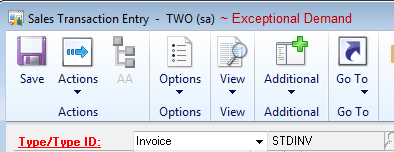
Assumptions/Requirements:
ACME does not use Multi-Bin
ACME does not use Serial/Lot Tracking
