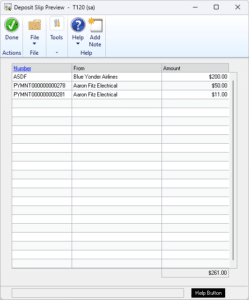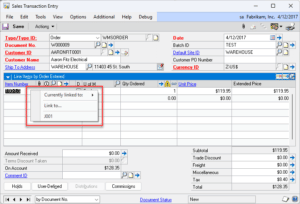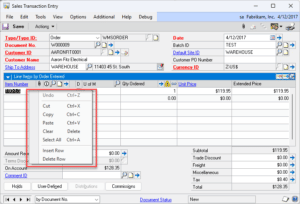Release Date: 11-APR-2023
GP Versions: 12/14/16/18
MOGenerator Build: 4.118
* Create MOs/Create Child MOs: added option to put Item Numbers on a “global” excluded list that applies to all users.
Author: admin
DS1114 Time & Materials Billing Entry Enhancement
Customization DS1114
Time & Materials Billing Entry Enhancement
Problem Definition:
ACME needs to see the Cost Owner Name, not just the ID, when working in the Project Time & Materials Billing Entry window.
Design Features:
T&M Billing Entry Enhancement
When a user clicks on a line in the scrolling window, the Cost Owner “Name” will be displayed in the Title Bar of the T&M Billing entry window.
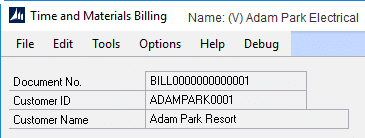
The name will be displayed with a 1-character code to identify the source of the Cost Owner ID. The Codes will be:
E: Employee ID
Q: Equipment ID
M: Misc Log ID
V: Vendor ID
I: Item Number
For information on this design, or any other WilloWare customization or product, please contact us:
DS0709 Lock Payables Account
Customization DS0709
Lock Payables Account
Problem Definition:
ACME does not want users to be able to change the Payables Account on the Payables Transaction Entry Distribution window. They would like to lock the Account Number for any PAY line in the window so that users are unable to enter or select a new Account Number.
Design Features:
Payables Transaction Entry Distribution
Navigation: Transactions >> Purchasing >> Transaction Entry >> Distribution Button
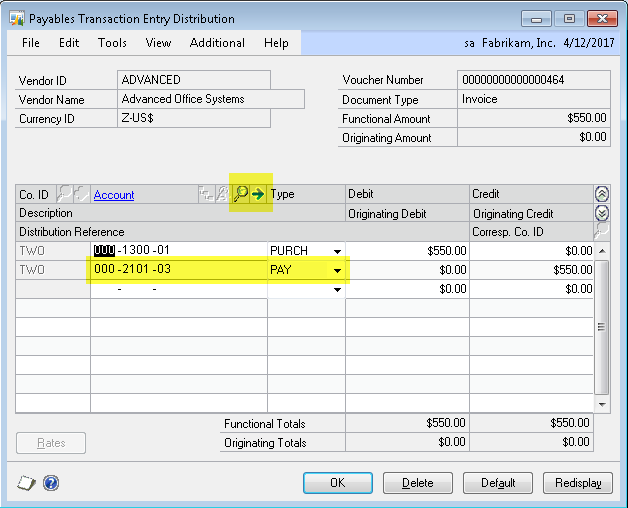
The Payables Transaction Entry Distribution window will be restricted so that users are unable to modify the Account Number of any line in the scrolling window where the Type = PAY. The enhancement will do the following:
- If the user clicks into the Account Number field in the scrolling window, the user will be warned that the Account Number is not editable and will be unable to continue. The focus of the line will be moved out of the Account Number Field and into the Debit Field. (Please see #3 below for the Debit Field restriction.)
- If the user clicks on the Type Dropdown to change the Dropdown from PAY to another option, the user will be warned that the Type is NOT editable and will be unable to continue. The focus of the line will be moved to the Debit Field. (Please see #3 below for the Debit Field restriction.)
- If the user clicks into one of the fields below for the PAY line, the Account Number Lookup and Blue Expansion Arrow will be locked to prevent the user from updating the Account Number.
– Debit
– Credit
– Distribution Reference
Assumptions/Requirements:
- Intercompany Payables Transactions are NOT used.
For information on this design, or any other WilloWare customization or product, please contact us:
GP PowerPack 2023-04-03
Release Date: 3-APR-2023
GP Versions: 12/14/16/18
GP PowerPack Build: 7.167
* FAST Sales Serial Entry: Added Sort By dropdown list to sort serials by Date Received or Serial Number. The window will now default to Serial Number order.
Customization DS1192 IV Adjustment Number in GL Header Reference
Customization DS1192
Inventory Adjustment Number in
GL Header Reference
Problem Definition:
When Dynamics GP posts an Inventory Transaction to the General Ledger, the GL Transaction Header “Reference” field contains “Transaction Entry”, as shown below:
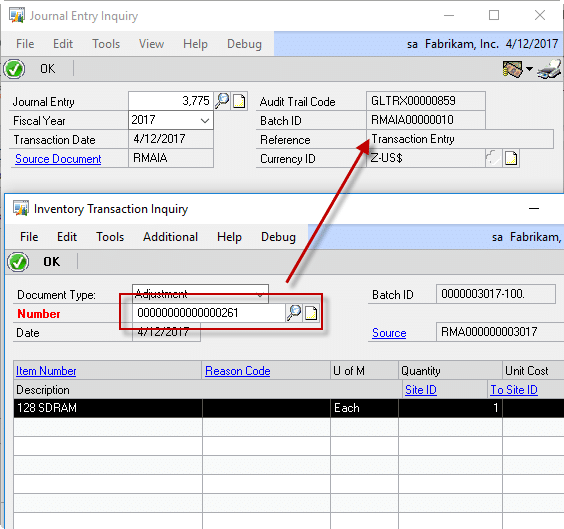
ACME would like the Reference Field to contain the Inventory Transaction Number. As shown above, “Transaction Entry” would be replaced by “0000000000000261”.
Design Features:
There is no user interface.
When an Inventory Transaction is posted, the resulting Journal Entry will have the IV Transaction Number in the GP Header Reference field.
Assumptions/Requirements:
- The functionality described above will not work with eConnect, any software that uses eConnect, or any software that directly writes to, updates, or deletes from SQL tables.
- The functionality described above is intended for the GP Desktop client.
For information about this design, or any other WilloWare customization or product, please contact us:
Virtual Trigger VT1427 Auto-fill Payables Transaction Description
Virtual Trigger VT1427
Auto-fill Payables Transaction Description
NOTE: Virtual Triggers is a module from the WilloWare Consulting Toolkit. Virtual Triggers provides the ability to quickly enhance GP functionality with small bits of Dexterity code.
Description of Need:
When creating a Payables transaction, ACME populates the Description with the Vendor ID and the Document Number (Vendor ID + space + Document Number), as shown below:
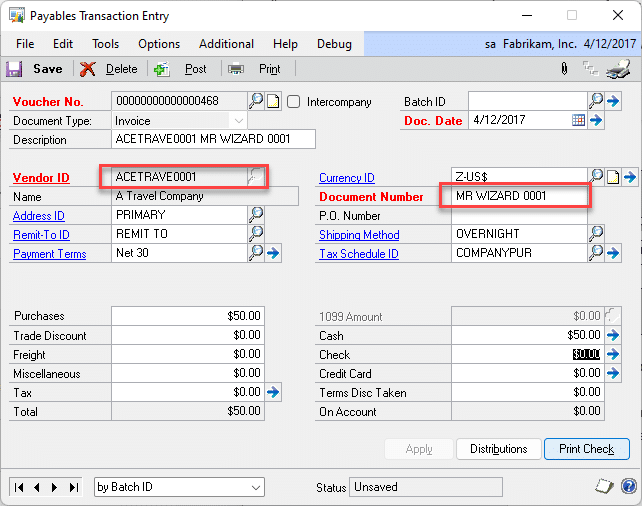
This makes it easier to find specific transactions at the GL.
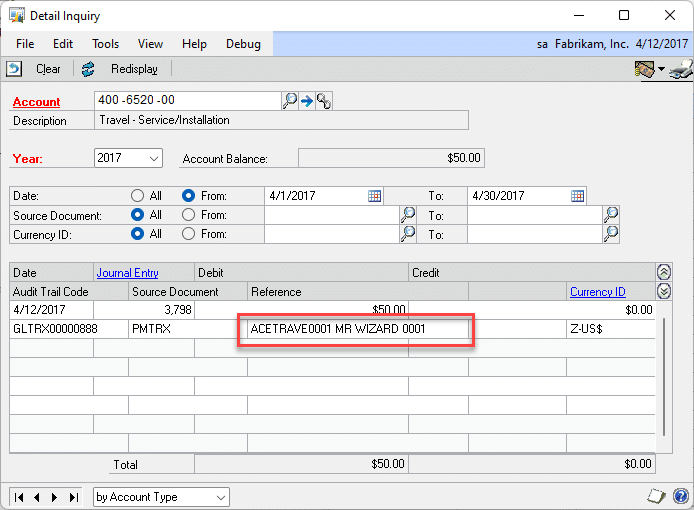
Description of Solution:
WilloWare will create a Scriptlet for use with Virtual Triggers that will do the following:
- The user will enter a Vendor ID
- After entering the Document Number and pressing the TAB key, (or otherwise leaving the field,) if the Transaction Description is empty, it will be populated automatically with Vendor ID + space + Document Number (up to the full length of the Description field.) If needed, Vendor ID will be truncated.
- If the Transaction Description is already populated, it will not be overwritten.
Assumptions/Requirements:
Requires the separate purchase of WilloWare’s Consulting Toolkit Virtual Triggers module.
For Information about this Virtual Triggers Scriptlet, or any WilloWare customization or product, please contact us:
Customization DS1310 Add Text Field to RM Transaction Entry
Customization DS1310
Add Text Field to RM Transaction Entry
Problem Definition:
ACME needs a 50 character text field attached to Receivables Transactions. This field needs to be displayed from Receivables Transaction Entry and Receivables Transaction Inquiry zoom.
Design Features:
Receivables Transaction Entry
Navigation: Transactions >> Sales >>Transaction Entry
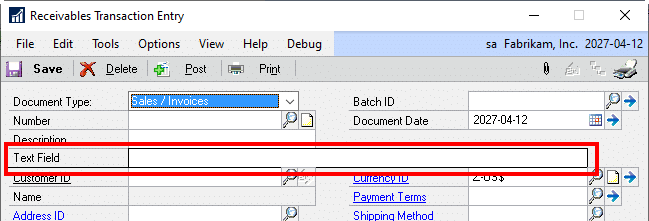
The field will be displayed in the same location on Receivables Transaction Inquiry Zoom. This window is not being modified via Modifier. The field is added to the window via code.
|
Field |
Function |
|
Text Field |
The Text Field will be labeled “Additional1”. This is a 50 character free text entry field. When a Documment Number is displayed, the string value (if present) will be displayed. When an entry is made or updated, saving the document saves changes to this field. The values of this field will be saved to the SYS90000 table. The values in the table will be: Object Type = Hardcoded as “SINV” ObjectID = Document Number PropertyName = Field Name PropertyValue = Value entered into the field |
Assumptions/Requirements:
- The functionality described above will not work with eConnect, any software that uses eConnect, or any software that directly writes to, updates, or deletes from SQL tables.
- The functionality described above is intended for the GP Desktop client.
- National Accounts functionality is NOT used.
- Advanced Distribution functionality is NOT used.
- Unless otherwise noted in this document, reporting is not included in this estimate.
- Unless otherwise noted in this document, Word Template functionality is not addressed.
- Unless otherwise noted in this document, the enhancement will not integrate with 3rd party products. Some examples of 3rd party products would be:
- An ISV plug-in product, including WilloWare products
- A dexterity customization designed by another developer
- Dynamics GP Modules including, but not limited to:
- Project Accounting
- MDA
- Analytical Accounting
- Copy functionality found in SOP, POP, and Inventory
- Field Service
- Extended Pricing
- Manufacturing
For information on this design, or any other WilloWare customization or product, please contact us:
Customization DS1457 Routing Sequence OSRC Address Info
Customization DS1457
Routing Sequence OSRC Address Info
Problem Definition:
ACME uses Dynamics GP Manufacturing and creates Outsourcing POs from Manufacturing. Several of their Vendors have multiple locations, and ACME has multiple facilities. Because the PO created from MFG defaults to the Vendor’s setup they need to remember to change the Purchasing Address information on each PO. To get around this they have created multiple Vendor records for the same Vendor, and multiple “copies” of each Work Center and assigned the Vendor to the WC.
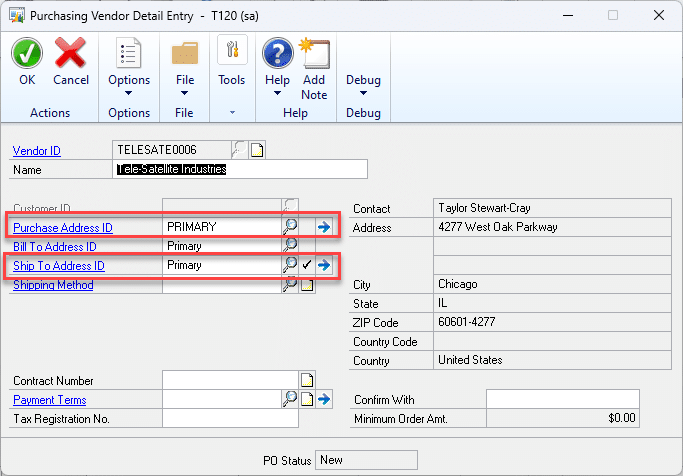
ACME would like a better way to manage their PO Address requirements. They would like to be able to assign to an Outsourced Routing Sequence one, or both, of the Addresses highlighted above (Purchase Address ID and Ship To Address ID). When a PO is created for an Outsourced Routing Sequence the assigned address(es) should default on to the PO (and lines). This will allow them automatically create a PO with the correct “ship to vendor” information, and the correct “return to our facility” information.
Solution Overview:
WilloWare will add a new functionality to Dynamics GP that allows ACME to:
- Set Vendor & Company Address information on an Outsourcing Work Center
- Set Vendor & Company Address information on an Outsourced Routing Sequence. The Default values will pull from the WC to the Routing Sequence.
- Set Vendor & Company Address information on a Working Routing Sequence. The Default values will pull from the Planning Routing Sequence, and if not present there, from the WC.
Design Features:
ORSC Address Overview
Outsourcing Addresses override the default Addresses when an Outsourced PO is created from Manufacturing. Normally the Purchase Address ID comes from the Vendor Maintenance window, and the Ship To Address ID comes from the Company Setup window.
Outsourcing Addresses can provide a different Vendor Address (i.e. the Vendor has multiple facilities) so you ship to the correct location, and a different Ship To Address (i.e. your own company has multiple facilities) so the Vendor returns product to the correct location.
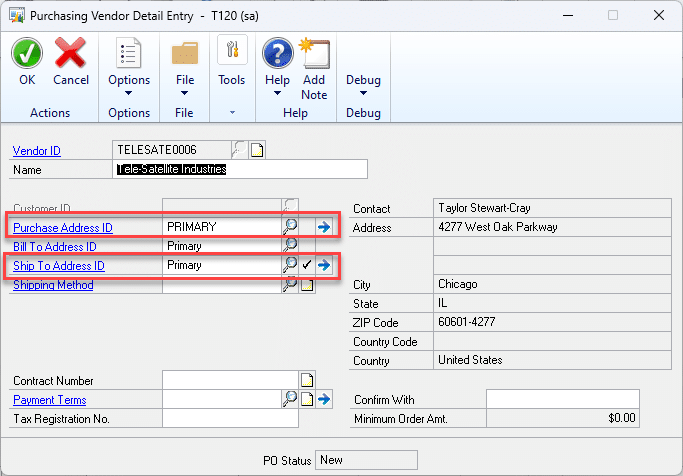
Outsourcing Address Information can be maintained in the following places:
- Work Center
- Planning Routing Sequence
- Working Routing Sequence
The OSRC Address information for a Planning Routing Sequence will default with the information assigned to the Work Center.
Changes can be made tot eh OSRC Address information on a Planning Routing Sequence so that it can have different Vendor and Company Addresses than the Work Center defaults.
When a new Manufacturing Order is created, GP Manufacturing creates a copy of the Planning Routing attached to the Manufacturing Order. This is called the Working Routing. When MFG creates a Working Routing, the OSRC Address information will be populated from:
- The Planning Routing Sequence
- If either, or both of the addresses are blank on the Planning Routing Sequence, they will then be pulled from the OSRC Work Center Address information.
If the MO is Rescheduled, (i.e. the “Schedule” button is clicked again,) it will repopulate the OSRC Address Information.
Changes can be made on a Working Routing Sequence to either, or both addresses.
When an Outsourced PO is created:
- If a Vendor Address ID is present on an Outsourced Working Routing Sequence, this will override the default “Purchase Address ID” on an Outsourced Purchase Order.
- If a Company Address ID is present on an Outsourced Working Routing Sequence, this will override the default “Ship To Address ID” on an Outsourced Purchase Order.
The address information from the Working Routing Sequence will update the PO Header and Lines and will only affect newly created POs. Changing OSRC Address information never updates existing POs.
NOTE: Additional Company Addresses can be created in the Company Address Setup window. Navigation: Tools >> Setup >> Company >> Company >> Address Button
OSRC Workcenter Address Maintenance
Navigation: Cards >> Manufacturing >> Work Centers >> Setup. From the Work Center Setup window >> Additional >> OSRC Addresses
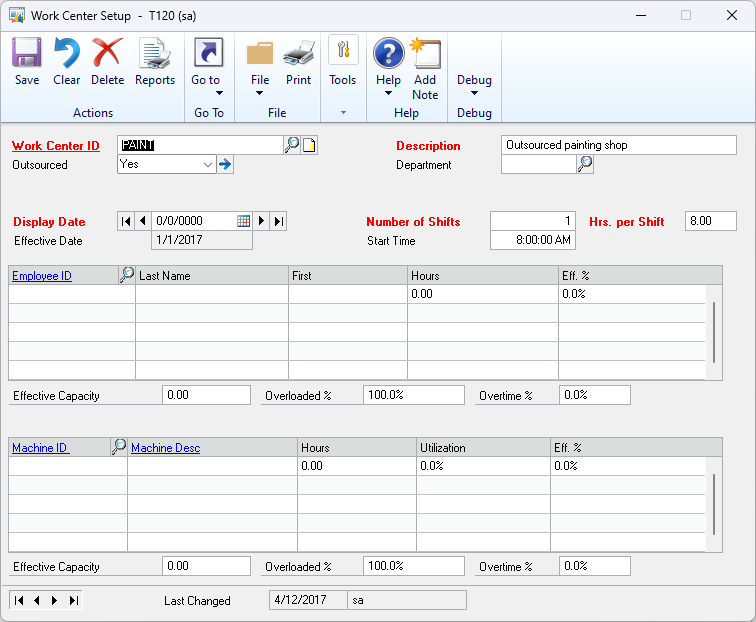
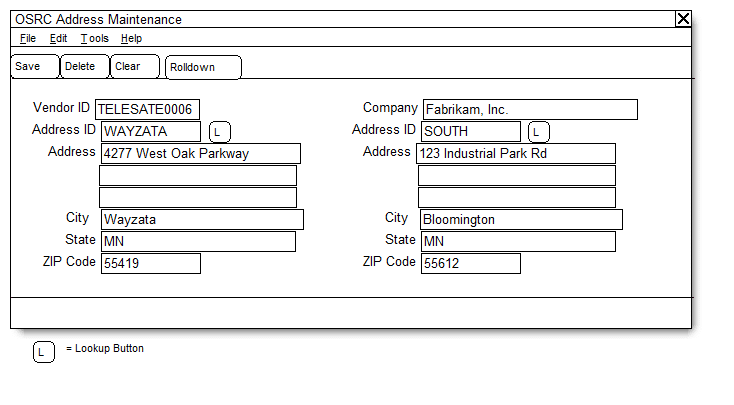
|
Field |
Function |
|
Vendor ID |
Displays the Vendor ID assigned to the Outsource Work Center. (Outsourcing setup must be completed before entering address information.) |
|
Address ID |
Enter an Address ID or select one from the Lookup. This is the address you will deliver product to for the outsourced service. |
|
Address Fields |
The address fields display the address information but are not editable. |
|
Company |
Displays the name of your company from the Company Setup window. |
|
Address ID |
Enter a Company Address ID or select one from the Company Address Lookup window. This is the location to which the Vendor will return products after service. |
OSRC Address information from a Work Center will default to new Routing Sequences.
When you click the ROLLDOWN button you will be asked:
Do you want to rolldown the Work Center OSRC Address information to all Planning Routings?
If you answer yes, the current OSRC Addresses assigned to the Work Center will be applied to ALL Planning Routing sequences that use the selected Work Center.
Work Center Setup: If the “Outsourced” dropdown is changed from YES to NO, the user will be prompted: “This will delete the OSRC Address information on all routings with this Work Center. Do you want to continue?” If NO, the Outsourced setting will be reset to YES.
Outsourced Work Center Setup: If the Vendor ID is changed the user will be prompted: “This will delete the OSRC Address information on all routings with this Work Center. Do you want to continue?” If NO, the Outsourced setting will be reset to YES.
OSRC Planning Routing Address Maintenance
Navigation: Cards >> Manufacturing >> Routings >> Routing Entry. From Routing Sequence Entry window >> Additional >> OSRC Addresses
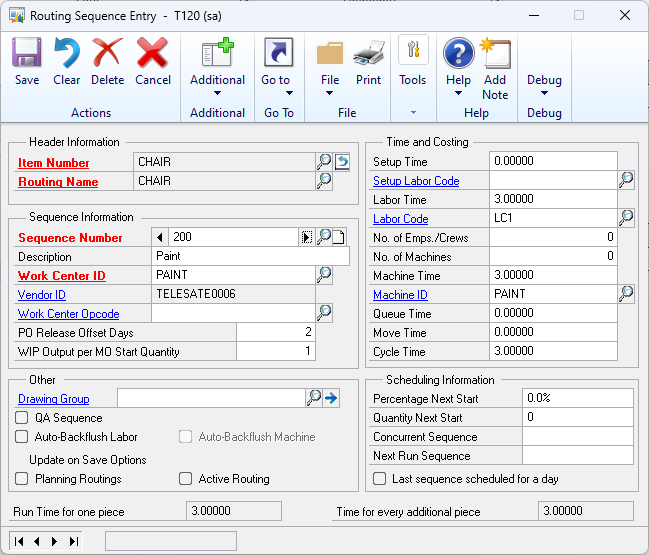
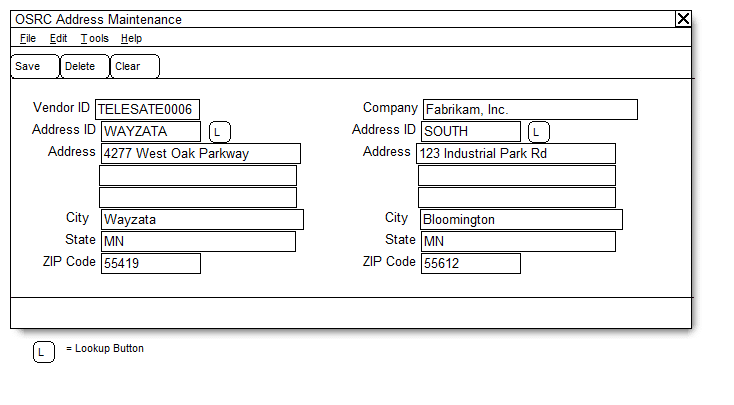
When the window opens, if either the Vendor or Company address is blank, and it is set on the Work Center, it will default from the Work Center to the Planning Routing Sequence. The addresses change on the Planning Routing Sequence as needed.
|
Field |
Function |
|
Vendor ID |
Displays the Vendor ID assigned to the Routing Sequence |
|
Address ID |
Enter an Address ID or select one from the Lookup. This is the address you will deliver product to for the outsourced service. |
|
Address Fields |
The address fields display the address information but are not editable. |
|
Company |
Display the name of your company from the Company Setup window. |
|
Address ID |
Enter a Company Address ID, or select one from the Company Address Lookup window. This is the location to which the Vendor will return product after service. |
DELETE removes the OSRC Address record from the Planning Routing Sequence but does not delete either address.
Changes to the OSRC Planning Routing Address information do not affect Working Routings.
Routing Sequence Entry: If the Work Center is changed the user will be prompted: “This will delete the OSRC Address information for this routing sequence. Do you want to continue?” If NO, the Work Center ID will return to the original value.
NOTE: Any changes made to routings through the routing utilities, (i.e. anything under Transactions >> Manufacturing >> Routings) will bypass the OSRC Address functionality. Manually check any affected routings to ensure they have valid OSRC Address information.
OSRC Working Routing Address Maintenance
Navigation: Transactions >> Manufacturing >> Manufacturing Orders >> MO Routing Edit. From the Manufacturing Order Routing Sequence Edit window >> Additional >> OSRC Addresses
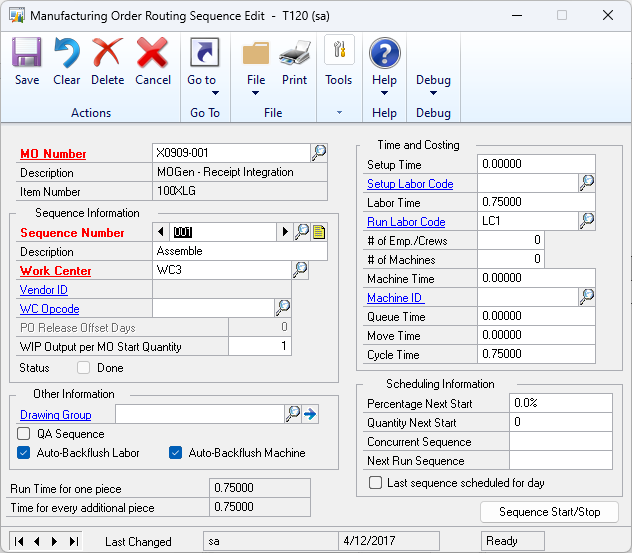
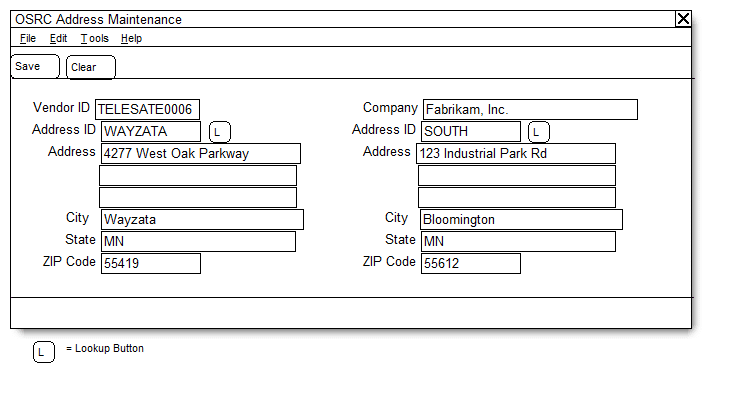
When the Working Routing is created the OSRC Working Routing Address information will be populated as described in the Overview section. It changes here as needed.
|
Field |
Function |
|
Vendor ID |
Displays the Vendor ID assigned to the Routing Sequence. |
|
Address ID |
Enter an Address ID or select one from the Lookup. This is the address you will deliver product to for the outsourced service. |
|
Address Fields |
The address fields display the address information but are not editable. |
|
Company |
Display the name of your company from the Company Setup window. |
|
Address ID |
Enter a Company Address ID or select one from the Company Address Lookup window. This is the location to which the Vendor will return product after service. |
Changes to the OSRC Working Routing Address information can be made at any time but do not update existing POs.
Manufacturing Order Routing Sequence Edit: If the Work Center is changed the user will be prompted: “This will delete the OSRC Address information for this routing sequence. Do you want to continue?” If NO, the WC ID will return to the original value. NOTE: if the new Work Center has OSRC Address information it will then populate to the Working Routing Sequence.
Manually adding a sequence will pull OSRC Address info from the Work Center even if the Sequence Number matches one on the planning routing
Assumptions/Requirements:
- The functionality described above will not work with eConnect, any software that uses
eConnect, or any software that directly writes to, updates, or deletes from SQL tables.
- The functionality described above is intended for the GP Desktop client.
- National Accounts functionality is NOT used.
- Advanced Distribution functionality is NOT used.
- Unless otherwise noted in this document, reporting is not included in this estimate.
- Unless otherwise noted in this document, Word Template functionality is not addressed.
- Unless otherwise noted in this document, the enhancement will not integrate with 3rd party products. Some examples of 3rd party products would be:
- An ISV plug-in product including WilloWare products
- A dexterity customization designed by another developer
- Dynamics GP Modules including, but not limited to:
- Project Accounting
- MDA
- Analytical Accounting
- Copy functionality found in SOP, POP and Inventory
- Field Service
- Extended Pricing
For information on this design, or any other WilloWare customization or product, please contact us:
MFGPowerPack 2023-03-14
Release Date: 14-MAR-2023
GP Versions: 12/14/16/18
MFG PowerPack Build: 12.216
* OSRC Add To PO: (1) fixed issue that could allow user to incorrectly enter a PO Number that does not exist
* SVC Equipment Suite: fixed issue with RMA Serial Entry that caused an incorrect prompt to change the customer
Customization CR1143 SOP Entry Discounts
Customization CR1143
SOP Entry Discounts
Description of Need:
ACME provides per-sales-line discounts based on the Payment Terms. (Discounts are taken up front, per line, rather than at the time of payment.)
Payment Terms are not changed after lines have been entered on the transaction.
ACME would like to automatically apply a line-level discount as Orders are entered, and be able to easily see the Discounted Price (Unit Price – Markdown Amount) for each sales line. The Discounted Price should be visible on both Sales Transaction Entry and Sales Transaction Inquiry.
ACME will record the Discount Percent for the Payment Terms using the Payment Terms Setup window, as shown below.
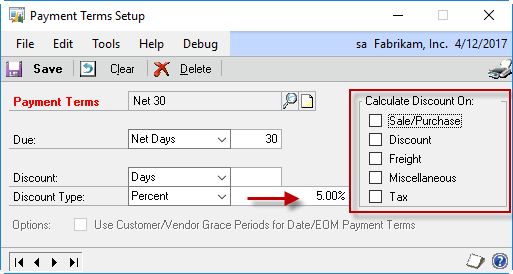
None of the Calculate Discount On options are marked, so Sales Transaction Entry will not calculate a Discount Available.
Description of Solution:
When entering a Sales Transaction in Sales Transaction Entry, the enhancement will retrieve the Discount Type (Percent or Amount,) and the Value (i.e. 5%,) from the Payment Terms Setup window based on the Payment Terms ID on the Sales Customer Detail Entry window. This will be applied to the Sales Line as the Discount Percent after the quantity is entered (the Markdown Amount and Markdown Percent on the sales lines will be updated, which is saved into the SOP10200. MRKDNAMT and SOP10200. MRKSNPCT fields.)
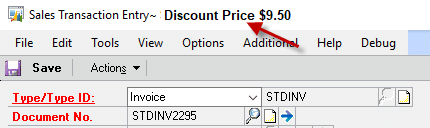
The Discount Price (Unit Price – Discount Amount) will be shown in the Title Bar of the Sales Transaction Entry window (and Sales Transaction Inquiry.) When an existing transaction is viewed, the Discount Price will change in the Title Bar as each line is selected. (As the cursor moves from one line to the next, the Title Bar will update to show the Discount Price for the current line.)
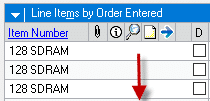
For information regarding this design, or any other WilloWare customization or product, please contact us:
MOGenerator 2023-03-13
Release Date: 13-MAR-2023
GP Versions: 12/14/16/18
MOGenerator Build: 4.117
* MOGenV2: Added additional error checking
MOGenerator 2023-03-09
Release Date: 9-MAR-2023
GP Versions: 12/14/16/18
MOGenerator Build: 4.116
* Create Child MOs from SOP: fixed issue that caused the routine to execute when unlinking a Sales Document from an MO
Customization CR1449- POP Receipt Post SN Performance
Customization CR1449
POP Receipt Post SN Performance
Description of Need:
ACME has some serial numbered items in Dynamics GP that are purchased in very large quantities (such as 100,000). During PO Receipt Entry the window verifies that each serial number does not exist in either the Serial Master or on another unposted transaction.
During posting it again verifies that the serial numbers do not exist in the Serial Master (but it does not check other unposted transactions). Because it performs the verification one serial number at a time, the posting process can take more than 40 minutes.
ACME would like to reduce the amount of time it takes to post PO Receipts.
Description of Solution:
The first option we considered, and tested, was to force the POP Receipt Posting process to skip verification of the serial numbers. This could work and would be the fastest approach, however it would create an unlikely, yet possible, scenario where duplicate serial numbers are added to GP.
The proposed approach is to modify the POP Receipt Posting process so that it performs a mass validation of POP Serial Numbers against the Serial Master. This will be a single SQL query that checks for matching serial numbers between the POP Receipt Serials table and the Serial Master. This approach retains the same data validation that Dynamics GP would otherwise perform one serial number at a time.
In the unlikely event that a POP Receipt has a serial number that already exists in the SN master, the POP Receipt will not be posted. An error code will be set on the POP Receipt Header that indicates “One or more line items contains errors.” This error will print on the POP Receivings Posting Journal.
![]()
This modification to the posting process will apply to Transaction, Batch and Series posting.
Assumptions/Requirements:
- The functionality described above will not work with eConnect, any software that uses eConnect, or any software that directly writes to, updates, or deletes from SQL tables.
- The functionality described above is intended for the GP Desktop client.
- National Accounts functionality is NOT used.
- Advanced Distribution functionality is NOT used.
- Unless otherwise noted in this document, reporting is not included in this estimate.
- Unless otherwise noted in this document, Word Template functionality is not addressed.
- Unless otherwise noted in this document, the enhancement will not integrate with 3rd party products. Some examples of 3rd party products would be:
- An ISV plug-in product including WilloWare products
- A dexterity customization designed by another developer
- Dynamics GP Modules including, but not limited to:
- Project Accounting
- MDA
- Analytical Accounting
- Copy functionality found in SOP, POP and Inventory
- Field Service
- Extended Pricing
- Manufacturing
For Information on this customization, or any other WilloWare customization or product, please contact us:
Customization DS1257 List Price Per Site
Customization DS1257
List Price Per Site
Problem Definition:
ACME sells landscaping products, such as stones and pavers. They have numerous stores. Due to the difference in the cost of transport to get materials from the manufacturer or quarry to the different stores, each store needs to sell at a different price.
ACME creates Item Price Lists using “Percent of List Price”. Contractors may have different negotiated rates so that, for example, one may get 92% of List Price while another has 93% of List. Since pricing to the customer is based on Percent of List, and the cost to have material delivered to each store is different, in order to maintain a desired profit margin across all sites the “List Price” needs to vary by location (i.e. List Price is higher the further it is from a quarry to account for delivery costs).
Additionally, each store may sell a given product in a different Unit of Measure (such as Yards or Tons).
To accomplish the above requirements, ACME would like:
- The ability to record an Item’s List Price per GP Location Code (Site ID).
- The ability to record an Item’s Default Selling U of M per Location Code.
- In Sales Transaction Entry, have the U of M default based on the “Default Site ID” Selection.
- In Sales Transaction Entry, have the line item pricing calculated using the Customer’s Price Level and the Site-specific List Price.
ACME is not using Multi-currency, so the List Price is set on the Item Maintenance window.
Design Features:
Item-Site Sales Maintenance
Navigation: Cards >> Inventory >> Item-Site Sales Maintenance, or from Item Maintenance >> Additional >> Item-Site Sales Maintenance
This window is used to set up Site specific selling options for Inventory Items. The List Price and Default Selling U of M can be specified per Site. These values are used in Sale Transaction Entry.
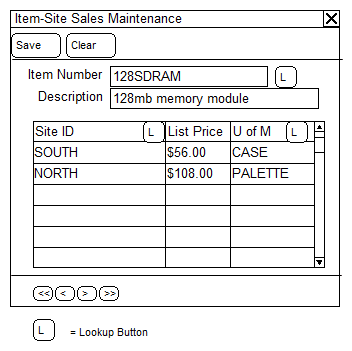
|
Field |
Function |
|
Location Code |
Enter a Location Code or select one from the Lookup. |
|
Item Number |
Enter an Item Number or select one from the Lookup. |
|
List Price |
Enter/modify the List Price for the Item in the selected Site. |
|
U of M |
Enter/modify the Default Selling U of M for the Item in the selected Site. NOTE: In Sales Transaction Entry, if the Default Selling U of M- Customer Price Level combination does not exist on the Item’s Price List, the “Default Selling U of M” from Item Price List Maintenance will be used. |
When opened from Item Maintenance, the Item Number and Description will be carried over to Item-Site Sales Maintenance from Item Maintenance.
If an Item-Site is not specified above, Sales Transaction Entry will use the normal “default” pricing and Selling Unit of Measure. If selling an Item in a Site needs either a different List Price or a different Unit of Measure, BOTH values must be provided above.
Sales Transaction Entry
There are no user interface changes.
In Sales Transaction Entry, and Sales Item Detail Entry:
- The Unit Price (and Extended Price) will be calculated using the Customer’s Price List and the “List Price” specified for the “Default Site ID” on the Sales Transaction Entry window. Site-specific List Prices are maintained in the Item-Site Sales Maintenance window.
- The Sales Line U of M will default to the U of M entered for the Item-Site combination in the Item-Site Sales Maintenance window. If the U of M has not been assigned to the Customer’s Price Level in the Item Price List Maintenance window, the Sales Line U of M will revert to the “Default Selling U of M” from the Item Price List Maintenance window.
Assumptions/Requirements:
- The functionality described above will not work with eConnect, any software that uses eConnect, or any software that directly writes to, updates, or deletes from SQL tables.
- The functionality described above is intended for the GP Desktop client.
- Unless otherwise noted in this document, reporting is not included in this estimate.
- Unless otherwise noted in this document, Word Template functionality is not addressed.
- Extended Pricing is NOT enabled.
For information about this design, or any other WilloWare customization or product, please contact us:
MFG Import 2023-03-01
Release Date: 1-MAR-2023
GP Versions: 12/14/16/18
MFG Import Build: 3.62
* Changed Import Mapping (BOM and Routing) to allow multiple fields to reference the same source column in SQL, such as allowing the same column that has Item Number to be used for Item Number and Routing Name.
Virtual Trigger VT1151 Assembly Transaction- Change Assemble Quantity
Virtual Trigger VT1151
Assembly Transaction- Change Assemble Quantity
Note: Virtual Triggers is a module from the WilloWare product Consulting Toolkit.
Virtual Triggers provides the ability to quickly enhance GP functionality with small bits of dexterity code.
Description of Need:
ACME uses the Dynamics GP Inventory Assembly transaction in food production. Due to the nature of working with food, there is variability in the quantity of the finished good regardless of the quantity of raw materials consumed. For example, given a certain amount of raw materials, the finished good output could be the desired quantity (i.e. 50 cases), or it could be slightly less or slightly more (49 or 51 cases).
ACME adjusts the Assembly Quantity to reflect the actual quantity produced.
However, when they do this, GP recalculates the raw material quantities and deletes any Lot Numbers selected for the raw materials, which means the user has to then re-select all of the raw material lots.
ACME would like a way to change the Assemble Quantity without losing raw material lot numbers.
Description of Solution:
The solution proposed is based on using WilloWare’s Virtual Triggers module in the Consulting Toolkit Suite. The cost of that module ($1000 + $180/yr Annual Enhancement) is NOT included in this estimate.
See more about Virtual Triggers here: //willoware.com/products/consulting-toolkit/#vt
WilloWare will create a Scriptlet, (a small bit of dexterity code,) which is imported into the Virtual Triggers module. The Scriptlet will add an Additional Menu option to the Assemble Entry window called “Change Assemble Quantity”. Selecting that menu option will:
- Check that the Assembly Transaction is assigned to a Batch ID
- Open a dialog window and ask the user to enter the new quantity. They can cancel at this point and not make any changes.
- If a Quantity is provided, the Assembly Transaction will be saved.
- It will make adjustments necessary on the Assembly Transaction to change the Assemble Quantity.
- It will redisplay the document.
After changing the quantity, the user can make adjustments to the finished good Lot Numbers, or Lot Quantity. NOTE: Assembly Entry will not allow the transaction to post if the finished good Lot Quantity does not match the Assemble Quantity.
Assumptions/Requirements:
- Requires the separate purchase of WilloWare’s Consulting Toolkit Virtual Triggers module.
For information on this Scriptlet, or any other Willoware customization or product, please contact us:
CompleteCount 2023-02-28
Release Date: 28-FEB-2023
GP Versions: 12/14/16/18
CompleteCount Build: 3.56
* Updated Excel interface to use a different method of reading data from Excel that prevents issues with trailing spaces, hidden columns, and cell formatting.
Customization DS1455 National Account Customer Transfer
Customization DS1455
National Account Customer Transfer
Problem Definition:
ACME is a real estate company that manages brokers and agents. It is not
uncommon for an Agent to change from one Broker to another. In Dynamics GP, ACME manages the Broker-Agent relationships with the National Accounts functionality. Once a National Accounts relationship is created in GP, it does not easily allow changing a Customer from one NA to another.
ACME needs the ability to move customers between National Accounts.
ACME does not use Multi-currency or Project Accounting.
There may be open invoices for an Agent, and those should move with the Agent to the new
Broker. Partially paid and fully paid documents should remain with the previous Broker.
About
An About window for this product is available from:
Help>>About Dynamics GP>>Additional>>About Customization DS1455
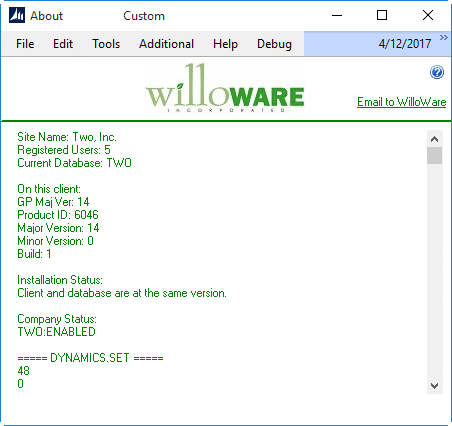
Setup
Users must have access to the windows and reports in this product. The installation routine created a security task called WW_CUSTOM.
It will also create a new Security Role called WW_CUSTOM, and it will assign the WW_CUSTOM Security Task to an existing Role, or by assigning the WW_CUSTOM Security Role to a user.
Design Features:
NA Customer Transfer
In the National Accounts Maintenance window, select the NEW Broker. Add the Agent to the Broker. Instead of receiving a message that the “customer already exists in another national account relationship”, you will be asked if you want to transfer the customer from the old broker to the new one. If you answer yes, the customer will be added to the new Broker.
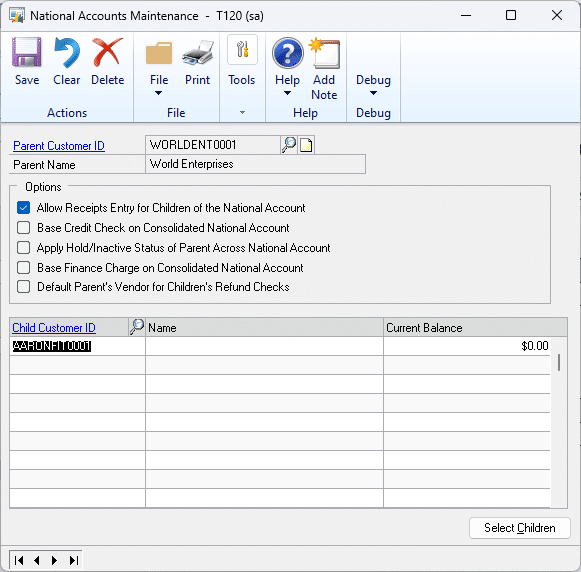
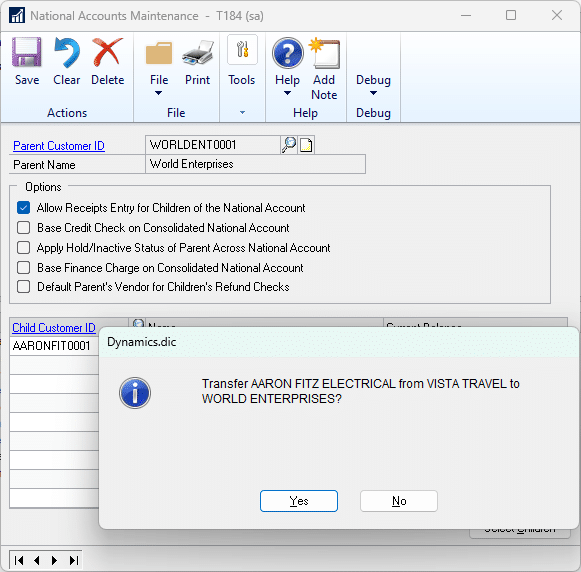
In the example above, AARONFIT0001 (the Agent) is being moved from VISTATRA0001 to WORLDENT0001. When asked to confirm the change, click YES.
Unpaid open Invoices for the Agent (AARONFIT0001) will be transferred to the new Broker. Complete and partially paid transactions will remain linked to the old Broker.
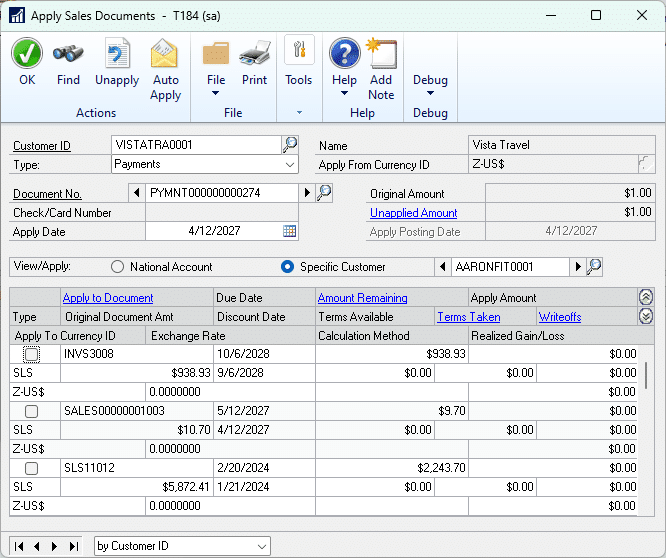
Payments from the old broker (VISTATRA0001) can still be applied to any partially paid invoices that had been partially paid by the old Broker (VISTATRA0001).
The Agent’s transactions will appear in the “National Account” view for the old Broker. You can also use “Specific Customer” to view only transactions for a specific Agent. Select “Specific Customer” and enter the Customer Number (AARONFIT0001). The Lookup will not show the Agent because that National Account relationship belongs to a different account.
WARNING! Do not DELETE the Customer from the National Accounts scrolling window. That will cause GP to remove the National Account information from every transaction for the Customer, both open and historical.
Assumptions/Requirements:
- The functionality described above will not work with eConnect, any software that uses eConnect, or any software that directly writes to, updates, or deletes from SQL tables.
- Advanced Distribution functionality is NOT used.
- Unless otherwise noted in this document, reporting is not included in this estimate.
- Unless otherwise noted in this document, Word Template functionality is not addressed.
- Unless otherwise noted in this document, the enhancement will not integrate with 3rd party products. Some examples of 3rd party products would be:
- An ISV plug-in product including WilloWare products
- A dexterity customization designed by another developer
- Dynamics GP Modules including, but not limited to:
- Project Accounting
- MDA
- Analytical Accounting
- Copy functionality found in SOP, POP and Inventory
- Field Service
- Extended Pricing
- Manufacturing
For Information about this design, or any other WilloWare customization or product, please contact us at:
MOGenerator 2023-02-20
Release Date: 20-FEB-2023
GP Versions: 12/14/16/18
MOGenerator Build: 4.115
* MOGenV2: (1) fixed issue in EditAllowed function that caused it to always return false, (2) fixed issue with the ApplyChanges routine that incorrectly returned an error that the End Quantity and Post To Site Are Not Allowed.
MFG PowerPack 2023-02-16
Release Date: 16-FEB-2023
GP Versions: 12/14/16/18
MFG PowerPack Build: 12.215
* SVC Equip Suite: (1) Changed setup to allow longer SOP Numbers but warn user that it reduces the possible configs per SOP Doc, (2) Rebuild Configs Utility: added check that a serial number was produced on an MO that has serial/lot linking before removing the existing config, (3) Equip Customer Change: from RMA Serials window it now asks users if they want to open the Equip Customer Change window rather than requiring it to be opened manually when the entered serial belongs to a different customer
* Sales Forecast Integration, Vendor Pricing Import, Proposed Cost Update, Serial Number Mass Entry, Item Copy: updated Excel communication to avoid issues casued by hidden columns, cell formatting, and regional settings
* Serial Number Mass Entry: addressed issue that was preventing adding serial numbers to SOP Returns
MFG Import 2023-02-10
Release Date: 10-FEB-2023
GP Versions: 12/14/16/18
MFG Import Build: 3.61
* Addressed an issue that caused the import to bring in nulls/zeros when an Excel column included in the import was hidden in Excel. The import routine will now unhide hidden columns if they are included in the import.
MFG PowerPack 2023-02-09
Release Date: 9-FEB-2023
GP Versions: 12/14/16/18
MFG PowerPack Build: 12.214
* SVC Equipment Suite-Equipment Customer Change (ECC): addressed issue with ECC in the RMA Line Serial Numbers window where (1) the RMA Line Serial window will not allow entry of the serial number because it belongs to a different customer, and (2) the ECC window will not open without a serial number. The ECC window will now open with the Customer and Item Number only and allow the user to enter the serial number (#202300142).
Customization CR1350 Rolldown PO Required Date
Customization CR1350
Rolldown PO Required Date
Description of Need:
ACME often changes the required date on the purchase order header. When they do so, they need to manually update the required date on each line. Purchase orders can have up to 150 lines that require changing. ACME would like the option to rolldown the Required Date in a similar manner as the Promised Date.
Description of Solution:
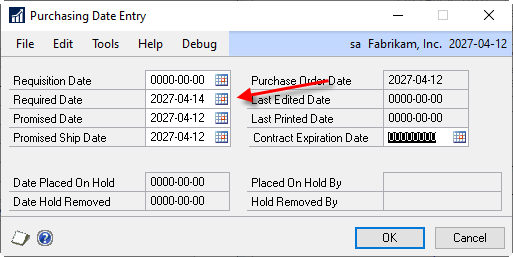
After the user updates the Required Date on the Purchasing Date Entry window and clicks OK to close it, they will be asked: “Do you want to roll down the changes to the required date to the line items?”. If the user answers YES, then the required date for each line item will be updated to match.
Assumptions/Requirements:
- The functionality described above will not work with eConnect, any software that uses eConnect, or any software that directly writes to, updates, or deletes from SQL tables.
- The functionality described above is intended for the GP Desktop client.
- National Accounts functionality is NOT used.
- Advanced Distribution functionality is NOT used.
- Unless otherwise noted in this document, reporting is not included in this estimate.
- Unless otherwise noted in this document, Word Template functionality is not addressed.
- Unless otherwise noted in this document, the enhancement will not integrate with 3rd party products. Some examples of 3rd party products would be:
- An ISV plug-in product including WilloWare products
- A dexterity customization designed by another developer
- Dynamics GP Modules including, but not limited to:
- Project Accounting
- MDA
- Analytical Accounting
- Copy functionality found in SOP, POP and Inventory
- Field Service
- Extended Pricing
- Manufacturing
For information on this design, or any other WilloWare customization or product, please contact us:
Customization CR0955 Picklist PO Gen
Customization CR0955
Picklist PO Gen
Description of Need:
ACME can have several hundred new Manufacturing Orders at any given time. Some inventory replenishment is planned via MRP, but other items are purchased as needed when MOs are released and the Picklist indicates there are shortages. ACME has the “Allocate Inventory on Release” option marked in Manufacturing Setup, so GP attempts to allocate available inventory when each MO is released.
An existing customization (DS0803) addresses the need to create purchase orders for Picklist items that have shortages. However, since it works on a per-MO basis, it is time consuming to use with hundreds of MOs.
ACME needs to modify the utility to support creating POs for many MOs at one time.
Description of Solution:
Navigation: Transactions>>Manufacturing>>Picklist PO Generator. The window can also be opened for a single MO from Transactions>>Manufacturing Orders>>Pick List>>Additional>>PO Generator
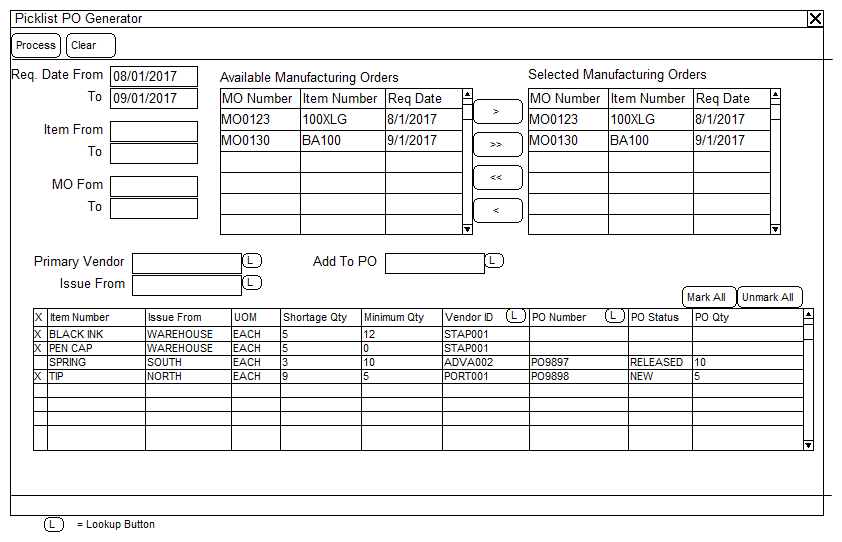
Range Restrictions:
Required Date, Item Number, and MO Number ranges are used to restrict which MOs are shown in the Available Manufacturing Orders window.
Required Date is the earliest Picklist Item Required Date, which could be the same as the MO Start Date, but the Picklist Required Date will account for any component lead times.
Item Number restricts Available MOs to only those where the Make Item is within the range.
MO Number restricts Available MOs to only those where the MO Number is within the range.
Changing any of the range values causes the Available MOs window to redisplay automatically.
Available Manufacturing Orders:
Available MOs can be moved to the Selected MOs window by clicking the > or >> buttons (Select One, Select All)
The “MO Number” column header is a Zoom which allows opening the MO in MO Entry.
Selected Manufacturing Orders:
When MOs are added to, or removed from, the Selected MOs window, the Picklist Shortages window redisplays (bottom scrolling window).
Picklist Shortages:
Displays one line for each Picklist line-item shortage.
Primary Vendor restricts the Shortages window to show only those lines that have the specified Primary Vendor.
Issue From restricts the Shortages window to show only the lines that have the specified Issue From Site ID.
Add to PO restricts the Shortages window to show only those lines that have an Item-Vendor record for the Vendor assigned to the selected PO. The window will only show Items that can be added to the selected PO without needing to create new Item-Vendor assignments.
Add a single requirement to a PO- A single Shortages line can be added to an existing PO by entering the PO Number into the PO Number field on the Shortage Line, (or select a PO from the PO Number Lookup.)
Important Changes from Current Picklist PO Generator:
PO Header “POP Contract Number” field will no longer be populated with the MO Number, since the requirements from multiple MOs could be consolidated into a single PO. The PO Line Comment will continue to contain the linked MO Number.
For information on this design, or any other WilloWare customization or product, please contact us at:
Customization DS0803 Auto-create PO from MO Pick List
Customization DS0803
Auto-create PO from MO Pick List
Problem Definition:
ACME requires the ability to auto-generate Purchase Orders direct from Manufacturing Order Pick Lists for Buy Items with shortages that are not MRP planned for the Item/Site combination.
Purchase Order Lines should be consolidated if multiple lines share the same Vendor ID.
Design Features:
Navigation: Transactions >> Manufacturing Orders >> Pick List >>Additional >>PO Generator
From the Manufacturing Order Pick List, the user will navigate to Additional >>PO Generator. The MO Picklist Shortage PO Generator window will open if the MO Status is set to Released, Partially Received, Hold, Complete or Closed. The window will be view only if the MO Status is set to Hold, Complete, or Closed.
This window is used to create Purchase Orders for the MO Picklist shortages as well as to view previously created Purchase Orders.
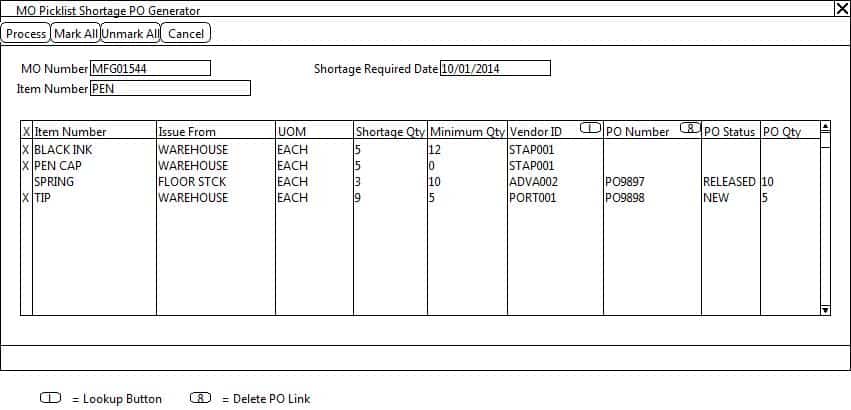
Please Note: Unless otherwise noted, all fields below are not editable.
|
Field |
Function |
|
Process |
The user will click the PROCESS button to generate or update Purchase Orders for all marked Item Numbers. Please see the section below entitled PROCESS BUTTON for more details. |
|
Mark All |
The use will click the MARK ALL button to mark all eligible Item Numbers in the scrolling window. An Item Number is considered eligible if:
|
|
Unmark All |
The user will click the UNMARK ALL button to unmark all Item Numbers in the scrolling window. |
|
X |
This field is a checkbox. The user will check the checkbox to mark an Item Number to be included in the PO Creation Process. An Item Number can only be marked if:
|
|
Item Number |
All Item Numbers on the MO Picklist matching the following criteria will display:
|
|
Issue From |
The Item Number’s Issue From Site ID from the MO Picklist will display. |
|
UOM |
The UOM from the MO Picklist for the Item Number will display. |
|
Shortage Qty |
The Shortage Qty will be set equal to the Item’s Picklist Required Qty. |
|
Minimum Qty |
The Minimum Qty for the Item Number/Site ID combination in the Item Resource Planning Card will display. |
|
Shortage Required Date |
The MO Start Date will display. |
|
Vendor ID |
The Last Order Vendor ID will default. The user may enter or select a Vendor ID from the lookup should a Last Order Vendor ID not exist or if they wish to change the Vendor ID. The user may NOT update the Vendor ID, if a Purchase Order is already linked to the Item Number. Please Note: The Vendor ID lookup will only display Vendor ID’s that are assigned to the Item Number. |
|
PO Number |
If a Purchase Order Number is already linked to the Item Number, the PO Number will display. Please Note: To delete a PO Link from a Picklist Line Item, select the Line Item and then click on the Link Button. The user will be prompted, “Do you want to break the link to PO XXXX?” If the user clicks NO, the enhancement will do nothing. If the user clicks YES, the enhancement will break the link. The Purchase Order itself will NOT be changed. Only the link to the MO Picklist will be removed. |
|
PO Status |
The linked Purchase Order Number’s status will display. |
|
PO Qty |
The linked Purchase Order Number’s Quantity Ordered will display. |
PROCESS BUTTON
When the user clicks the PROCESS BUTTON the enhancement will do the following for all Item Numbers that do NOT already have a linked PO Number:
- Group the Item Numbers by Vendor ID.
- Generate one Purchase Order Number be Vendor ID.
- The PO Header will contain the following detail:
- PO Type: Standard
- PO Number: Next chronological PO Number
- Vendor ID: Vendor ID from scrolling window
- PO Date: User Date
- Currency ID: Company’s Functional Currency
- Purchase Address ID: Vendor ID’s default Bill To Address
- Bill To Address ID: Vendor ID’s default Bill To Address
- Ship To Address ID: Company’s Primary Address ID
- Ship Method: Vendor ID’s default Shipping Method
- Contract Number: MO Number
- Payment Terms: Vendor ID’s default Payment Terms
- The PO Line(s) will contain the following detail:
- Item Number: Item Number from scrolling window
- U of M: U of M from the scrolling window
- Quantity Ordered: shortage Qty or Minimum Qty from the scrolling window. (The larger of the two Quantities will be used.)
- Unit Cost: Vendor ID’s Last Originating Cost for the Item Number
- Site ID: Issue From Site ID from the scrolling window
- Required Date: MO Start Date
- Line Comment: MO Number
When the user clicks the PROCESS BUTTON the enhancement will do the following for all Item Numbers that do already have a linked PO Number at Status NEW:
- The PO Line’s Quantity Ordered will be updated to the greater of the Shortage Qty or the Minimum Qty from the scrolling window.
- The PO Line’s Site ID will be updated to the MO Picklist’s Issue From Site ID.
- The PO Line’s Required Date will be updated to the MO Pickist’s Required Date for the Item Number.
Please Note:
ACME should NOT delete Item Numbers from the MO Picklist. If an Item Number is NOT required, the Picklist Quantity should be updated to 0.
Assumptions/Requirements:
- Unless otherwise noted in this document, reporting is not included in this estimate.
- Multi-Currency is not utilized in the Purchasing Module.
- ACME does NOT override MO Picklist Shortages during the MO Release process.
- ACME does NOT use the BOM-Routing Link functionality or BOM Lead Time Offset functionality within the Manufacturing module.
For information on this design, or any other WilloWare customization or product, please contact us at:
www.willoware.com/contact-me/
GP PowerPack 2023-02-01
Release Date: 1-FEB-2023
GP Versions: 12/14/16/18
GP PowerPack Build: 7.166
* PO Doc IDs: addressed error message that appears when PO Doc IDs attempts to detect if WilloWare’s Blanket PO is installed (#202300102)
GP PowerPack 2023-01-30
Release Date: 30-JAN-2023
GP Versions: 12/14/16/18
GP PowerPack Build: 7.165
* FAST Sales Serial Entry: addressed display issue that caused the Selected Serials scroll to fail to redisplay after cliking the Auto Select button (#202300094)
Customization DS1324 Automatic Price List Update
Customization CR1191 Project Maintenance CRM Opportunity ID Control
Customization CR1191
Project Maintenance- CRM Opportunity ID Control
Description of Need:
ACME stores a “CRM Opportunity ID” (CRMOID) in an Extender field on the Project Maintenance window. If the user has not already entered this value, the user should not be allowed out of the Project without entering the CRMOID.
Description of Solution:
When any action in the Project Maintenance window requires saving the record, the proposed enhancement will check if the CRMOID exists, and if not, the user will be warned:
“Please enter a CRM Opportunity ID.”
The attempt to “save” will be aborted and the user will then need to open the Extender window and enter the CRMOID. This will occur with any action that “saves” the Project, such as clicking the Save button, scrolling buttons, or Print button.
Assumptions/Requirements:
- The functionality described above will not work with eConnect, any software that uses eConnect, or any software that directly writes to, updates, or deletes from SQL tables.
- The functionality described above is intended for the GP Desktop client.
For Information on this design, or any other WilloWare customization or product, please contact us at:
Customization CR1191
Project Maintenance- CRM Opportunity ID Control
Description of Need:
ACME stores a “CRM Opportunity ID” (CRMOID) in an Extender field on the Project Maintenance window. If the user has not already entered this value, the user should not be allowed out of the Project without entering the CRMOID.
Description of Solution:
When any action in the Project Maintenance window requires saving the record, the proposed enhancement will check if the CRMOID exists, and if not, the user will be warned:
“Please enter a CRM Opportunity ID.”
The attempt to “save” will be aborted and the user will then need to open the Extender window and enter the CRMOID. This will occur with any action that “saves” the Project, such as clicking the Save button, scrolling buttons, or Print button.
Assumptions/Requirements:
- The functionality described above will not work with eConnect, any software that uses eConnect, or any software that directly writes to, updates, or deletes from SQL tables.
- The functionality described above is intended for the GP Desktop client.
For Information on this design, or any other WilloWare customization or product, please contact us at:
Customization DS1358 Contract Number Additional Field
Customization DS1358
Contract Number Additional Field
Problem Definition:
ACME needs a Contract Number field added to the Receivables Transaction Entry and Bank Transaction Entry windows. The field needs to hold 50 characters that is not connected to another ID field within GP. This field does not need to be validated nor does it require a lookup.
The Contract Number must also be visible from the corresponding inquiry windows.
Solution Overview:
This solution will use a Virtual Field to add Contract Number to the requested windows.
Virtual Fields are added to windows at runtime and do not require modified or alternate forms. The Contract Number entered on the windows will be stored in a custom table with key fields to link back to the GP transaction tables.
The table will consist of the following fields:
Table Name: wContractNumbers
|
Field |
Description (* Indicates Key Field) |
|
Key String* |
Required Key Field. Since this table will be used for both Bank Transactions and RM Transactions, this field will contain EITHER the Customer Number for RM Transactions or Checkbook ID for Bank Transactions. |
|
Document Number* |
The Bank Transaction Number or RM Transaction Number. |
|
Document Type* |
The Document Type. Values will match those in the Bank Transactions table or RM Transactions table. |
|
Contract Number |
The 50 character string field that stores the contract number. |
Additional information regarding using the table for reporting is included in each section below.
Design Features:
Receivables Transaction Entry/Zoom
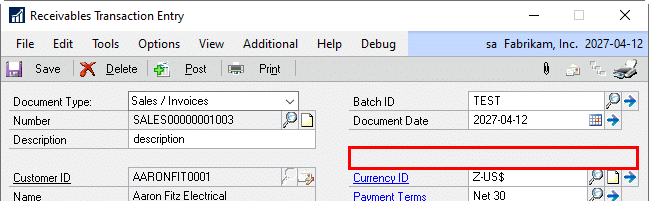

|
Field |
Function |
|
Contract Number |
50 Character field that will be added just above the existing Currency ID field. This field will be editable on the Entry window, view-only on the Zoom window. The value will be saved to the database when the user clicks SAVE. |
Table Name: wRMContractNumber
|
Field |
Description (* Indicates Key Field) |
|
Document Type* |
The Document Type |
|
Document Number* |
The RM Document Number |
|
Contract Number |
The 50 character string field that stores the contract number |
When a Receivables Transaction is created (and unposted), GP saves the record into the RM_Sales_WORK (SQL Name: RM10301) table. The primary key of this table is RM Document Type and RM Document Number. When a Contract Number needs to be entered, it will be saved to our custom table (wRMContractNumber).
The two tables can use the following relationship to be joined for reports that use the data in the RM_Sales_WORK table.
* Indicates Unique Record Key
|
RM_Sales_WORK |
wRMContractNumber |
|
|
RM Document Type-All* |
————– |
Document Type* |
|
RM_Document Number-WORK* |
————– |
Document Number* |
|
Customer Number |
Contract Number |
|
|
Etc. |
After the Receivables transaction is posted, the document is moved into the RM_OPEN (RM20101) table. A unique record can also be found using the RM Document Type and Document Number. Any reports referencing the RM_OPEN table can also use the custom table by using the following join:
|
RM_OPEN |
wRMContractNumber |
|
|
RM_Document Type-All* |
————– |
Document Type* |
|
RM_Document Number-WORK* |
————– |
Document Number* |
|
Customer Number |
Contract Number |
|
|
Etc. |
Bank Transaction Entry/Zoom
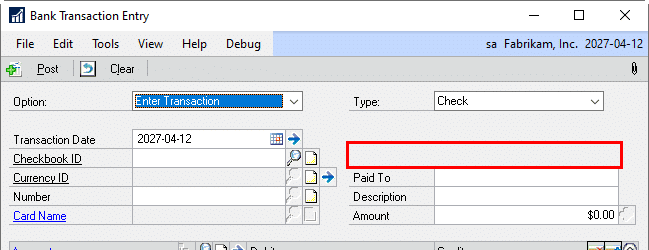
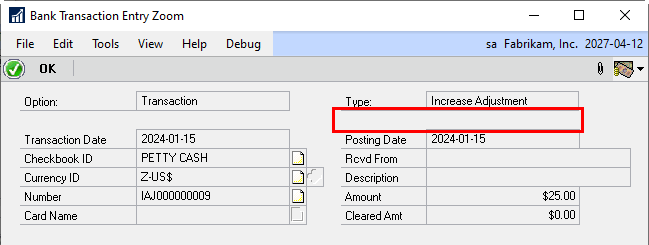
|
Field |
Function |
|
Contract Number |
50 Character field that will be added below the existing Type field. This field will be editable on the Entry window, view-only on the Zoom window. The value will be saved to the database when the user clicks POST. |
Table Name: wCMContractNumber
|
Field |
Description (*Indicates Key Field) |
|
Record Number* |
This is an auto-generated record number for the Bank Transaction. It is not displayed on the window but is a unique identifier for the record. |
|
Contract Number |
The 50 character string field that stores the contract number. |
When a Bank transaction is posted, GP saves the record into the CM_Transactions (SQL Name: CM20200) table or CM_Receipts (CM20300). The primary key of these tables is Record Number. When a Contract Number needs to be entered, it will be saved to our custom table (wCMContractNumber).
The tables can use the following relationship to be joined for reports that use the data in the CM_Transactions or CM_Receipts table.
* Indicates Unique Record Key
|
CM_Transactions |
wCMContractNumber |
|
|
Record Number* |
————– |
Record Number* |
|
CM Transaction Number |
Contract Number |
|
|
CM Transaction Type |
||
|
Etc. |
|
CM_Receipts |
wCMContractNumber |
|
|
Record Number* |
————– |
Record Number* |
|
Receipt Number |
Contract Number |
|
|
Receipt Type |
||
|
Etc. |
GP Transaction Entry/Zoom
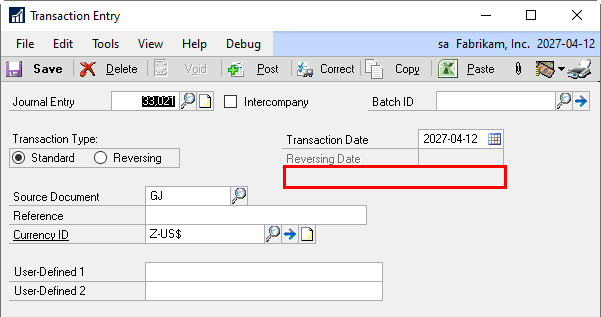
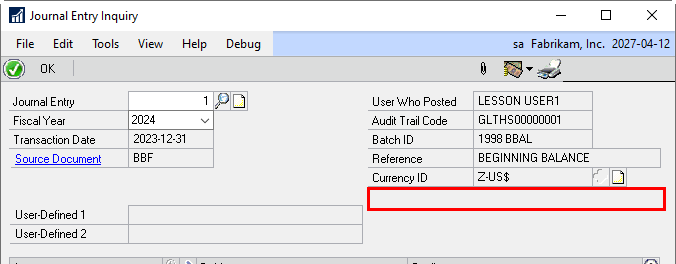
|
Field |
Function |
|
Contract Number |
50 Character field that will be added below the existing Type field. This field will be editable on the Entry window, view-only on the Zoom window. The value will be saved to the database when the user clicks SAVE. |
Table Name: wGLContractNumber
|
Field |
Description (*Indicates Key Field) |
|
Journal Entry* |
The JE number from the transaction |
|
Contract Number |
The 50 character string field that stores the contract number. |
When a journal entry is saved, GP saves the record into the GL_TRX_HDR_WORK (SQL Name: GL10000) table. The primary key of this tables is Journal Entry. When a Contract Number needs to be entered, it will be saved to our custom table (wGLContractNumber).
The tables can use the following relationship to be joined for reports that use the data in the GL_TRX_HDR_WORK table.
* Indicates Unique Record Key
|
GL_TRX_HDR_WORK |
wCMContractNumber |
|
|
Journal Entry* |
—————- |
Journal Entry* |
|
Etc. |
Contract Number |
After the GL Transaction is posted, the document is moved into the GL_YTD_TRX_OPEN (GL20000) table. A unique record can also be found using the Journal Entry. Any reports referencing the GL_YTD_TRX_OPEN table can also use the custom table by using the following join:
|
GL_YTD_TRX_OPEN |
wCMContractNumber |
|
|
Journal Entry* |
—————– |
Journal Entry* |
|
Etc. |
Contract Number |
After the GL Transaction is moved to a historical year, the document is moved into the GL_YTD_TRX_HIST (GL30000) table. A unique record can also be found using the Journal Entry. Any reports referencing the GL_YTD_TRX_HIST table can also use the custom table by using the following join:
|
GL_YTD_TRX_HIST |
wCMContractNumber |
|
|
Journal Entry* |
—————– |
Journal Entry* |
|
Etc. |
Contract Number |
Assumptions/Requirements:
- The functionality described above will not work with eConnect, any software that uses eConnect, or any software that directly writes to, updates, or deletes from SQL tables.
- The functionality described above is intended for the GP Desktop client.
- National Accounts functionality is NOT used.
- Advanced Distribution functionality is NOT used.
- Unless otherwise noted in this document, reporting is not included in this estimate.
- Unless otherwise noted in this document, Word Template functionality is not addressed.
- Unless otherwise noted in this document, the enhancement will not integrate with 3rd party products. Some examples of 3rd party products would be:
- An ISV plug-in product including WilloWare products
- A dexterity customization designed by another developer
- Dynamics GP Modules including, but not limited to:
- Project Accounting
- MDA
- Analytical Accounting
- Copy functionality found in SOP, POP and Inventory
- Field Service
- Extended Pricing
- Manufacturing
For Information on this design, or any other WilloWare customization or product, please contact us:
MOGenerator 2023-01-23
Release Date: 23-JAN-2023
GP Versions: 12/14/16/18
MOGenerator Build: 4.114
* MORI: fixed an issue with serial numbered phantoms that resulted in a “picklist shortage” error (#202201984)
MOGenerator 2023-01-17
Release Date: 17-JAN-2023
GP Versions: 12/14/16/18
MOGenerator Build: 4.113
* MORI: changes to accommodate “SQL Server Native Client Communication link failure”. Since GP can no longer communicate with the server when there is a network failure it is not possible to validate if an existing connection is still functional. When this error occurs the software will go into a loop attempting to create a new connection until it is successful, or the GP client is terminated.
Customization DS1070 Item-Country Security
Customization DS1070
Item-Country Security
Problem Definition:
Some ACME products are restricted by federal law from being sold to certain countries. ACME needs a way to track in GP which countries are prohibited for an item, and to prevent use of that item in Sales Transaction Entry if it is prohibited based on the Customer’s Ship to Address. The following controls are needed:
- Record which countries are forbidden for an Item
- Prevent using an Item on Sales Transaction Entry if the Item is not allowed for a given Ship To Address’s country code
- Not allow changing of the Ship To Address Code on a transaction where the change would result in Items being disallowed
- Require Country Code on Ship To and Bill To Addresses used in Sales Transaction Entry
- Specify certain users as having the ability to Override the following condition and allow use of a forbidden Item: If the Bill To is Forbidden but the Ship To is Allowed. When this override occurs, create an audit trail of who did it and when.
- Prevent changes of Ship To Address information on the Sales Transaction (all changes must be recorded on the Customer Address Maintenance window).
Solution Overview:
The Country Code field on Customer Maintenance, and Customer Address Maintenance, will store the Country Code for the address.
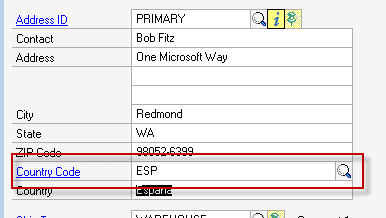
A new window will be added to assign “Prohibited” Countries to an Item.
Another window will be added to record a list of User IDs which are allowed to override a Bill-To-Disallowed & Ship-To-Allowed conflict.
In Sales Transaction Entry, the desired controls listed above will be applied to control which items can be used, and what changes can be made to the Ship To Address Code.
Design Features:
Navigation: Cards >> Inventory >> Item-Country, or from Item Maintenance >> Additional >> Item-Country Maintenance
This window is used to maintain the list of Country Codes to which the Item CANNOT be sold.
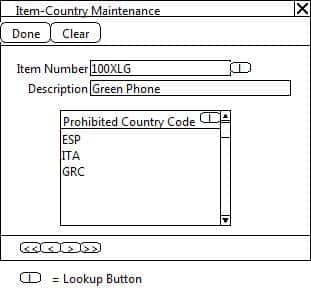
|
Field |
Function |
|
Item Number |
User enters an Item Number, or selects one from the Lookup |
|
Country Code |
User enters a Country Code, or selects one from the Lookup |
Approval User Setup:
Navigation: Setup >> Sales >> Approval User Setup
This window is used to maintain the list of Users who may approve a restricted Bill To Address Code with a non-restricted Ship To Address Code on a Sales Document.
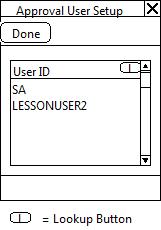
|
Field |
Function |
|
User ID |
User ID will be entered or selected from the Lookup. Only User ID’s entered will be granted privileges to approve Bill To Addresses with restricted Country Codes. The Password for each User ID will be their Dynamics GP Password. |
Sales Transaction Entry:
Require Country Code:
When creating a new Sales Transaction the enhancement will require that both the Bill To and Ship To Addresses have a Country Code. If either is blank, NO lines will be allowed on the transaction. The Bill To and Ship To cannot be changed on the Sales Transaction—all changes must be done on Customer Address Maintenance.
Lock Ship To Address Entry:
Navigation: Transactions >>Sales >> Sales Transaction Entry >> Sales Customer Detail Entry >> Sales Ship To Address Entry
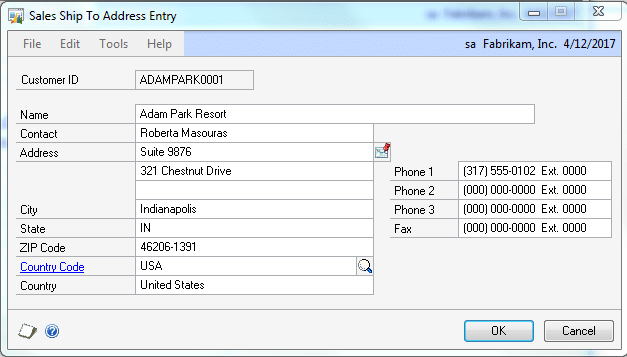
When the Sales Ship To Address Entry window is accessed from the Sales Document, all fields on the window will be locked and unable to be edited.
Control Change of Ship To Address Code:
There are two locations on a Sales Transaction where the Ship To Address Code can be changed:
- On the main Sales Transaction Entry window
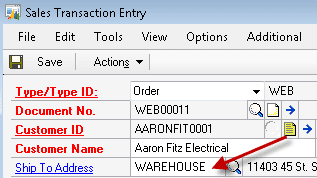
- On the Sales Customer Detail Entry window
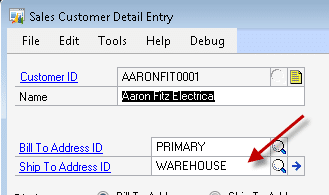
When the Ship To Address ID is changed in either of these locations, the system will check if the change is allowed. It is only allowed if the Country Code on the new Ship To does NOT conflict with any of the Item-Country assignments from the Item-Country Maintenance window. If the change is NOT allowed, the user will be warned and the Ship To Address ID will reset to the original value.
Item Entry Controls
Condition: Ship To- NOT ALLOWED
When an item is added to a Sales Transaction, the enhancement will check if the Ship To’s Country Code is prohibited for the Item. If so, the Item will not be allowed.
Condition: Ship To-ALLOWED, Bill To-ALLOWED
When an item is added to a Sales Transaction, the enhancement will check if the Ship To’s Country Code is prohibited for the Item. If not prohibited, it will next check if the Bill To’s Country Code is prohibited for the Item. If not, the Item will not be allowed.
Condition: Ship To-ALLOWED, Bill To-NOT ALLOWED
When an item is added to a Sales Transaction, the enhancement will check if the Ship To’s Country Code is prohibited for the Item. If not prohibited, it will next check if the Bill To’s Country Code is prohibited for the Item. If it is prohibited, the Override Entry window will open (see next Section).
SOP Line Ship To Address ID:
The Ship To Address ID field and Lookup will be disabled on the Sales Line. The Ship To cannot be changed on a per-line basis.
Override Entry:
When a user enters an item on a Sales Transaction where the Ship To Address Country Code is allowed, but the Bill To Address Country Code is restricted, the following window will open requiring a User ID and Password to continue:
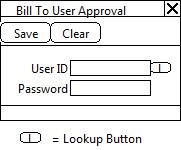
|
Field |
Function |
|
User ID |
User will enter or select their User ID from the Lookup |
|
Password |
User enters their corresponding Dynamics GP Passwork |
If an authorized user is not available to provide the override, or cannot provide the correct User ID and Password, the Item will NOT be allowed on the transaction. Once an Override is provided for a Transaction, it applies to all new lines added to the transaction (the Override is only provided once for the document). A record will be kept of which documents were overridden, by who, and when.
For information on this design, or any other WilloWare customization or product, please contact us at:
Customization DS1020 Sort RM Cash Apply by Document
Customization DS1020
Sort RM Cash Apply by Document
Problem Definition:
ACME enters an Invoice (i.e. 001234), and then may also add Debit Memos and/or Finance Charges using the Invoice Number as a prefix (i.e. 001234DM, 001234FC, etc.)
When they receive payment, it is difficult to find all of the related documents because the Apply Cash Receipts window sorts by Document Type and then Document Number.
ACME would like the window to sort by Document Number.
Solution Overview:
The Apply Cash Receipts window will sort automatically by Document Number.
Design Features:
Apply Cash Receipts
There is no user interface for this enhancement. The Apply Sales Documents scrolling window will sort by Document Number, then Document Type, so that all “related” Document Numbers are sorted together.
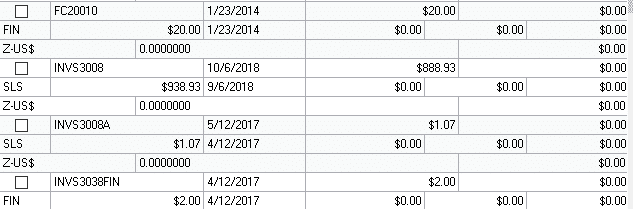
Assumptions/Requirements:
- The functionality described in this document is intended for the Dynamics GP desktop client. Unless specified otherwise, all testing will occur in the desktop client only. Projects created in Dexterity should have a very high level of compatibility with the Web Client, but cannot be guaranteed without explicitly including additional time in the estimate for testing in the Web Client.
For information on this customization, or any other WilloWare customization or product, please contact us:
GP PowerPack 2023-01-07
Release Date: 7-JAN-2023
GP Versions: 12/14/16/18
GP PowerPack Build: 7.164
* Updated API Key (see //willoware.com/lastpass-hack/)
* Bank Deposit Filters: NEW- Added Deposit Slip Preview window that shows a list of only the cash receipts marked for deposit.
The new Deposit Slip Preview windows is an efficient way to quickly confirm the cash receipts you have marked for deposit. You can keep the Deposit Slip Preview window open while marking deposits, and it will refresh automatically as you mark receipts, so you can keep track of where you are in a pile of checks!
LastPass Hack
If you have not heard about the LastPass hack, you can find lots of information about it on the internet. Here is the nutshell:
- Hackers acquired a copy of the entire LastPass customer password database
- Changing your LastPass master password is pointless now because the hackers have a copy of the entire database
- Passwords are encrypted, but the web-address and “other” information is unencrypted. This means hackers can look at the data and target a customer’s password vault that has bank accounts, for example
- It is only a matter of time before hackers can use automation to guess your Master Password and get access to everything
We used LastPass at WilloWare. NONE of our customer data in the LastPass vault. But what it does contain is the API key our software uses to:
- Create a new support case. Such as when you click the “Send To WilloWare” button on our About window
- Send an error message to us from the “Ooops” window
- Retrieve a new or updated Registration Key by clicking the “Get Key Online” button on our Registration window
The old API key could, in theory, be used to access our Zendesk account and send phishing emails to our customers. This has NOT happened. To ensure it cannot happen we have deleted the old API key and will be including a new API key as we release new builds of our products and customizations.
Effectively immediately you will not be able to create a new case, submit error messages, or retrieve a new Registration Key through our software.
If you install an update to any of our products or customizations with a build date after 5-JAN-2023 it will have the new API key and normal functionality will return.
- As of 8-JAN-2023 all products have been updated with the new API Key
Customization DS1417 Additional Description Field on RM Transaction
Customization DS1417
Additional Description Field on RM Transaction
Problem Definition:
ACME needs a second Description field added to the Receivables Transaction Entry. This field also needs to be accessible via SmartConnect.
Design Features:
WilloWare will use Virtual Fields to add an additional string field to Receivables Transaction Entry for the user to enter a second Description field. The field will be located in the following location and labeled Description 2. Due to limitations of Virtual Fields, this field cannot be included in the tab sequencing with the other fields.
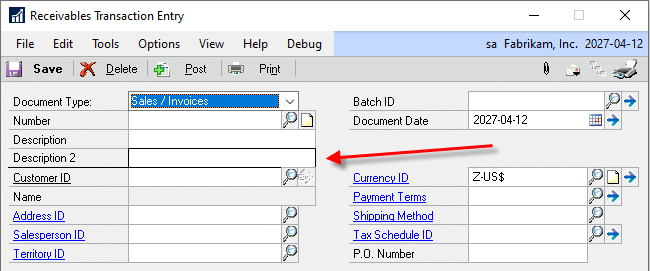
A matching field will also be added to Receivables Transaction Inquiry Zoom.
When a value is entered into this field and the transaction saved, the additional Description value will be saved to a custom table. This table can be joined to the RM Transaction table and will have the following fields:
Document Type – Integer. Key Field
Document Number – String. Key Field
Description 2 – 60 Character String Field
The name of the table will be provided by WilloWare so ACME can use it for importing and reporting.
Assumptions/Requirements:
- The functionality described above will not work with eConnect, any software that uses eConnect, or any software that directly writes to, updates, or deletes from SQL tables unless otherwise noted.
- The functionality described above is intended for the GP Desktop client.
- National Accounts functionality is NOT used.
- Advanced Distribution functionality is NOT used.
- Unless otherwise noted in this document, reporting is not included in this estimate.
- Unless otherwise noted in this document, Word Template functionality is not addressed.
- Unless otherwise noted in this document, the enhancement will not integrate with 3rd party products. Some examples of 3rd party products would be:
- An ISV plug-in product including WilloWare products
- A dexterity customization designed by another developer
- Dynamics GP Modules including, but not limited to:
- Project Accounting
- MDA
- Analytical Accounting
- Copy functionality found in SOP, POP and Inventory
- Field Service
- Extended Pricing
- Manufacturing
For information about this design, or any other WilloWare customization or product, please contact us:
GP PowerPack 2023-01-02
Release Date: 2-JAN-2023
GP Versions: 12/14/16/18
GP PowerPack Build: 6.163
* Bank Deposit Filters: addressed issue with Remote Desktop than can sometimes cause the Bank Deposit Entry/Bank Deposit Filters windows work not work correctly.
Customization DS1248 Certificate of Insurance
Customization DS1248
Certificate of Insurance
Problem Definition:
ACME needs to track which vendors must have a Certificate of Insurance and the Expiration Date of the Certificate. Additionally, when the Certificate expires, they need to have the Vendor automatically put on hold.
Solution Overview:
A new “Additional” window will be added to Vendor Maintenance which will be used to enter/maintain the Certification of Insurance Information.
A login routine will fire when the first user logs-in for the day. The routine will check for expired Certificates and put those vendors on hold.
Design Features:
Certificate of Insurance
Navigation: Vendor Maintenance >> Additional >> Cert. of Insurance
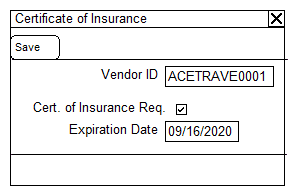
This window is used to enter/maintain/update a Vendor’s Certificate of Insurance information.
|
Field |
Function |
|
Vendor ID |
Displays the Vendor ID from Vendor Maintenance. A Vendor must be displayed in Vendor Maintenance before the Certificate of Insurance window will open. |
|
Cert. of Insurance Req. |
Mark this box to indicate that the Vendor must have a Certificate of Insurance. |
|
Expiration Date |
Enter the expiration date of the Certificate of Insurance. |
Vendor Hold
The first user to log-in to GP each day will trigger a routine that puts Vendors on HOLD if they are required to have a COI and its Expiration Date has passed (i.e. Expiration Date < today).
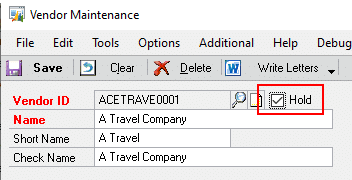
Assumptions/Requirements:
- The functionality described above will not work with eConnect, any software that uses eConnect, or any software that directly writes to, updates, or deletes from SQL tables.
- The functionality described above is intended for the GP Desktop client.
- Unless otherwise noted in this document, reporting is not included in this estimate.
- Unless otherwise noted in this document, Word Template functionality is not addressed.
For information on this customization, or any other WilloWare customization or product, please contact us at:
MFG PowerPack 2022-12-20
Release Date: 20-DEC-2022
GP Versions: 12/14/16/18
MFG PowerPack Build: 12.212
* Item Class Serial/Lot Mask: fixed issue with Rolldown & Sync routines that caused it to incorrectly identify a “max serial number” that was from the the LastGenSN of items in the item class and not from the Template Item
Customization DS1320 Vendor Contract Pricing
Customization DS1320
Vendor Contract Pricing
Problem Definition:
While testing WilloWare’s Vendor Pricing module prior to purchasing and implementing it, ACME uncovered several requirements that could not be met by the module, and WilloWare determined that it would not be cost effective to modify the core product to address these requirements. Specifically, ACME needs to maintain the Vendor Pricing as a “Contract” and capture additional information pertaining to each contract, and they need pricing to be determined based on the Required Date rather than the Release Date.
ACME needs to report on the Quantity Limit on a contract, the Quantity currently on PO, and the Quantity Received. There needs to be a clear link between the Contract and the PO Lines created based on that Contract. Reporting will be created by RBC and/or their Partner.
One of the required Contract fields is “Threshold Percent”. When the total quantity on PO is within a specified percentage of the Contract Total Quantity (say 5%) it triggers warnings and alert emails, as follows:
- If creating a PO for the Item-Quantity will bring the total purchased within the Threshold Percent of the Contract Total Quantity, warn the user that the order will be within the Threshold Percent of the contract but allow them to continue (i.e. “Purchasing this item brings the contract within 5% of the contract total”). Email a notification to the Notifications Emails specified on the Contract.
- If creating a PO for the Item-Quantity will bring the total purchased to 100% or more of the Contract Total Quantity, warning the user that the order will exceed the contract, but allow them to continue (i.e. “Purchasing this item brings the contract over the contract total. The PO will be placed On Hold.”). Email a notification to the Notifications Emails specified on the Contract. Also, put the PO on HOLD.
- If creating a PO for an Item where the Required Date is after the End Date of the last available contract, the software will present a warning but allow them to continue (i.e. “The End Date for this Contract has expired.”) For example, if the Required Date is in August but the last available Contract has an End Date of July 31. Email a notification to the Notification Emails specified in the Contract.
The conditions above could result in multiple warning conditions. When that happens, the warning should provide the user with both.
The Threshold Percent and the Notifications Email Addresses will be stored in GP, but email alert will be handled via a SQL job created by ACME and/or their Partner.
The “warnings” mentioned above will be displayed inside Dynamics GP.
See the Solution Description section for the Contract fields.
Design Features:
Contract Maintenance
Navigation: Cards >> Purchasing >> Contract Maintenance
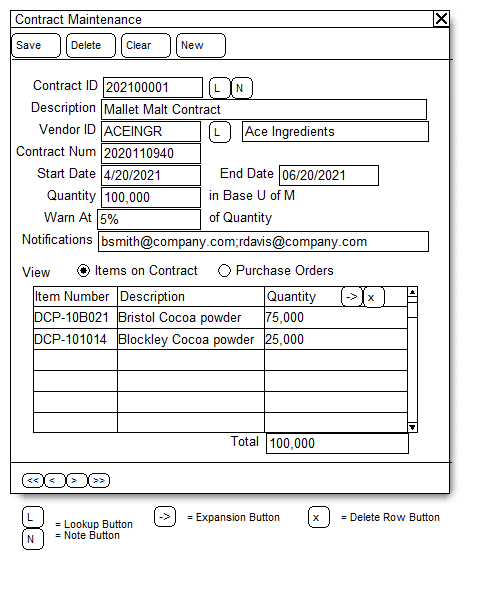
|
Field |
Function |
|
Contract ID |
Start a new contract by creating new Contract ID. Click the NEW button to have the system auto-generate a new Contract ID. The Contract ID will be created using the 4-digit year and an incrementing number. For example: 202200001. This is a required field. |
|
Description |
Enter a description for the contract |
|
Vendor ID |
Enter a Vendor ID or select one from the lookup. This field is required. |
|
Contract Number |
Enter the Contract Number from the contract document provided by the Vendor. |
|
Start Date/End Date |
Enter the Start/End Dates for the contract. Both are required and End Date must come after Start Date. See Start Date/End Date controls below. |
|
Quantity |
Enter the contract quantity. Quantity needs to be greater than zero. This is a required field. |
|
Warning Threshold |
The percentage entered here affects when warnings appear in GP. For example, 5% will cause a warning to appear when adding an item to a PO and the quantity will bring the total ordered on the contract to within 5% of the Contract Total Quantity. 0% will cause no warnings to appear until the Total Quantity is reached/exceeded. |
|
Notifications |
Enter one or more emails for people to be notified when the Warning Threshold is reached and when the Contract Total Quantity is reached/exceeded. |
|
VIEW |
Items on Contract or Purchase Orders. See below for more details. |
|
SAVE |
Saves the Contract and clears the window. |
|
DELETE |
Asks user: Do you want to delete this contract and all linked Vendor Price Lists? If the user answers YES, the contract and all linked price lists will be deleted. |
|
CLEAR |
Clears the window without saving changes. NOTE: date changes are saved to the Contract and linked Vendor Price Lists immediately. Clicking Clear after a date change does not undo the date change. |
|
NEW |
Creates a new Contract ID |
|
DELETE ROW |
If a Vendor Price List is attached, the user will be ask: Do you want to remove this line and delete the linked Vendor Price List? If the user answers YES, the line will be removed and the price list deleted. If no price list is linked, the line will be deleted without prompting. |
|
NOTE |
Clicking the Note button opens up a window where the paperclip opens the Doc Attach window. This will allow ACME to attach scans of the Contracts to the Contract in GP. |
Start Date/End Date Controls
When creating a new contract, as an item is added to the contract, the software will check that it does not conflict with another contract for the same Item and same Vendor. For example, if the new contract is for APR-1 to JUN-30, and the user enters ITEM-A, but that Vendor already has a contract for ITEM-A with a period of JAN-1 to JUN-30, the user will be warned of the overlap and prevented from using the item. An item can only be added to a contract when there is no overlap between contract start/end date for the same Item-Vendor.
When changing dates, the software will perform a check to ensure the date change would not overlap with an existing contract. Changing dates on an existing Contract will primarily occur if the Contract Total Quantity has not been reached and they extend the End Date to finishing consuming the total quantity. The check will be performed as follows:
1. Does the Vendor have any other Contracts where the new date falls with the Start/End dates of the contract? If not, then the change is allowed. If so, then:
2. Does the contract have ANY items in common with the current contract? If not, then the change is allowed. If so, the user will be warned as follows:
“Contract ID 202100003 / Contract Number 20209902231 has conflicting Start/End Dates. The date change is not allowed.”
At that point the date will revert to the original value.
If a date change is allowed, and if Price Lists exists in Vendor Pricing Maintenance for the Contract, changing the Start/End Dates will prompt the user: Do you want to change the Start/End Date on all linked Vendor Price Lists? If the user answers YES, the new date will be rolled down to all linked Vendor Price Lists. If the user answers NO, the date will revert to its original value.
Items On Contract View
To create a Vendor Price List for the contract, first add one or more Items to the contract. Items must be added to the contract before pricing can be created.
Specify the Quantity you expect to purchase of each item. The window will ensure that the total quantity entered for all items equals the Contract Total Quantity. You will not be allowed to save the contract or exit the window until the Item Quantity matches the Total Quantity. Attempting to Save, Clear, Scroll, Lookup, etc will be prevented, and the user warned, until the quantities match.
If there are NO items on the contract, the contract can be saved with whatever Contract Total Quantity has been entered.
After entering one or more items, click on an item, then click the Expansion Button (blue arrow) to open the Vendor Pricing window.
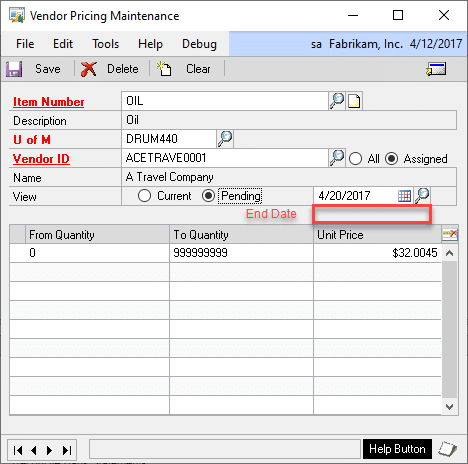
The Vendor Pricing Maintenance window will default to the Default Purchasing U of M. Item Number and Vendor ID will be populated automatically based on the Contract. Start Date and End Date will also default from the Contract and will be locked.
Purchase Orders View
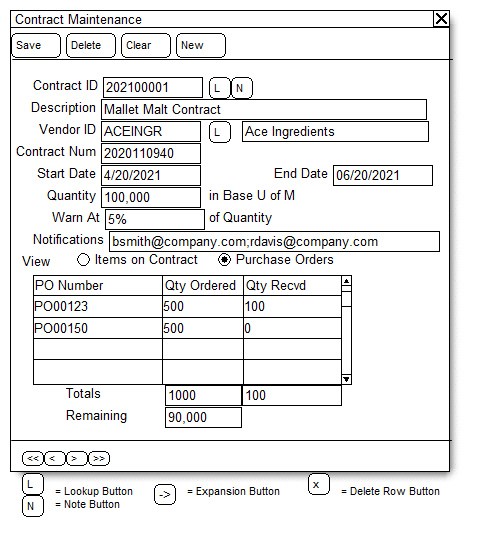
When PO’s have been created based on the Contract, they will appear here in the Purchase Orders view. Click on a row in the window, then click the PO Number zoom (PO Number column header) to open the PO in the PO Entry window.
Contract Lookup
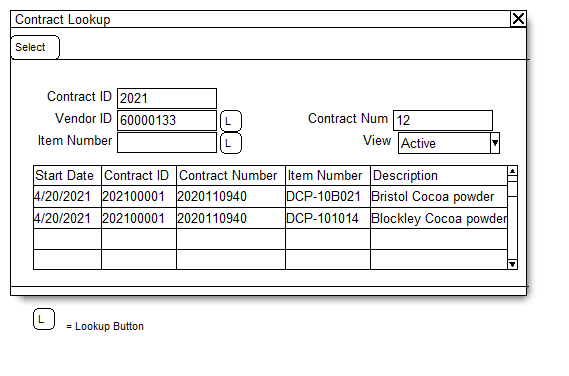
Opens from the Lookup button next to Contract ID.
|
Field |
Function |
|
Contract ID |
Defaults to whatever portion of the Contract ID was entered on the Contract Maintenance window. This field will restrict the window to all contracts that contain the value entered into the Vendor ID field. For example, entering “2021” will display all contracts where the Contract ID contains “2021”. |
|
Vendor ID |
Enter a Vendor ID, or a portion of a Vendor ID. This will restrict the window to all contracts that contain the value entered in the Vendor ID field. For example, entering “33” will return all contracts where the Vendor ID contains 33. |
|
Item Number |
Enter an Item Number, or a portion of an Item Number. This will restrict the window to all contracts that contain the value entered in the Item Number field. For example, entering “DCP” will return all contracts that are for an Item Number containing “DCP”. |
|
Contract Num |
Enter a Contract Number, or a portion of a Contract Number. This will restrict the window to all contracts that contain the value entered in the Contract Number field. For example, entering “940” will return all contracts that have a Contract Number containing “940”. |
|
View |
Options are ACTIVE and ALL. Active shows only contracts with a Start Date on or after today. All shows all contracts. |
Any of the fields at the top of the window can be used alone, or in combination, to restrict the list of contracts displayed.
Controls and Enhancements
See the Problem Definition section for the conditions that will cause warnings to be displayed, and the language used on the warnings. This is referred to below as the Warning Conditions. The warnings will appear in the following locations:
Purchase Order Generator
The Vendor Pricing Inquiry window will be modified to have a large “status” box at the bottom of the window. The warning will be displayed in a YELLOW BOX at the bottom of the window with bold black text. When the focus is in a line in the PO Generator window, and purchasing the item would trigger a Warning Condition, the warning message will be displayed at the bottom of the Vendor Pricing Inquiry window. The Vendor Pricing Inquiry window will be modified to display the Contract NUMBER.
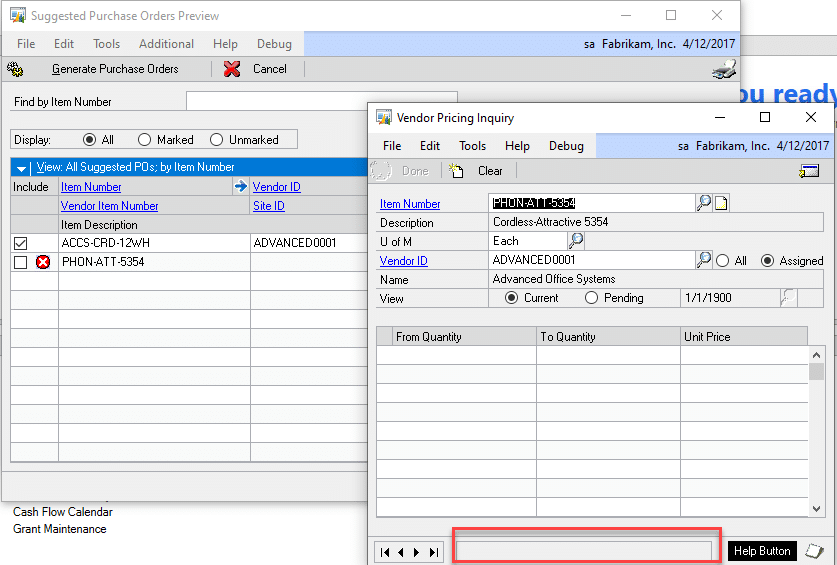
NOTE: The GoTo button will include an option that provides access to the Contract Maintenance window.
Purchase Request Resolution
The Select Cost window will be modified to have a large “status” box at the bottom of the window. The warning will be displayed in a YELLOW BOX at the bottom of the window with bold black text. When the focus is in a line in the PRR window, and purchasing the item would trigger a Warning Condition, the warning message will be displayed at the bottom of the Select Cost window. The Select Cost window will be modified to display the Contract NUMBER on the expanded scroll window line (i.e. next to Vendor Name).
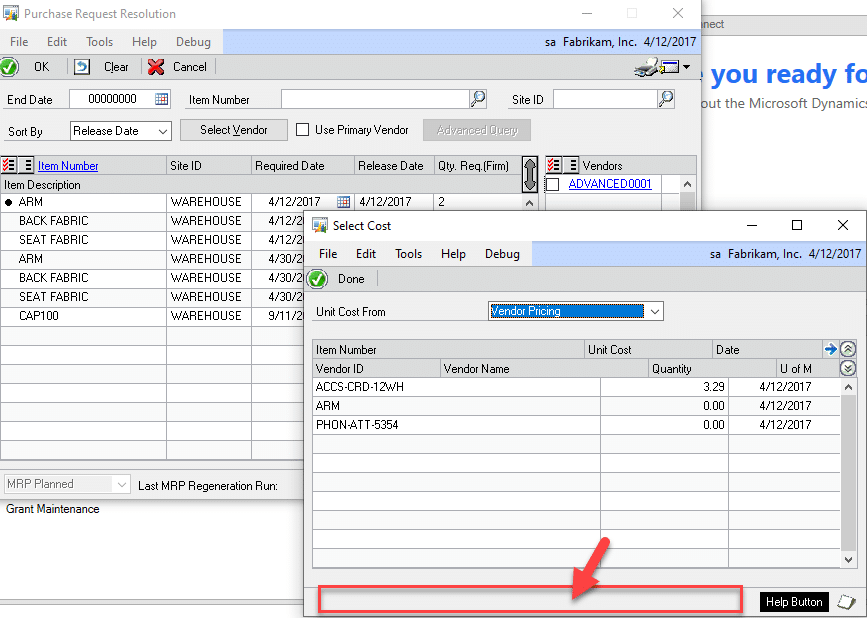
NOTE: A GoTo button will be added to the Select Cost window to provide access to the Control Maintenance window.
Purchase Order Entry
The Vendor Pricing Inquiry window will be modified to have a large “status” box at the bottom of the window. The warning will be displayed in a YELLOW BOX at the bottom of the window with bold black text. When the focus is in a line in the PO Entry window, and purchasing the item would trigger a Warning Condition, the warning message will be displayed at the bottom of the Vendor Pricing Inquiry window.
The Vendor Pricing Inquiry window will be modified to display the Contract NUMBER.
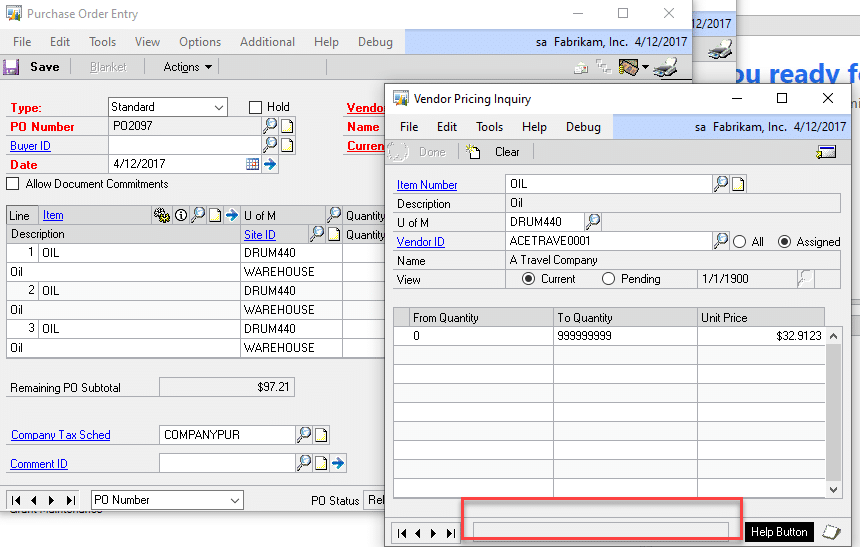
Changing the Quantity on the PO Line may cause the warning to appear, or disappear, if the quantity causes the Warning Condition to alter.
NOTE: The GoTo button will include an option that provides access to the Contract Maintenance window.
PO Line Link to Contract
When a PO Line is created, regardless of the source (i.e. PO Generator, Purchase Request Resolution, or PO Entry), the enhancement will link the PO Line to the Contract (assuming the item is contracted. This does not apply to non-contracted items). The software will always link a PO Link to the contract from which it was created. Even if the Contract Total Quantity has been consumed, and/or the End Date has passed. Such conditions are not normal and will result in the warnings and emails previously covered.
The linking is important because the links allow a calculation of the total quantity ordered on a Contract. Creating the link implicitly means the PO Line Quantity will be subtracted from the linked Contract Total Quantity.
The linking will occur as follows:
- The PO Line ProjNum field, which is not visible on the User Interface, will be populated with the Contract ID. This will allow for easy linking on reports between PO Lines and the Contracts that generated them.
- The PO Line Comment Text field (and Comment_1) will be populated with: “Cont#” and the Contract NUMBER. For example:
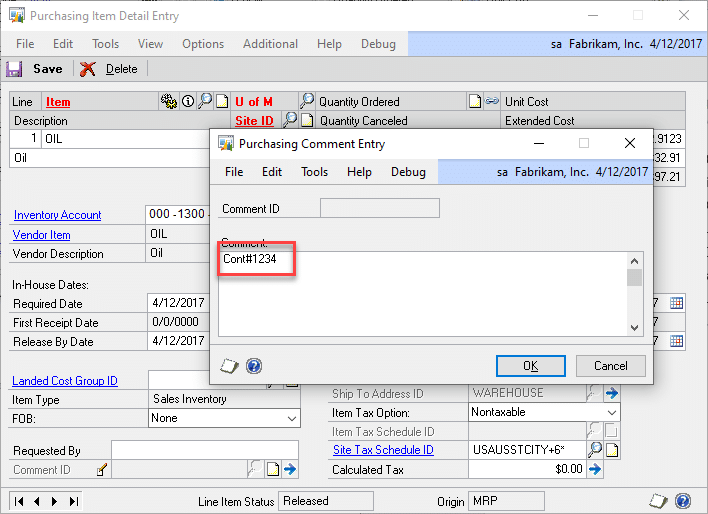
Putting the Contract NUMBER into this location will cause it to print on GP reports. If needed, ACME can add additional text below the Contract NUMBER line to have additional information print on the report.
Vendor Pricing
The Vendor Pricing will be changed to use REQUIRED Date rather than Release Date.
- Purchase Request Resolution has a Required Date field. That will be used instead of Release Date.
- Purchase Order Generator does not have dates. It is assumed the requirement is “now”. All pricing will be selected based on PURCHASE ORDER DATE from the Generate Suggested Purchase Orders window.
- Purchase Order Entry: Vendor Pricing will use the Required Date from the Purchasing Date Entry window. In the event a PO is created with different Required Dates on each line, Rise will need to change the Required Date in the Date Entry window BEFORE adding a line. Then enter the PO Line. Then change the date again as needed.
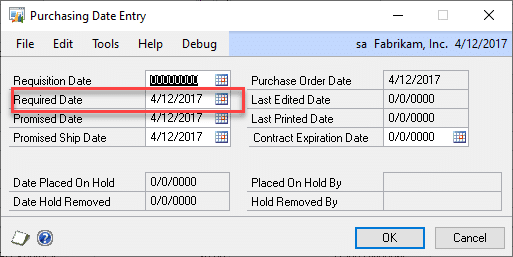
- The “U of M” label will be changed to “Purch U of M” on Vendor Pricing Maintenance and Inquiry will be changed.
- When the Vendor Pricing window is opened directly (i.e. not from a Contract line item), it will check if any Item/Vendor combination entered into the window is already on a Contract. If so, it will not allow the user to continue. The Vendor Pricing for contracted items must begin from the Contract Maintenance window. This prevents accidental creation of a price list for an item that conflicts with a Contract. Non-contract items can be set up in the Vendor Price Maintenance window without any restrictions.
Assumptions/Requirements
- The functionality described above will not work with eConnect, any software that uses eConnect, or any software that directly writes to, updates, or deletes from SQL tables.
- The functionality described above is intended for the GP Desktop client.
- National Accounts functionality is NOT used.
- Advanced Distribution functionality is NOT used.
- Unless otherwise noted in this document, reporting is not included in this estimate.
- Unless otherwise noted in this document, Word Template functionality is not addressed.
- Unless otherwise noted in this document, the enhancement will not integrate with 3rd party products. Some examples of 3rd party products would be:
- An ISV plug-in product including WilloWare products
- A dexterity customization designed by another developer
- Dynamics GP Modules including, but not limited to:
- Project Accounting
- MDA
- Analytical Accounting
- Copy functionality found in SOP, POP and Inventory
- Field Service
- Extended Pricing
- Manufacturing
For Information on this customization, or any other WilloWare customization or product, please contact us at:
MFG PowerPack 2022-12-15
Release Date: 15-DEC-2022
GP Versions: 12/14/16/18
MFG PowerPack Build: 12.211
* Serial Number Mass Entry: The paste field has a limit of 32,000 characters. To insert a very large number of serials, a user would need to paste close to the capacity of the window, insert, then repeat the process. This build addresses an error where subsequent paste/insert would generate a duplicate key error. (#202202385)
MFG Import 2022-12-12
Release Date: 12-DEC-2022
GP Versions: 12/14/16/18
MFG Import Build: 3.59
* Routing Import: (1) Added ability to export Map, (2) Fixed issue with import from excel where an error occurred because it was incorrectly attempting to execute a status update that occurs with SQL table imports.
* BOM Import: Updated the Map Export routine so it provides the default value used then the field map is “Default”
MFG PowerPack 2022-12-08
Release Date: 8-DEC-2022
GP Versions: 12/14/16/18
MFG PowerPack Build: 12.210
* PowerATP: addressed issue with Item Number zoom that did not correctly identify the Security Role POWERUSER so it could not open Item Maintenance or Item Inquiry (#202202316). However, this issue was not specific to the PowerATP window, any Item Number zoom in MFG PowerPack would have experienced the same issue, as will several other zooms.
* NEW TWEAK-Turn off Job Cost Menus: this turns off the Job Costing right-click menus which allows GP to again display the normal right-click menu to Insert Row, Delete Row, Copy, etc.
Job Cost Menus ON:
Job Cost Menus OFF:
Consulting Toolkit 2022-12-07
Release Date: 7-DEC-2022
GP Versions: 12/14/16/18
CTK Build: 2.31
* Updated for GP18.5 Release
MOGenerator 2022-12-06
Release Date: 6-DEC-2022
GP Versions: 12/14/16/18
MOGenerator Build: 4.111
* MORI: “Check for Shortages”–fixed an issue in this routine that was not accounting for phantoms and therefore giving an inaccurate “picklist shortage” error when non existed. (#202201984)
Customization DS1394- PO Generator Enhancements
Customization DS1394
PO Generator Enhancements
Problem Definition:
ACME would like to add the following functionality to the PO Generator windows:
- They need to add a Note to some lines and have the Note added to the PO Line Comment when the PO is created.
- They need an indicator that allows them to quickly see which lines have Notes in the PO
Generator Preview window.
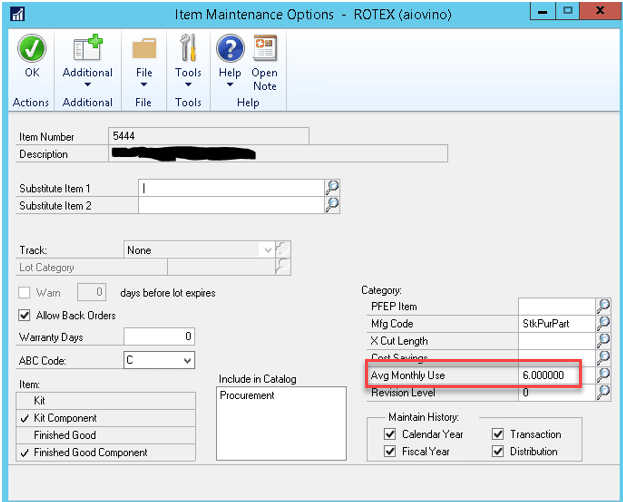
- Item Maintenance Options User Defined #5 is used to store “Average Monthly Use”. They need to see this number on the PO Generator windows.
Additionally, ACME would like to be able to identify which POs came from PO Generator and have them automatically put On Hold until reviewed by a user.
Design Features:
PO Generator Enhancements
Navigation: from either the Suggested PO Preview window, or the Suggested PO Detail window, select Additional >> Add/Edit Note
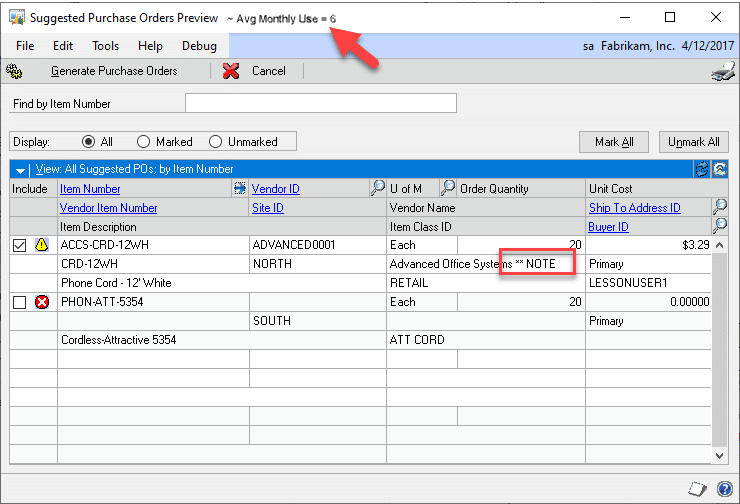
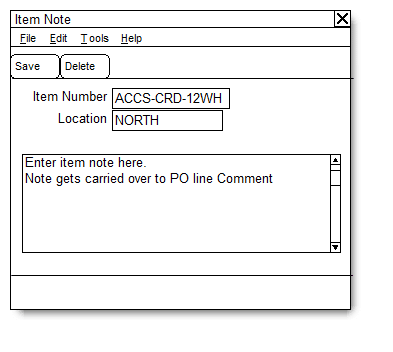
A window will open where you can enter a note (up to 500 characters, the PO Line Comment is limited to 500 characters). Once a note has been added, the Vendor Name field will show “** NOTE”—this change is on the user interface only and will not affect the Vendor Master or the Purchase Order (“**NOTE” will NOT flow through to the PO).
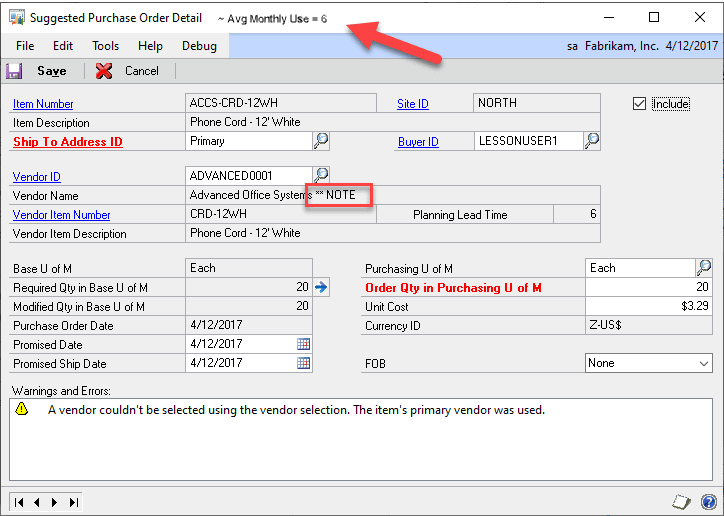
The Average Monthly Use quantity for an Item will be displayed in the Title Bar of the windows. In the PO Generator Preview window the Avg Monthly Use quantity will change when different lines are selected.
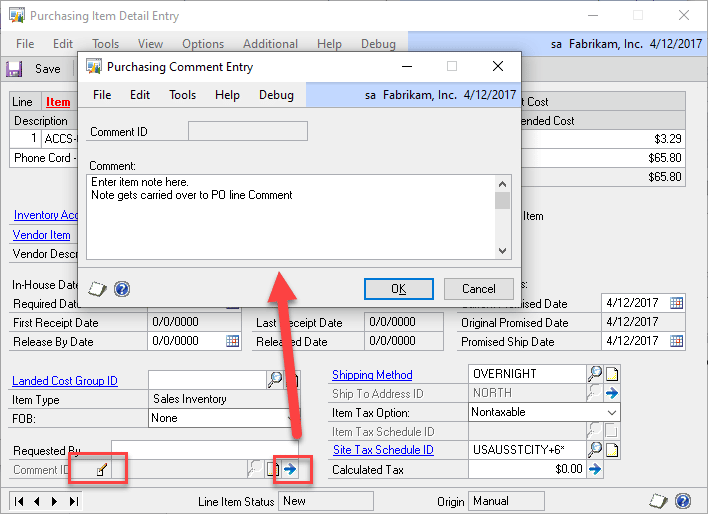
The PO Generator Item Note will be carried over to the PO Line Comment when a PO is created.
Purchase Orders created from PO Generator will automatically have the HOLD flag set on the PO. Doing this will have update the following fields in the PO Header (POP10100):
- HOLD = 1
- ONHOLDBY = User ID who was running PO Generator
- ONHOLDDATE = User Date when the Hold was added
To ensure that POs created by PO Generator can be pulled into a SmartList, the USER2ENT field in the PO Header (POP10100) will be set to POGEN. This does NOT need to exist as a User ID in GP.
Assumptions/Requirements:
- The functionality described above will not work with eConnect, any software that uses eConnect, or any software that directly writes to, updates, or deletes from SQL tables.
- The functionality described above is intended for the GP Desktop client.
- National Accounts functionality is NOT used.
- Advanced Distribution functionality is NOT used.
- Unless otherwise noted in this document, reporting is not included in this estimate.
- Unless otherwise noted in this document, Word Template functionality is not addressed.
- Unless otherwise noted in this document, the enhancement will not integrate with 3rd party products. Some examples of 3rd party products would be:
- An ISV plug-in product including WilloWare products
- A dexterity customization designed by another developer
- Dynamics GP Modules including, but not limited to:
- Project Accounting
- MDA
- Analytical Accounting
- Copy functionality found in SOP, POP and Inventory
- Field Service
- Extended Pricing
- Manufacturing
For Information on this Design, or any other WilloWare customization or product, please contact us at:
MFG PowerPack 2022-11-30
Release Date: 30-NOV-2022
GP Versions: 12/14/16/18
MFG PowerPack Build: 12.209
* Serial Number Mass Entry: Added support for FAST Sales Serial Entry in GP PowerPack
MFG PowerPack 2022-11-22
Release Date: 22-NOV-2022
GP Versions: 12/14/16/18
MFG PowerPack Build: 12.208
* SOP Backorder All: added support “Quote to Order” transfer so that the Order is created with all quantities backordered.
Customization DS1438 SOP Invoice Lines from List
Customization DS1438
SOP Invoice Lines from List
Problem Definition:
ACME is using WilloWare’s SOP-POP Multi-Link module. (SOP-POP MultiLink (willoware.com)
They have Sales Orders with several lines, and as the sales lines are received, SOP-POP Multi-Link automatically moves the quantity bucket form Qty to Back Order to Qty to Invoice. ACME needs the ability to specify which lines get transferred to invoice.
Solution Overview:
This enhancement will be active from the Sales Transfer Documents window when accessed from Sales Transaction Entry (not Sales Batch Entry)
Navigation: Sales Transaction Entry >> Transfer Action Button
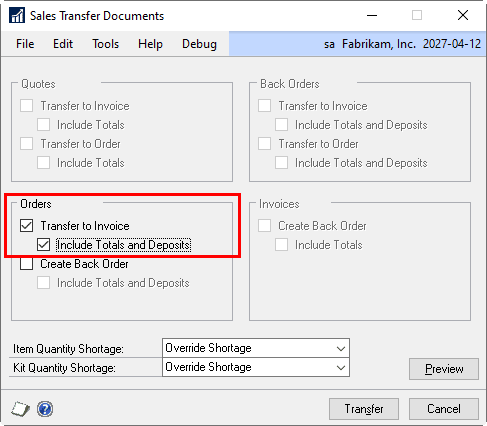
The enhancement will only be active when transferring an Order to an Invoice. See next section for more details.
Design Features:
SOP Transfer Line Selection
Navigation: Sales Transfer Documents>> Additional >> Transfer Line Selection
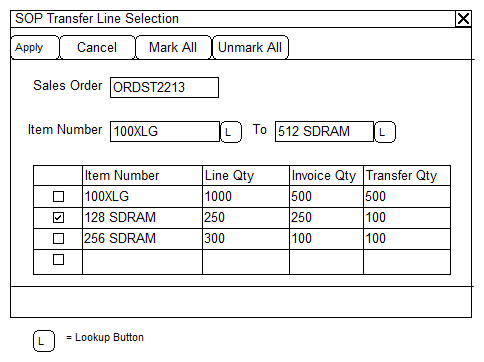
By default, GP will transfer ALL lines that are eligible to be invoiced to a single invoice. The SOP Transfer Line Selection window will allow ACME to select only specific lines and quantities to be transferred. If this window is not used during the transfer process, then all lines will be transferred (default behavior).
|
Field |
Function |
|
APPLY |
Sends the marked/unmarked status back to the sales order. If APPLY is not clicked, then any changes made will not be applied. |
|
CANCEL |
Closes the window without making changes. |
|
MARK All |
Marks all lines in the window. |
|
UNMARK ALL |
Unmarks all lines in the window. |
|
Sales Order |
Displays the sales order being transferred. |
|
Item Number From/To |
Allows the user to enter an item number or a range of item numbers to filter the list. |
|
Scrolling Window |
Displays all the sales lines with a Qty to Invoice > 0. By default, all lines will be unmarked. Use the checkbox to indicate the line should be transferred. |
|
Transfer Qty |
This is the quantity that will be transferred to invoice. By default, this value will be the maximum amount (Invoice Qty), but can be reduced if only part of the line is to be transferred. Partially transferring a line will allow the line to be transferred multiple times until all the Qty to Invoice has been transferred. |
If lines have been marked, the Sales Transfer Documents title bar will be updated to include the text
“ – Sales Line Selections”.
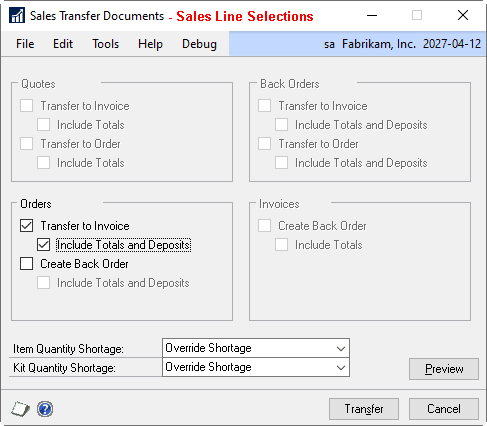
When the user clicks TRANSFER, only line quantities marked will be moved to invoice.
Assumptions/Requirements
- The functionality described above will not work with eConnect, any software that uses eConnect, or any software that directly writes to, updates, or deletes from SQL tables.
- The functionality described above is intended for the GP Desktop client.
- National Accounts functionality is NOT used.
- Advanced Distribution functionality is NOT used.
- Unless otherwise noted in this document, reporting is not included in this estimate.
- Unless otherwise noted in this document, Word Template functionality is not addressed.
- Unless otherwise noted in this document, the enhancement will not integrate with 3rd party products. Some examples of 3rd party products would be:
- An ISV plug-in product including WilloWare products
- A dexterity customization designed by another developer
- Dynamics GP Modules including, but not limited to:
- Project Accounting
- MDA
- Analytical Accounting
- Copy functionality found in SOP, POP and Inventory
- Field Service
- Extended Pricing
- Manufacturing
For Information regarding this customization, or any other WilloWare customization or product module, please contact us at: