Summary of Requirement
ACME Co. needs to automate the transfer of Back Ordered quantities from an Order to another Order, rather than to a Backorder.
Design Specification
View design specification CR0561
ACME Co. needs to automate the transfer of Back Ordered quantities from an Order to another Order, rather than to a Backorder.
View design specification CR0561
ACME Co. has the need to display Incoterms on all invoices created in GP. This includes the 3 digit Incoterm acronym, Incoterm Name and the Detailed Description.
A sample of the fields and data required are as follows:
Incoterm: EXW
Incoterm Name: Ex Works
Detailed Description: The seller (exporter) delivers when he places the goods at the disposal of the buyer (importer) at the seller’s premises or other named place (i.e. works, factory, warehouse, etc.) not cleared for export and not loaded on any collecting vehicle. This term thus represents the minimum obligation by the seller (exporter), and the buyer (importer) has to bear all costs and risks involved in taking the goods from the seller’s premises. However, if the parties wish the seller (exporter to be responsible for the loading of the goods on departure and to bear the risks and all costs of such loading, this should be made clear by adding explicit wording to this effect in the contract.
View design specification DS0564
ACME Co. is currently utilizing Quick MO’s with the setting “Manually select serial/lot numbers in Quick MO” selected. To create efficiency in closing Quick MOs, and improve trace-ability, they would like the MO’s Finished Good to have the same lot number(s) as the Lot Controlled component. They would like the Finished Good lot number to be set automatically during the MO Close process.
View design specification DS0591
CR0595
Vendor Diversity
The ACME Co. needs to track Vendor Diversity information.
Navigation: Purchasing>>Cards>>Vendor Maintenance
The Vendor Diversity ID window will open automatically and position itself along the bottom edge of the Vendor Maintenance window.

| Field | Function |
| Vendor Diversity ID | The user will select a Diversity ID from the dropdown. The initial selection for Vendor Diversity ID will match the current selection:
All new Vendor records will default to “blank”. This is a required field. |
The Vendor Diversity ID window will display for each Vendor record if the user scrolls through the Vendor records, selects existing Vendor ID’s from the lookup or types in a Vendor ID.
When the Vendor Maintenance window closes, the Vendor Diversity ID window will close automatically.
Controls:
NavigationPurchasingInquiryVendor
The Vendor Diversity ID Inquiry window will open automatically and position itself along the bottom edge of the Vendor Inquiry window.

| Field | Function |
| Vendor Diversity ID | The user will view the Vendor Diversity ID set in the Vendor Maintenance window.
This field is not editable. |
The Vendor Diversity ID Inquiry window will display for each Vendor record if the user scrolls through the Vendor records, selects existing Vendor ID’s from the lookup or types in a Vendor ID.
When the Vendor Inquiry window closes, the Vendor Diversity ID Inquiry window will close automatically.
Additional:
ACME Co.’s activities include fishing, trading, processing and marketing with offices and operations in strategic locations around the world. Their customer base includes famous brands, tuna processing plants and fishing companies.
They currently utilize Dynamics GP with a custom Bill of Materials Module. Within the custom BOM module is an Inventory Valuation Report that provides the Item Number, Site ID, Quantity on Hand, U of M, Unit Cost and Extended Cost. They would like to be able run this report historically with the addition of an “As of Date”. The “As of Date” should pull both the Quantity on Hand and the Standard Cost as of the date entered. The standard Dynamics GP Historical Stock Status report is not visually pleasing nor do they feel that it provides them with accurate information.
In addition, ACME would like to run the standard Dynamics GP Inventory Lot Number Report in the same fashion including an “As of Date” for historical capabilities.
View design specification DS0602
During the SOP Transfer process from Sales Backorder to Sales Order, the Shipping Method of each Sales Line is transferred properly. However, often Sales Lines have a different Shipping Method than the Sales Backorder Header. ACME would like the enhancement to update the Sales Order Header to reflect the Shipping Method from the Sales Lines. This will ensure that the correct Shipping Account is pulled onto Sales Documents.
The Shipping Method should be updated in the following manner:
• If all transferred Sales Lines share the same Shipping Method, then the Sales Order Header should update automatically to match.
• If all transferred Sales Lines do NOT share the same Shipping Method, the enhancement should create multiple Sales Orders – 1 per Shipping Method.
View design specification CR0607
ACME Co. requires the PO Line Quantity Remaining to Ship to print on Purchase Orders.
View design specification CR0610
ACME Co. is a global leader in animal health and nutrition providing research-based products worldwide to owners and producers of various animal species. Their employees are experienced with emerging technologies, livestock production and grain merchandising and they support their continued growth.
Their purchased products include commodities whose pricing can change from the time the Purchase Order is placed until the time the Purchase Order is received. ACME is currently allowing their receivers to update the cost of the product as well as quantity and UOM at time of receipt. This can cause improper data to be entered into Dynamics GP that is not easily corrected.
They would like to include tolerances in the system for:
• Receipt Cost against Purchase Order Cost
• Receipt Quantity Tolerances against Purchase Order Quantities ordered (including U of M conversions)
View design specification DS0624
ACME Co. deals with government contracts. Accordingly, they require the ability to allocate certain administrative expenses, such as salaries. The allocation percentage can vary from year to year; therefore, they also require the ability to set the Allocation Rate Percentage. ACME would like Dynamics GP to generate allocation journal entries as part of their monthend process.
View design specification DS0625
ACME Co. utilizes the Service Call Management Module. Demand for Service Call parts does not appear as demand within the MRP module. ACME would like the Service Parts Requirements to show in MRP.
View design specification CR0629
ACME has found that their Item Engineering Data and their Item Resource Planning records are not in sync. ACME would like the Item Engineering Data window “BOM Should Treat As Field” to be the master control for setting the Replenishment Method in Item Resource Planning. The Item Resource Planning Replenishment Method for Default Values and all assigned Sites should match the Item Engineering Data Card.
View design specification CR0632
ACME Co’s Purchasing department procures material both domestically and internationally. They require the ability to update the Purchasing Line Item’s Required Date and have the system automatically update the Promised Ship Date and Promised Arrival Date. The date calculations should be calculated based on the Ship Method selected.
View design specification DS0635
ACME Co. has an existing Sales Discount module which calculates Product Discounts and limits customers receiving Product Discounts unless a dollar threshold has been met on the Sales Document. They would like to add additional functionality, including Freight Discounts into the enhancement, as well as provide for the ability to easily upgrade the enhancement as they upgrade to the next version of Dynamics GP. Therefore, WilloWare will be recreating the entire enhancement.
The general rules of ACME’s Sales Discount enhancement are as follows:
1. Product Discount thresholds are defined by Customer Class.
2. Product Discount eligibility is defined by the Item Class and Price Level.
3. Freight Discount thresholds are defined per Company database.
4. Freight Discount eligibility is defined by the Item Class and Price Level
5. If a Customer receives a Product Discount because they have met the Product Discount threshold OR if any Sales Line has been updated to reflect a decrease in the Customer’s Price List’s standard price, then the Customer does NOT receive a Freight Discount.
6. If the Sales Document subtotal meets a Freight Discount threshold and there are NO Product Discounts on the order then the Customer will get a Freight Discount percentage off of the Sales Order subtotal, but only up to the Actual Shipping Amount.
ACME utilizes Starship software in their shipping process. The Starship software is used to populate the Freight field during either the GP Sales Order or GP Sales Invoice stage. So, if the Freight field was populated on a Sales Order the information must be transferred to the Sales Invoice. At times, ACME uses Starship solely at the GP Sales Invoice stage.
View design specification DS0647
ACME Co. is a leading manufacturer of custom engineered mechanical seals and welded metal bellows. ACME has a full line of component and cartridge seals that have been sealing the industry’s most basic and challenging applications for over 30 years.
ACME utilizes Dynamics GP as its ERP system. Employee labor time is tracked per Manufacturing Order sequence and entered into the system through the Automated Data Collection window. ACME requires the ability to view all labor transactions for a Manufacturing Order Sequence and update and correct those Employee labor records prior to submitting them.
View design specification DS0655
ACME Co. is implementing SalesPad to be used in conjunction with Dynamics GP. Users will be entering Sales Orders directly into SalesPad. SalesPad does not have a link to the Manufacturing Module. Creation of Manufacturing Orders direct from the Sales Order is not possible.
ACME would like the ability to auto-generate a Manufacturing Order from the Sales Order. This functionality should work in the background, meaning there will be no user interface for the creation of the Manufacturing Order.
All Sales Lines for Inventory Items which are Sales Inventory should trigger the creation of the Manufacturing Order. The Manufacturing Order should be created for the full Quantity of the Sales Order Line even if there is available Inventory in stock.
The Manufacturing Order should be created with an Open Status and reflect the appropriate Site in which the MO should be built.
View design specification DS0658
ACME Co. utilizes Dynamics GP as their ERP system. They currently have many legal entities maintained in the same database. In addition to the core GP Modules, they also utilize the Manufacturing Module. Sales Invoice and Sales Returns Documents may contain both manufactured and non-manufactured items.
ACME’s GL Accounts are comprised of four segments. The last segment is for the Cost Center and is three digits. When posting Sales Invoice and Sales Return Documents, they need the following Inventory Accounts to reflect a specific Cost Center based on the Sales Document ID.
• COGS
• Sales
• Markdown
• Sales Returns
In addition, since ACME utilizes the Manufacturing Module and a FIFO Periodic Valuation Method, when selling a Manufactured Item the Manufacturing Module replaces the single GP Inventory Module COGS account noted above with up to nine manufacturing COGS accounts. The accounts are only added when the manufacturing processes add value to those accounts. For example, if there is no Labor Variable Overhead amount in the routing (Labor Codes), there will not be a distribution to that account. When posting Sales Invoice and Sales Return Documents which contain Manufactured Items, the Manufacturing COGS Account should also reflect the specific Cost Center based on the Sales Document ID:
COGS Distribution Accounts: (1) COGS – Material (2) COGS – Labor (3) COGS – Machine (4) COGS – Material OH (5) COGS – Labor OH (6) COGS – Machine OH (7) COGS – Material Variable OH (8) COGS – Labor Variable OH (9) COGS – Machine Variable OH
Since these accounts are added automatically by manufacturing during the posting process, there is no opportunity to change them manually.
The Sales Invoice Document Type and the Sales Return Document Type will determine the Cost Center to utilize when posting. They require a way to assign a Cost Center per Document Type/Document ID.
View design specification DS0660
ACME currently has an enhancement that generates Manufacturing Orders for Sales Lines created through SalesPad and creates the MO to Sales Order link. When the Manufacturing Order is received, standard Dynamics GP allocates the newly available inventory to its linked Sales Order Line. Although the inventory is allocated, the user must still manually perform the fulfillment step. ACME would like all Sales Order Lines to be allocated and fulfilled when a Manufacturing Order Receipt provides available inventory for its linked Sale Order Line.
ACME’s original MO Generation enhancement creates a Manufacturing Order for the entire Sales Order Line quantity even if the full Sales Order Line quantity has not been backordered i.e. there was some available inventory in stock or they have overridden the shortage. The new enhancement will not only fulfill the backordered quantity of the Sales Order Line, but also fulfill any previously allocated quantity, as long as a large enough quantity is received during the MO Receipt process.
View design specification CR0663
ACME Co. utilizes Dynamics GP as its ERP system. They are using GP with multi-bins enabled and SOP Documents are set up to allocate by document/batch. Sales Documents are saved in a batch, and any given batch may contain multiple SOP Types.
Since their Go Live Date, their business requirements have changed significantly. They have very specific rules on how product should be allocated to Sales Documents. As the rules have some complexity, it makes it difficult to continue to have the allocation process be a manual task.
ACME needs a SOP Batch Allocation utility that can apply business-specific rules for selecting the order in which documents should be fulfilled. Their current Allocation Rules are set by Priority and a high-level overview is below:
1. Any Sales Document for Customer IDs assigned to Customer Class ECOMMERCE or ONLINE regardless of Requested Ship Date or Hold Status.
2. Any Sales Document with a Backorder quantity that is past due or due to ship on the current date. Documents must NOT be on Hold.
3. Any Sales Document with Payment Terms set to PREPAID with an Account Balance less than or equal to $0.00 where the Requested Ship Date is less than or equal to the current date plus 10 days regardless of the Hold Status.
4. Any Sales Document for Customer IDs assigned to Customer Class INTERNATIONAL where the Requested Ship Date is less than or equal to the current date plus 10 days. Documents must NOT be on Hold.
5. Any Sales Document for Customer IDs assigned to Customer Class RETAIL where the Requested Ship Date is less than or equal to the current date plus 7 days. Documents must NOT be on Hold.
6. Any Sales Document for Customer IDs assigned to Customer Class PACESETTER, OEM or PROFESSIONAL where the Requested Ship Date is less than or equal to the current date plus 7 days. Documents must NOT be on Hold.
ACME requires the ability to update the Allocation Rules in the future as business requirements may change. In addition, ACME requires the ability to view allocated Sales Documents by Batch and select Sales Document Lines to unallocate.
View design specification DS0668
ACME Co. utilizes an EDI system to import the majority of their Sales Order Documents into Dynamics GP. Based on the rules of their EDI system, all Order ID’s have been set up to “Allocate by Line” and to “Use a Separate Fulfillment Process.” When Sales Order Documents are imported through the EDI system, quantities are immediately allocated to Sales Lines, if available. The bulk of their Sales Orders are released to their 3rd party Warehouse.
Releasing the Sales Order document, locks it within GP and no changes can be made to it. ACME has several Sales Order Document IDs, which require all Item Numbers and quantities to be Backordered to prevent the release of the order to their 3rd party warehouse.
Currently, the users must open each Sales Order, review the lines and manually update each line to move the Qty to Invoice to Qty to Backorder. They would like a faster way to do this per Sales Document.
ACME would also like to be able to quickly allocate, or allocate and fulfill, all Backordered Sales Lines on a Sales Order Document when adequate quantities are available to satisfy the entire Sales Document. ACME has a multi-Site environment, but they do NOT use multiple bins. They also do not use any Serial or Lot tracking functionality.
View design specification: DS0671
ACME Co. currently utilizes Dynamics GP to manage and support Inventory Control. In conjunction with the Inventory Control module they also use Manufacturing. The manufacturing process handles make to stock counter tops (a.k.a. Granite Slabs) and sinks which have a standard bill of material as well and are valued at standard cost. In addition, ACME fabricates custom tops and sinks from the made to stock items. They do this by cutting to size the slabs/counters and applying custom edges based on customer specifications.
A custom in house application (CA) is used to enter and track customer orders and fabrication jobs. These jobs are released to a cut planner (cutting optimization software) which identifies how to best utilize the standard make to order counters (a.k.a. Slabs). The material consumption for Slabs is stored in the CA per job and each custom top receives a unique job number in the CA.
For example, a custom job will consume .42 units of a standard slab where 1.00 is a whole slab. In addition this custom job requires 192.72422 linear inches of fabrication work/edge work. The custom fabricated counters have an item number within Dynamics GP that is unique to the thickness and color of the slab. This custom fabricated item in Dynamics GP is a serialized item and uses actual costing.
The manufacturing and fabrication (custom) business at ACME runs 24 hours a day 7 days a week. The process using existing applications is highly customized and automated. ACME would like to feed Dynamics GP the necessary information to automate the manufacturing process for both standard slab/sink assembly as well as the fabricated/custom business line. Based on the volume of transactions being processed and the cost involved, ACME would like to utilize the Quick MO process to handle their manufacturing needs.
View design specification:DS0676
ACME Co. is a Contract Research Organization (CRO) who utilizes Dynamics GP as its ERP system. ACME’s Supply Chain group frequently utilizes the Item Stock Inquiry window. The Item Stock Inquiry window defaults the quantities displayed to the Item Number’s Base UOM. Users must switch the display to the Primary Vendor’s Purchased UOM each time they view an Item Number. ACME would like the Item Stock Inquiry window to display quantities in the following manner:
View design specification: DS0680
DS0683
Select Checks Automation
ACME Co. is a Connecticut-based ticket software company which connects thousands of live entertainment fans to the vast network of independent sellers that list tickets for sale on the TicketNetwork Online Exchange.
ACME Co. utilizes Dynamics GP as their ERP system. While Vendor’s Invoices are held within GP, it is their POS system which details which Vendor Invoices should be paid on a weekly basis. The POS system provides a list of brokers (Vendors) and documents to be selected for payment. The ACME Co. A/P group must manually select each document in the Select Checks window. This manual process takes hours to complete each week.
ACME Co. requires a solution where they can import a .csv file obtained from their POS system directly into GP to auto-create the weekly check batch. The .csv file will contain the following columns:
Using the standard functionality within the GP PowerPack Select Checks Filter module from WilloWare, the user will create a Filter ID entitled IMPORT. The filter must match the example below which has been setup to include all Payables Documents where the Due Date is less than 12/31/9999.
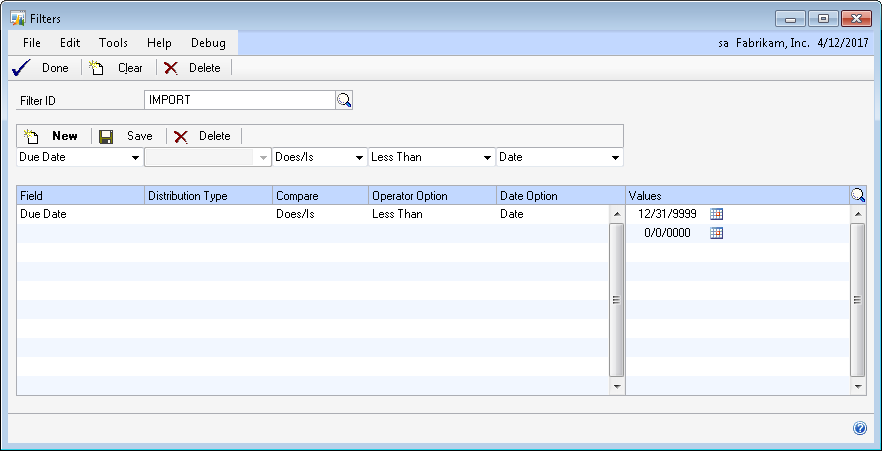
PLEASE NOTE: The IMPORT Filter ID will be utilized in the Select Checks Filter Import Process. Setting up or updating the IMPORT Filter ID so that it does not exactly match the above screen shot will impact the enhancement’s ability to import documents.
The user will enter the Select Checks Filter window.
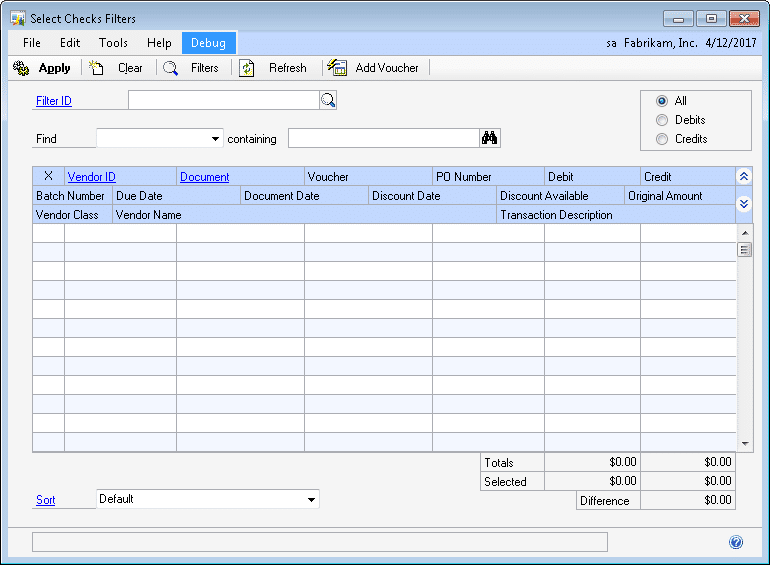
The user will then navigate to AdditionalSelect Checks Import to open the Select Checks Import window. The Select Checks Import window is used to select a Source File to import:
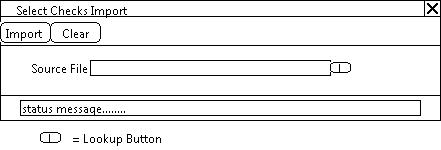
| Field | Function |
| Import Button | The user will click on the IMPORT button to initiate the import process. A Source File must be selected prior to clicking the IMPORT button.
Please see below for details on the Source File and Import Process. |
| Clear Button | The user may click on the CLEAR button to clear the window. |
| Source File | The user will select a file to load into Dynamics GP. Please see below for details on the Source File. |
| Status message | During the import process, a status message will display. The status message will read DONE when the import process has completed. |
Source File
The Source file will always have the same format and will be a .csv file. The first row will contain headers. Documents to be included in the Select Checks Filters batch will begin in row 2.
Import Process
When the IMPORT button is clicked, the enhancement will do the following:
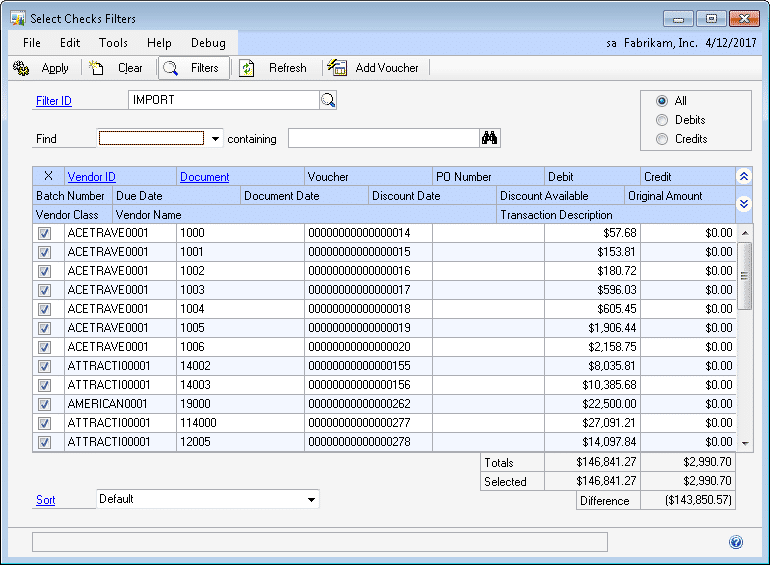
The Error Message which prints will be one of the following:
The user will then utilize the Select Checks Filters standard functionality to complete the Check Batch process. The user may de-select Document numbers and/or add additional Vouchers to the selection. When ready, the user will select the APPLY button which will return them to the Select Payables Checks window:
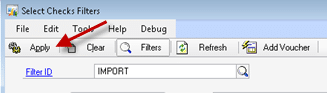
The user will then select the BUILD BATCH button on the Select Payables Checks window to build the Check Batch. Only those documents marked in the Select Checks Filters window will be added to the batch.
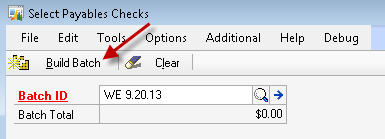
PLEASE NOTE: A Document may appear marked in the Select Checks Filters window after the import has completed. Until Documents have been added to the Check Batch by clicking on the BUILD BATCH button on the Select Payables Checks window, another user may create a Check Batch or create a Manual Check for the Document. It is recommended that ACME Co. implement internal process controls to ensure that other users are NOT creating Check Batches or Manual Payments as the enhancement will NOT prevent users from doing so.
Microsoft President’s Club 2016
Congratulations to our 2016 President’s Club Members
Microsoft recognizes WilloWare for outstanding performance.
WilloWare has been named to the 2016 President’s Club for Microsoft Dynamics. This achievement is a direct result of WilloWare’s outstanding dedication to customer satisfaction through the delivery of innovative business solutions. WilloWare specializes in productivity enhancements for Microsoft Dynamics GP, focusing on Manufacturing, Field Service, and Distribution.
President’s Club honors high-performing partners for their commitment to customers, which is reflected in their business success and growth. This prestigious group represents the top 5 percent of Microsoft Dynamics partners worldwide. Membership is granted based on their continual, committed efforts aimed at offering solutions that meet the needs of their customers.
This recognition of President’s Club for Microsoft Dynamics came during Microsoft Worldwide Partner Conference (WPC) 2016, the annual premier partner event, which took place July 10-14 in Toronto, Ontario. WPC provides the Microsoft partner community with the opportunity to learn about the company’s road map for the upcoming year, establish connections, share best practices, experience the latest product innovations and learn new skills.
Read the original article here: APIAnnouncement (site link)
Quinn & Associates, the United States representative for Preactor International, and WilloWare announce advanced integration between Dynamics GP and Preactor.
Read the original article here: PandoraJewelry
Global Jewelry producers improves sales volume and customer service with WilloWare modules and custom solutions.
Read the original article here: Polino , Dynamics GP MVP (site link)
“The beauty of a suite like this is that a couple of features justify the price and a ton of other enhancements come along too.”
Read the original article here: Polino2 , Dynamics GP MVP (site link)
“The good folks at WilloWare continue to be ahead of the curve.”
Read the original article here: JournyxInterview (site link)
WilloWare CEO, Brenner Klenzman, interviewed by Journyx CEO, Curt Finch.
Read the original article here: CustomIS (site link)
Their consultants and customers are “big fans” of WilloWare products.
Read the original article here: CustomIS_21MAY2015
Custom IS uses WilloWare products to enhance GP for their customers.
Read the original article here: BoGar
Mid-West machining and assembly house saves over $30,000 per year with WilloWare modules and custom solutions.
Read the original article here: AppolisAnnouncement (site link)
Appolis, a Warehouse Management Solutions provider, and WilloWare, announce release of Dynamics GP wireless manufacturing solution.
Read the original article here: AgriCover
North Dakota grain truck cover manufacturer runs more efficiently with MFG PowerPack and custom solutions from WilloWare.
If you would like to receive immediate updates regarding product releases, please follow us on Facebook , LinkedIn, or Twitter.
You have two boxes of 14-mm nuts. One box has a gold-chrome finish, and the other has a black-chrome finish. Other than the color difference, they are physically identical and can be used interchangeably. The black-chrome item is slightly more expensive, and is required for one of your products, so you do not order it often, and usually end-up having to order more than you need.
Keeping those black-chrome nuts around ties-up capital in inventory, occupies storage space, and incurs a little bit of additional labor expense each time they are cycle counted. If only there way a good way to use them up.
There is! Since they are equivalent to the gold-chrome nuts, they can be added as a BOM Alternate Item to the Dynamics GP Manufacturing Bills of Material which use the gold-chrome nuts. This setup is shown below:
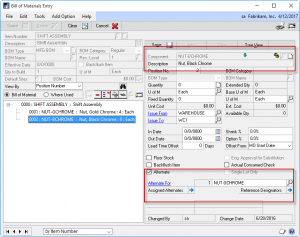
Once the Alternate Item relationship is created, MFG PowerPack’s BOM Alternates enhancement jumps in to help you use those alternates.
First, when a Manufacturing Order is created, if there is a shortage of the Primary Item on the Picklist, the BOM Alternates enhancement will suggest using the Alternate.
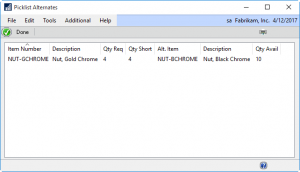
As shown above, an MO is created for SHIFT ASSEMBLY and there is a shortage of the Primary Item, NUT-GCHROME. The BOM Alternates enhancement checks if there are alternates specified for that Item on the Picklist, and if so, it checks for available inventory. Here there are 10 available, and the MO needs 4. Double-clicking on the item automatically updates the Picklist to swap the alternate in for the primary item.
Second, the BOM Alternates enhancement integrates with MRP where it automatically adjusts suggested POs for the primary item based on availability of alternates.
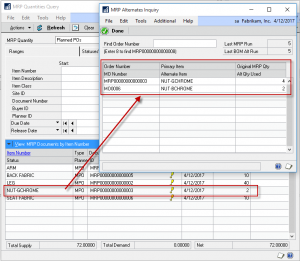
The BOM Alternates enhancements pegs each Suggested PO to locate Picklist shortages which can be met with an assigned alternate. When there is available inventory of the alternate, it adjusts the Suggested PO quantity accordingly. As shown above, a shortage of the Gold Chrome Nuts was adjusted down from 4 to 2 because of available inventory of the Black Chrome Nuts.
The BOM Alternates enhancements adds a lot of useful life to the BOM Alternates setup available on the Dynamics GP Manufacturing Bill of Materials. It will help you keep production moving by quickly swapping alternates for primary items when there is a Picklist shortage, and it will reduce inventory carrying costs by driving usage of alternates before re-ordering primary items.
Blanket PO
BOM Import
Consulting Toolkit
Engineer to Order
EZImport
GP PowerPack
Item Process Tracking
LabelLink
LeanMFG
MFG Data Archive
MFG PowerPack
MOGenerator
Preactor Integration
SpellCheck
The BOM Alternates enhancement provides the ability to automatically use Alternate Items when there is a shortage of the Primary Item.
The GP Manufacturing Bill of Materials provides the ability to assign one or more Items as Alternates for a Primary Item.
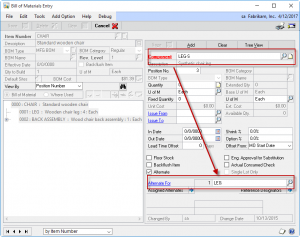
As shown above, LEG-S is an Alternate for the Primary Item, LEG. When a Manufacturing Order is created, the Alternates appear on the Picklist, but Manufacturing does not use them if there is a shortage of the Primary Item, and MRP does not consider inventory of Alternates before suggesting buying more of the Primary Item.
The BOM Alternates enhancement in MFG PowerPack addresses both of these needs.
When a Manufacturing Order is created, the BOM Alternates enhancement will check if there is a shortage of the Primary Item, and then if there is available inventory of one or more Alternates. If it determines that Alternates could be used, the Picklist Alternates window automatically opens:
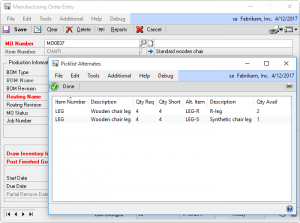
Alternate Quantities can be easily swapped by double-clicking an Alternate Item in the Picklist Alternates window. Additionally, if quantity changes are manually entered on the Picklist (i.e. increasing the quantity of an Alternate), MFG PowerPack will check that the Primary Item quantity has been reduced first. This ensures that a shortage is not left on the Picklist which could either cause MRP to order more, and that the Primary is not accidentally issued.
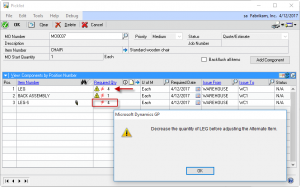
The BOM Alternates enhancement also integrates with Materials Requirements Planning (MRP), where it checks for Alternates on Picklists and adjusts Suggested POs downwards to account for usage of Alternates.
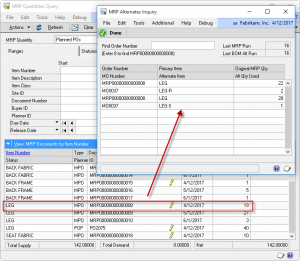
The MRP integration checks for Suggested POs which can be pegged to Picklist shortages. If there is available inventory of Alternates, it will decrease the Suggested PO accordingly.
Time Card provides an easy to use time entry module for GP Manufacturing. Many manufacturers would like to track information about actual labor and machine time so they can analyze performance against standards, however many do not do this because using the GP Manufacturing WIP Data Collection creates financial transactions which impact product costing. WilloWare’s Time Card provides the data recording capability without the financial impact on manufacturing orders.
Time Card has an optional integration into GP Manufacturing’s data collection so that Time Card can be used to record WIP labor and machine time rather than the Manufacturing Data Collection window.
Time Card is very flexible, allowing you to record as much, or as little information as you need. It has a start/stop timer so you can clock-in and clock-out of a sequence and have the elapsed time calculated automatically. Or, you can simply enter a total number of Labor Hours.
Time Card was designed with barcode scanner use in mind. It will automatically move to the next field after scanning data, and can be configured to execute some functions automatically making data entry even faster. The tabbing sequence through the fields is configurable, so it only moves into the fields you need. If the tab sequence is set to move to the “Start Button” and then “Stop Button”, Time Card will automatically run the Start Button and then save the transaction. When the user scans again to clock-out, Time Card automatically matches to the “start transaction”, tabs directly to the “Stop Button”, automatically clicks the Stop Button, and then saves the transaction. In other words, a user can scan a start and stop transaction by scanning only three pieces of information: MO Number, Routing Sequence, and Employee ID.
MFG PowerPack is a Suite of modules for enhancing GP Manufacturing and its connections to Field Service, Inventory, Purchase and Sales. Within MFG PowerPack is a collection of Manufacturing Tweaks, which are smaller enhancements.
Manufacturing Tweaks:
Price $1200
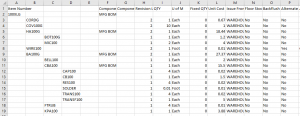
Where Used Inquiry displays the position of any component in a graphical, multi-level, indented bill of materials.
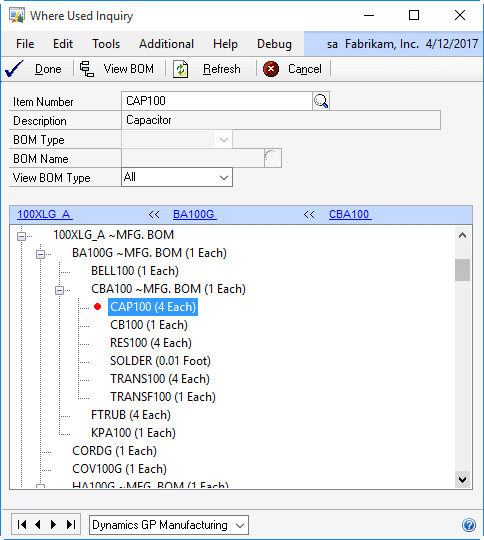
The Where Used Inquiry shows each BOM which contains the given item. The BOMs are exploded to the level where the item occurs, and highlights the item with a red dot.
Vendor Pricing supports Item-Vendor Price Lists with Quantity Breaks. It maintains a Current Price List, as well as an unlimited number of Pending Price Lists based on Effective Dates. It also provides the ability to pull a default Unit Cost, when a Vendor Price List does not exist, from Actual Cost or Standard Cost rather than the Originating Invoice Cost.
A Custom Pricing method provides the ability to generate pricing based on business rules, or driven off a custom SQL table.
Vendor Pricing can be used with or without GP Manufacturing, and integrates with the following windows:
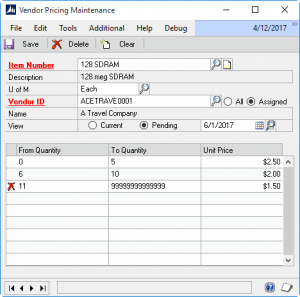
Vendor Pricing’s import utility allows you to create and manage price lists in Excel before bringing them into Dynamics GP.
Download the Vendor Pricing Import Template
SO-MO Delete automatically breaks an SO-MO Link when the sales line is deleted, and if possible, it also deletes the linked Manufacturing Order.
SmartParts is a “logical” ID Number generating tool to assist users in creating ID Numbers where each segment of the ID Number has coded meaning. For example, an Item Number might consist of several segments with each segment representing different attributes of the item. CU-RD-12 could be Copper, Round, 12″ pipe.
SmartParts allows creating an unlimited number of Masks, each having up to 30-segments, with a list of defined codes for each Segment. A Mask is the set of Segments and Codes used to create a particular type of ID Number (such as Metal Pipe). The user creates a new ID Number by selecting from the list of Codes for each Segment within the type of ID Mask they are using.
SmartParts creates ID Numbers for Item Numbers, Customer Numbers, Vendor Numbers, and WennSoft Job IDs. The SmartParts Lookup available in Sales and Purchase enables retrieval of complex part numbers by selecting coded segments from drop-down lists.
The Service Equipment Suite consists of:
Serial Number Mass Entry is a copy-paste utility for entering large amounts of serial numbers into GP from an external source. With Serial Number Mass Entry you can copy a list of serial numbers from an external source (Excel, text file, email), and paste them into any Serial Number entry window in Dynamics GP. Save time and reduce errors over manual entry. Serial Number Mass Entry works with:
The Pre-Assign Serial/Lot Numbers module in MFG PowerPack automatically pre-assigns serial/lot numbers when a manufacturing order is created.
The next serial or lot number can be generated using the Serial/Lot Mask, or custom numbering logic can be added. For example, the Serial or Lot Number could be based on the MO Number, the date, or virtually any other business rule.
This is especially useful when Sales Configurator is being used to create manufacturing orders, since the sales user normally does not have access to MO Entry. A manufacturing Planner must then remember to open each MO and create serial numbers. Automatic Pre-Assignment of serial numbers saves a time-consuming step, and prevents errors and delays in manufacturing due to incorrect or missing serial numbers.
Serial/Lot Auto-Generate enhances the Lot AND Serial numbering functionality in GP. Use the Serial/Lot Mask to auto-generate serial numbers and lot numbers on any GP transaction. Serial/Lot Mass Generate extends automated serial numbering AND lot numbering to the following transactions (where it would not otherwise be present):
Serial/Lot Mass Generate also provides support for global serial/lot numbering. Use a single Lot or Serial Mask to generate the serial or lot numbers for all serial or lot controlled inventory.
The Scrap Reporting module in MFG PowerPack tracks, reports on, and costs scrap. It integrates with GP Manufacturing Component Transactions to adjust the cost of scrap out of Manufacturing WIP and into dedicate Scrap GL accounts.
Removing the cost of scrap from WIP can improve manufacturing variance reporting that might inflate the per-piece variance if it is skewed by labor, machine and materials associated with scrap.
Sales Forecast Integration provides a two-way link between GP Manufacturing Sales Forecasting and Microsoft Excel. With SFI all forecasting can be done outside of GP in Excel, in multiple spreadsheets with multiple users, and the complete forecast imported back into GP. With SFI you can take advantage of “cloud” computing to make the forecast spreadsheet available to multiple users for simultaneous forecasting. When the forecasting project is complete, pull down the final copy from the cloud and use SFI to import the forecast.
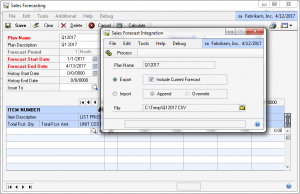
QuickWIP provides simple WIP data recording when manufacturing is set up to use Backflushing. Even though you may be backflushing labor and machine time, you still might want to track progress on the MO–When did a sequence start? When did it finish? Is it done? QuickWIP provides this basic tracking functionality without the overhead of performing actual WIP Data Collection inside GP Manufacturing.
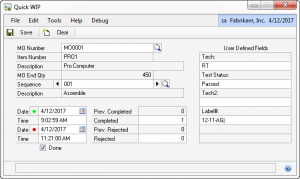
Price $1200 Demo Manual
Quick Disassembly uses the GP Manufacturing Bill of Materials, or the Picklist from a Manufacturing Order, to disassemble finished good items into component parts. This tool creates a simple disassembly transaction based on an Inventory Adjustment, and is ideal for manufacturers needing an easy method to take apart an item and put components back into inventory.
When disassembling using a BOM, and of the BOM Types can be used as a source of components.
When disassembling from an MO, the Quick Disassembly window will show only MOs that made the finished good, and if the finished good is serial or lot tracked, it will show only the MO (or MOs) that made the selected serial or lot numbers.